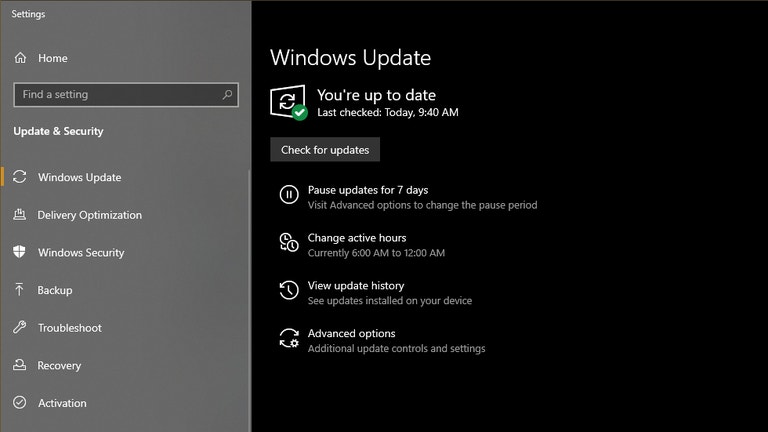
How To Install The Windows 10 May 2020 Update If It's Missing
by David MurphyThe Windows 10 May 2020 update is here, but it might not be here for you. Yes, it’s another rollout. Yes, we typically recommend you hold off on installing major Windows 10 updates until plenty of other people have “tested” them to make sure you’re not about to get hit with a horrific, performance-draining bug—but we understand many of you want those new features, stat.
So once you’ve backed up your critical files—at minimum—here are all the different ways you can install the Windows 10 May 2020 update, including a couple that will help you if Windows hasn’t served it up to you directly just yet.
Method one: The easy way
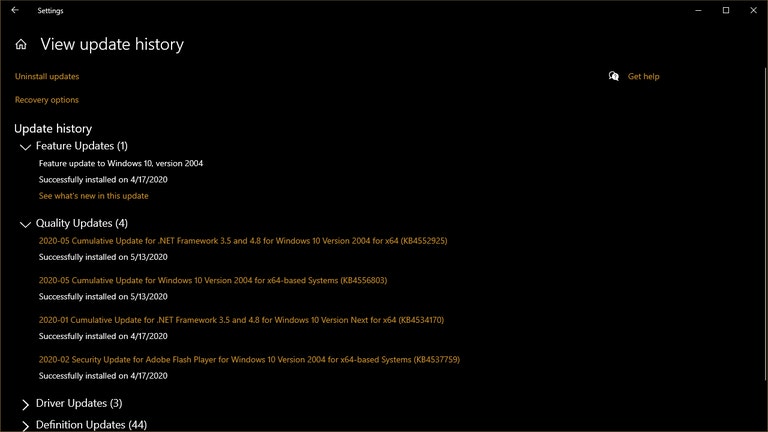
Open up your Start menu, type “Windows Update,” and select “Windows Update settings.” Click on the big “Check for updates” button and download anything Microsoft wants you to install. The specific update you’re looking for in this case is the “Feature update to Windows 10, version 2004,” otherwise known as the Windows 10 May 2020 update.
There are three reasons why you might not see it:
- It hasn’t rolled out to you yet (sorry!)
- You’ve already installed it and didn’t realise it—click on “View update history” to find out.
- There’s some kind of incompatibility with your system and Microsoft is blocking you from receiving the update until it fixes the problem.
Assuming you’re not in the latter camp—search for the phrase “compatibility hold” on Microsoft’s page to see the various issues that might be preventing the update from installing—there are a few more techniques you can use to get your hands on the Windows 10 update if you can’t find it in Windows Update.
Method two: The lesser-known way
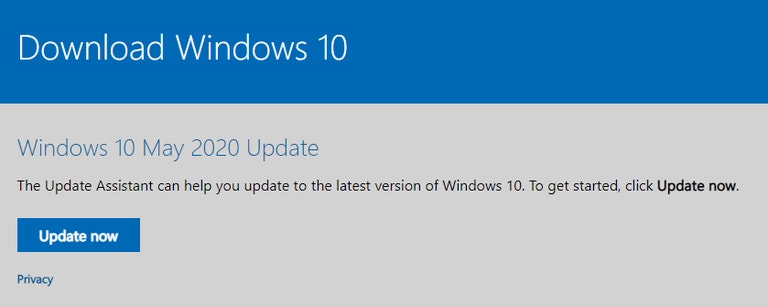
Here’s a fun little trick if you can’t get the major update you’re looking for from Windows Update itself: Try downloading Microsoft’s Update Assistant for Windows, which you’ll find by clicking the blue “Update now” box on this page.
Run the Upgrade Assistant app and you should be able to download and install the Windows 10 May 2020 update without any issue. And don’t worry: It won’t overwrite your critical data or blank out your drive and reinstall a fresh Windows 10 copy.
Method three: The wilder way
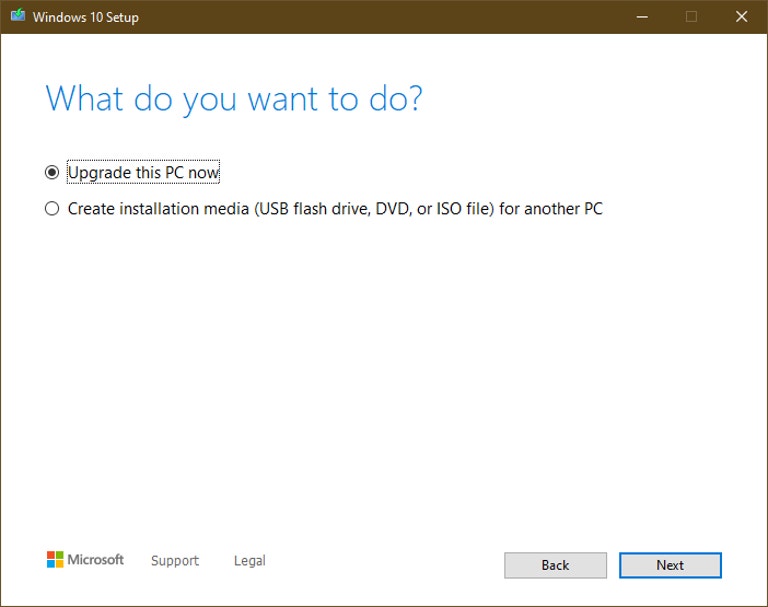
If methods one and two don’t work, and you feel you absolutely must have access to the Windows 10 May 2020 update right now—perhaps you really hate Cortana?—there’s another approach you can take. Download the Windows 10 Media Creation Tool from the same site as before (the “Download tool now” button). You can use it to upgrade your PC, much like the aforementioned Update Assistant. You can also use it to download a Windows 10 .ISO and then create a bootable flash drive and clean-install Windows 10 on your system.
A word of warning: This method will overwrite all your files and everything you’ve installed. So, for most people, the “upgrade” option is probably best. Again, make sure you’ve backed up your files before doing this just in case Windows doesn’t save what you need when you perform the upgrade. If this trick doesn’t get you the latest version of Windows, perhaps you’ll have better luck with the clean installation method—at the cost of reinstalling all your stuff.