Get answers
How to contact ExpressVPN customer support
by Anthony SpadaforaWith over 3,000 servers spread across 160 locations in 94 different countries, ExpressVPN offers one of the largest networks of any virtual private network (VPN) provider out there and this is one of the many reasons it is our top pick for the best VPN. It also has apps for all major platforms including Windows, Mac, Android, iOS and Linux as well as detailed manual setup guides for Apple TV, Fire TV, Playstation, Chromebooks and more.
However, one of ExpressVPN's best features is its customer support. The company has agents standing by 24/7 to solve common issues such as how to download its apps, how to establish a VPN connection, which protocol to use and more over live chat. If you run into a more complicated issue, you can file a support ticket describing your issue and even attach pictures to your message to get the help you need.
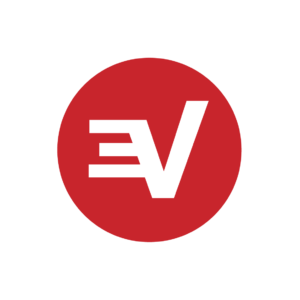
ExpressVPN
ExpressVPN is a top pick in our eyes for many reasons. Sign up today and see how it works for yourself!
Unlike with other VPN providers, you won't have to wait a day or even longer to get a response from the company's experts. In our experience, there is always someone available on ExpressVPN's live chat and most of the time, you can get help within a couple of minutes.
Whether this is your first time using a VPN or you recently signed up for ExpressVPN, this step-by-step guide will show you exactly how to get in touch with customer support and resolve any issues you might have.
Try the Live Chat
1. Go to the website

Open your browser of choice and navigate to the ExpressVPN website
2. Open the live chat window
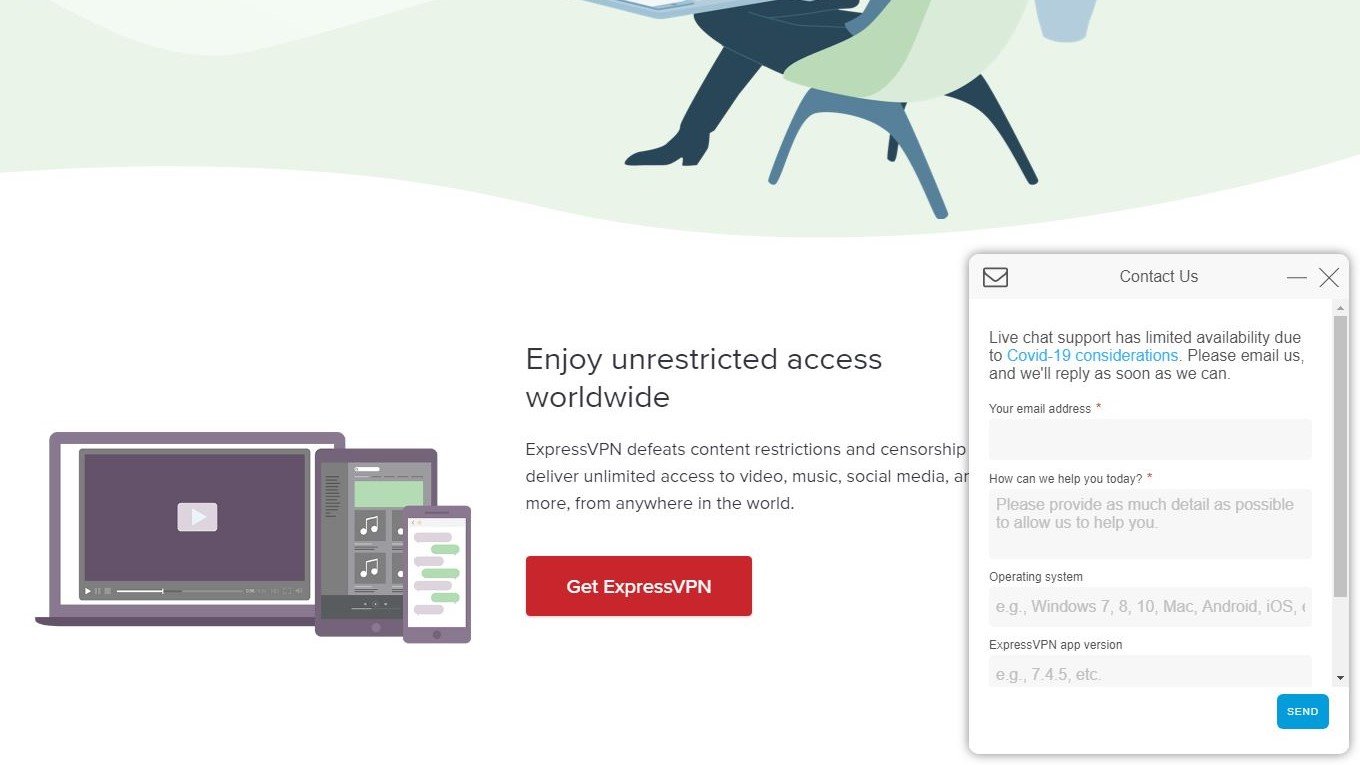
In the bottom right corner of the website, you'll see a blue box that reads "Need help? Contact us". Click on the box and enter your email address, what you're having trouble with, your operating system and which version of the ExpressVPN app you have installed on your system. After you've filled everything out, click on the blue send box at the bottom right of the window and you'll be put in a queue until a customer support agent is available. Due to the coronavirus outbreak, ExpressVPN's live chat support currently has limited availability so you may have to wait a bit longer than usual which is why the company recommends sending an email instead.
3. Ask your questions
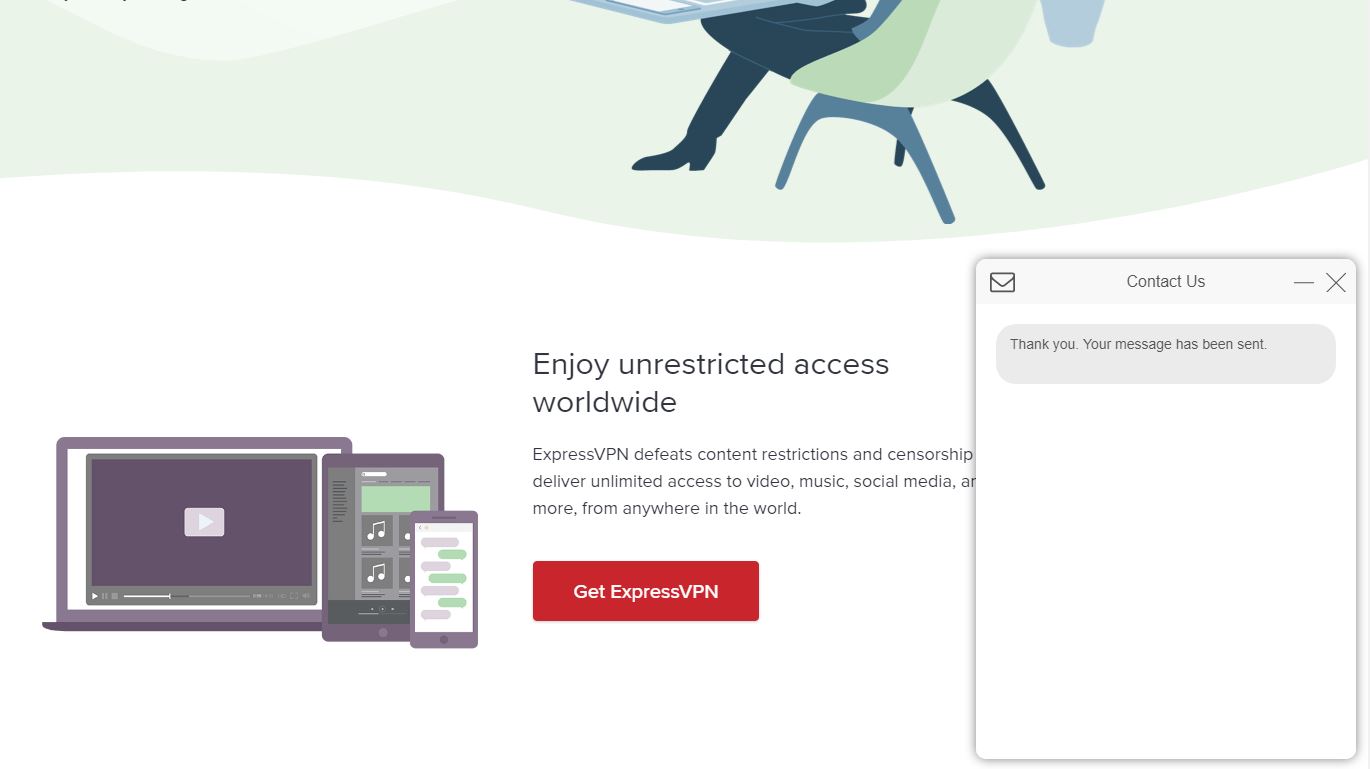
Once you're connected with customer support, you can ask any questions you may have over live chat. You can also minimize the live chat window at any time and access it again in case you need to access your account information or something else on the company's website.
Open a Support Ticket
1. Go to the Support section
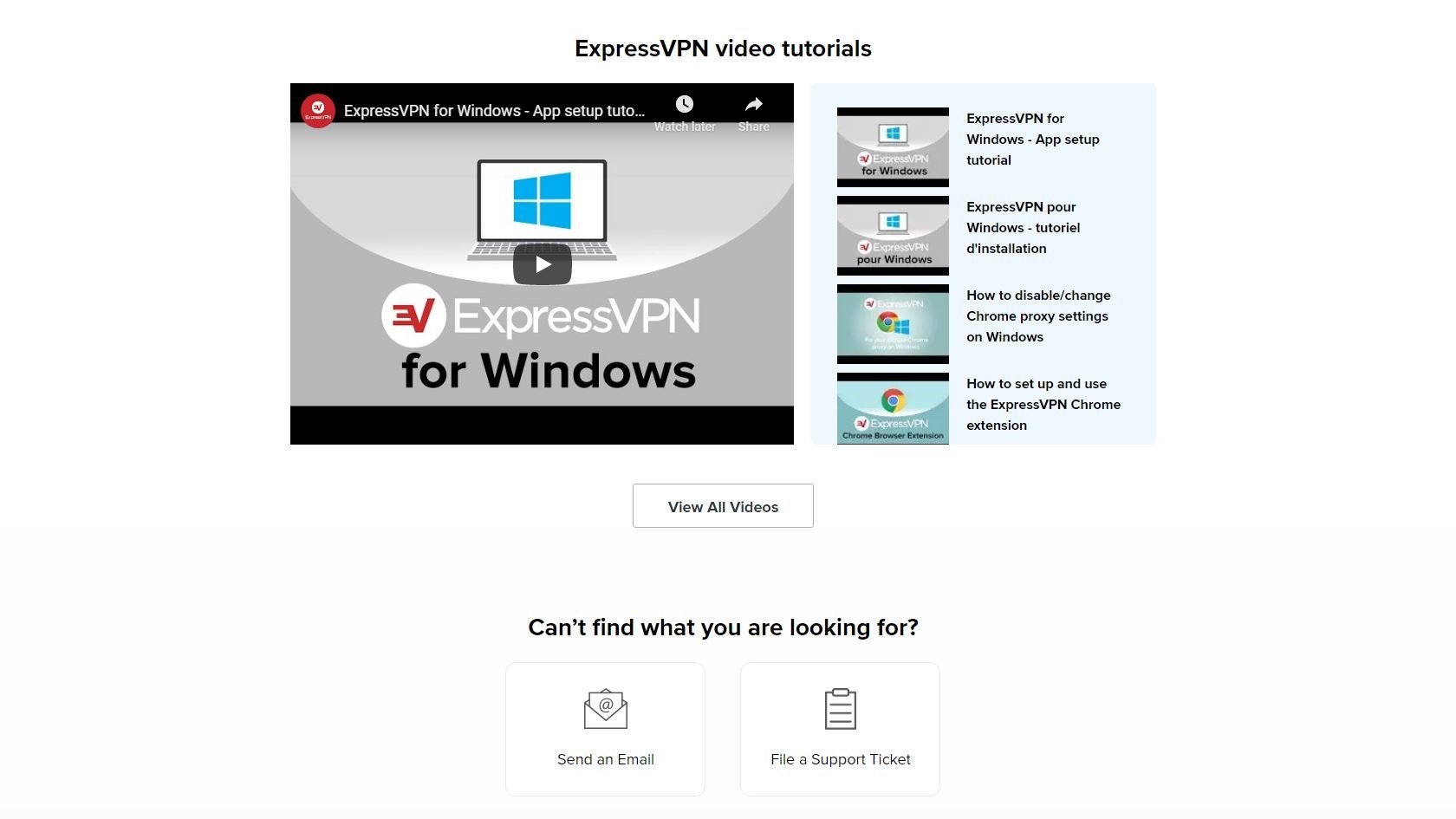
On ExpressVPN's website, click on the support link at the top of the page. This will take you to the support section where you can search ExpressVPN Support, Troubleshoot Now, Contact Support or Get Instructions. Keep scrolling past the ExpressVPN video tutorials in the middle of the page though and you'll find the option to Send an Email or File a Support Ticket under "Can't find what you are looking for?". Click on File a Support Ticket to begin filling out a ticket.
2. Fill out a Support Ticket
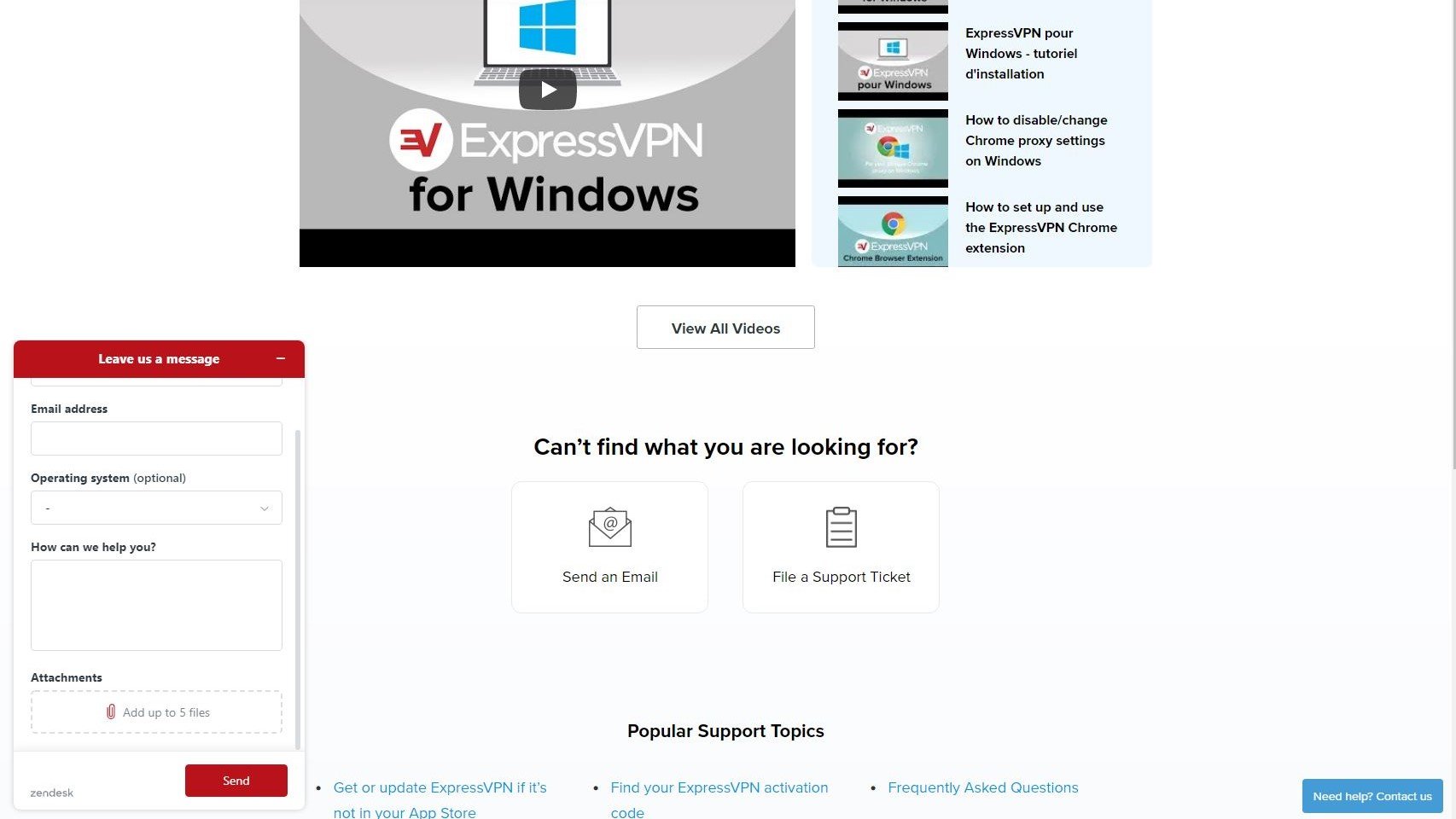
In the support ticket box, fill out your name, email address, operating system and describe the issue you're having. If you scroll down, you'll see an attachments section where you can add up to five files. Attaching screenshots is an easy way to tell ExpressVPN what's wrong in case you have difficulty explaining the issue you're facing.
3. Check your email
After processing your support ticket, ExpressVPN will send you a response via email where you'll be able to discuss any issues you have with one of the company's experts.
Solve the issue on your own
If live chat couldn't solve your issue and you're waiting to hear back from ExpressVPN after filling out a support ticket, you can always try to find a solution by searching ExpressVPN's knowledgebase.
1. Go to the support section
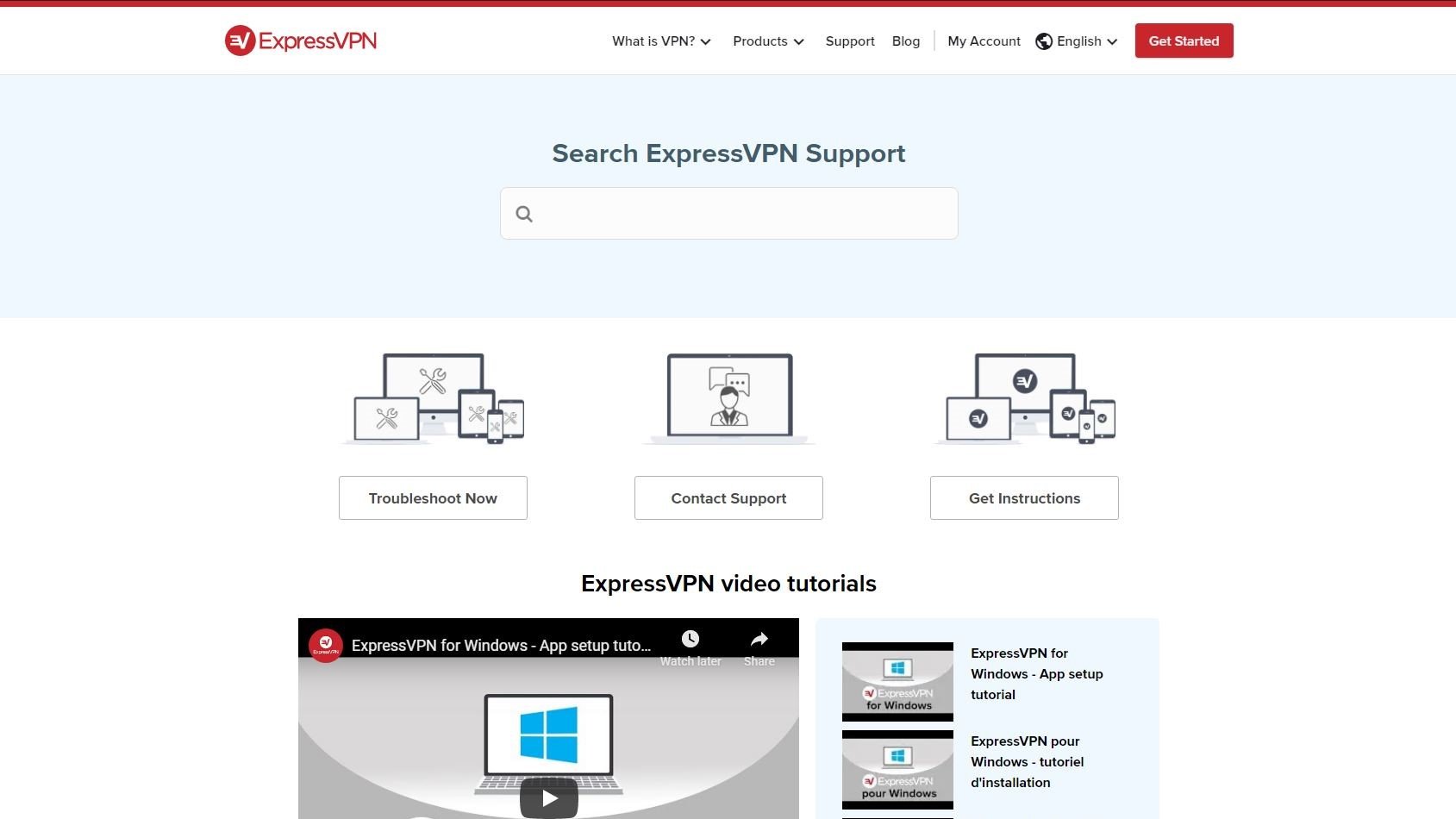
On ExpressVPN's support page the first thing you'll see at the top of the page is a search box. Here you can type in common keywords such as kill switch and related articles will appear underneath the search box.
2. Troubleshoot Now
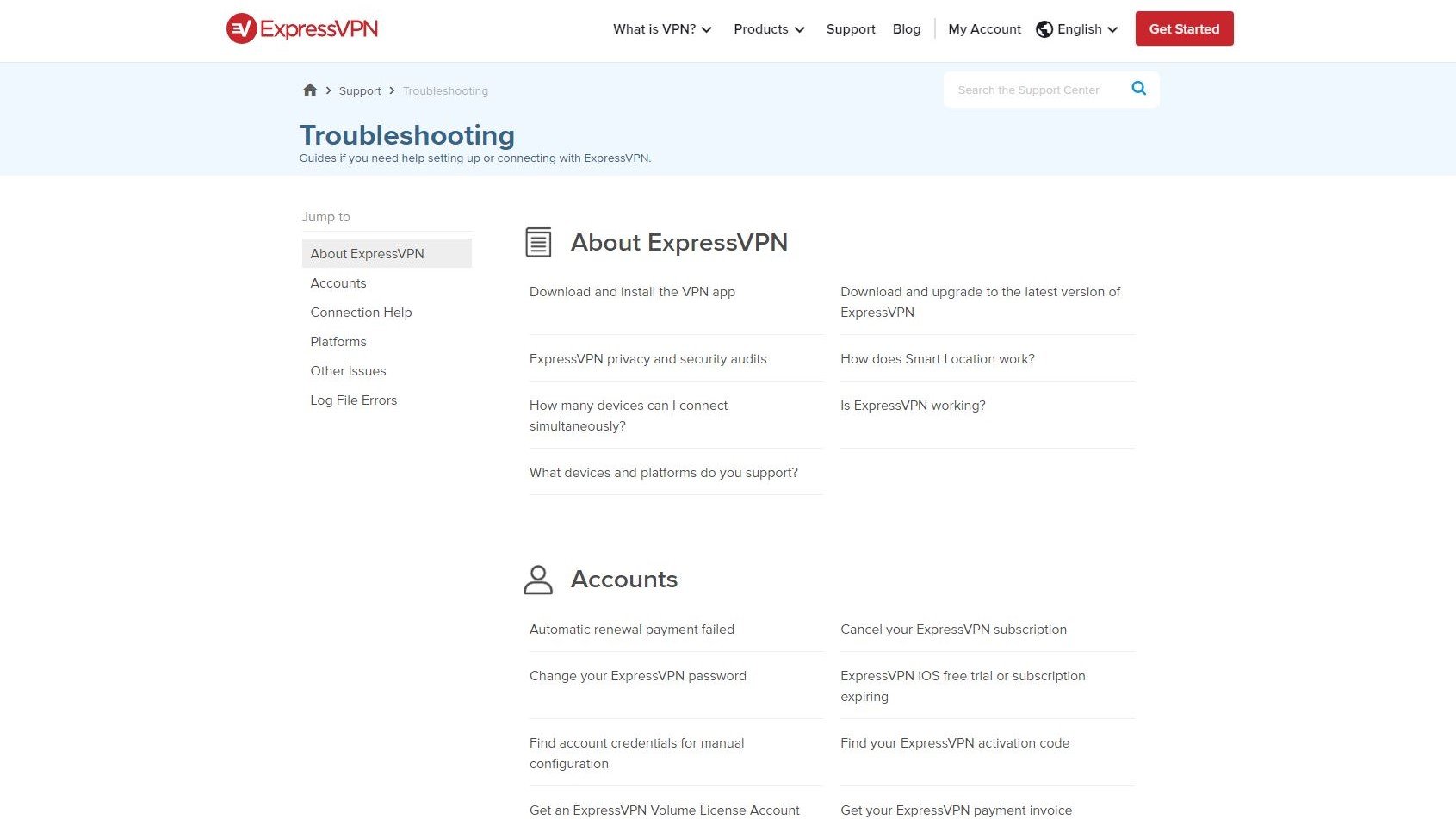
If you can find what you're looking for in the search box, underneath it you'll see a Troubleshoot Now box. Click on it and it will bring you to ExpressVPN's Troubleshooting page where you will find a number of different detailed guides on topics such as Accounts, Connection Help, Platforms and more. Many commonly asked questions and issues can be found here and you very well may be able to find exactly what you're looking for.
3. Get Instructions
Back on the main support site, you'll find a box that says Get Instructions. Click on it and it will take you to ExpressVPN's Setup Tutorials page. Here you'll find complete guides on how to set up the company's VPN service on Windows, Mac, Android, iOS and Linux as well as guides on how to get ExpressVPN running on devices that don't have native apps such as routers, Smart TVs, Chromebooks and more.
We test and review VPN services in the context of legal recreational uses. For example:
1. Accessing a service from another country (subject to the terms and conditions of that service).
2. Protecting your online security and strengthening your online privacy when abroad.
We do not support or condone the illegal or malicious use of VPN services. Consuming pirated content that is paid-for is neither endorsed nor approved by Future Publishing.
We may earn a commission for purchases using our links. Learn more.