How to view and restore previous document versions in Pages, Numbers and Keynote on iPhone & iPad
by Sandy Writtenhouse
When you use Pages, Numbers, and Keynote, you save the document you’re working on every so often. And if you have iCloud Drive turned on, versions of your documents are saved periodically as you work on them.
So if you make tons of changes and decide that you want to revert to a previous version, you can restore a previous document.
We’ve already shown you how to do this on Mac. This tutorial shows you how to view and restore previous document versions in Pages, Numbers, and Keynote on iPhone and iPad.
View and restore documents on iPhone and iPad
Open the appropriate app on your iPhone or iPad and then follow these steps.
1) Open the app you need and go to the document manager screen. Tap Browse at the bottom and navigate to the document. It should be contained in the iCloud Drive > Pages, Numbers, or Keynote folder.
2) Tap Select at the top and choose the document.
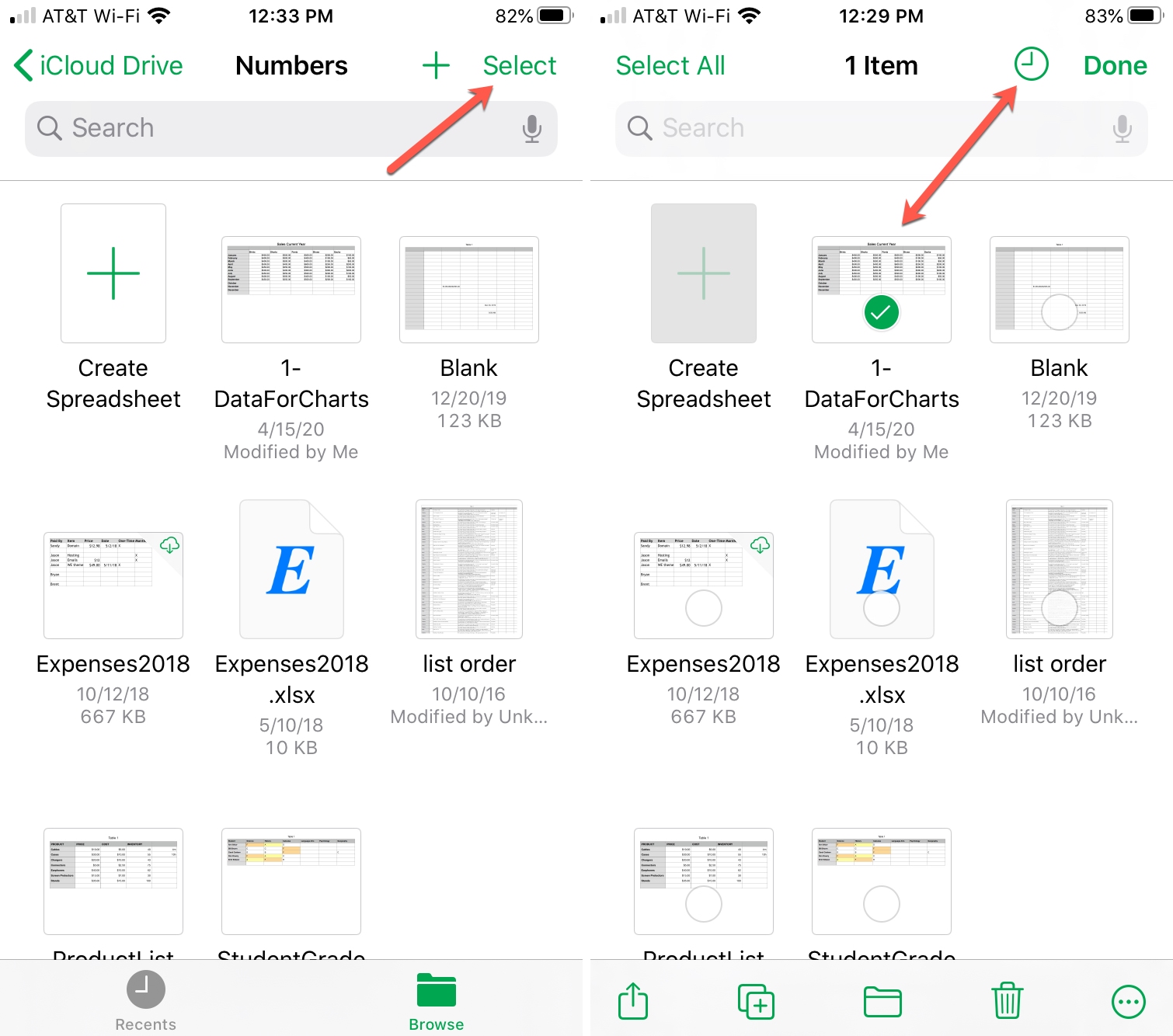
3) If previous versions are available, you’ll see the Version button at the top available to tap. On iPad, it’s the word Versions.
4) Tap it and you’ll see the document Version History. Tap to select a version.
5) At the bottom, select Restore and Preview. If you choose to Preview the document version, you’ll have a Restore option on the following screen as well as a Save a Copy option.
If you don’t want to restore or copy that version, tap Close at the top and you’ll head back to the Version History screen.
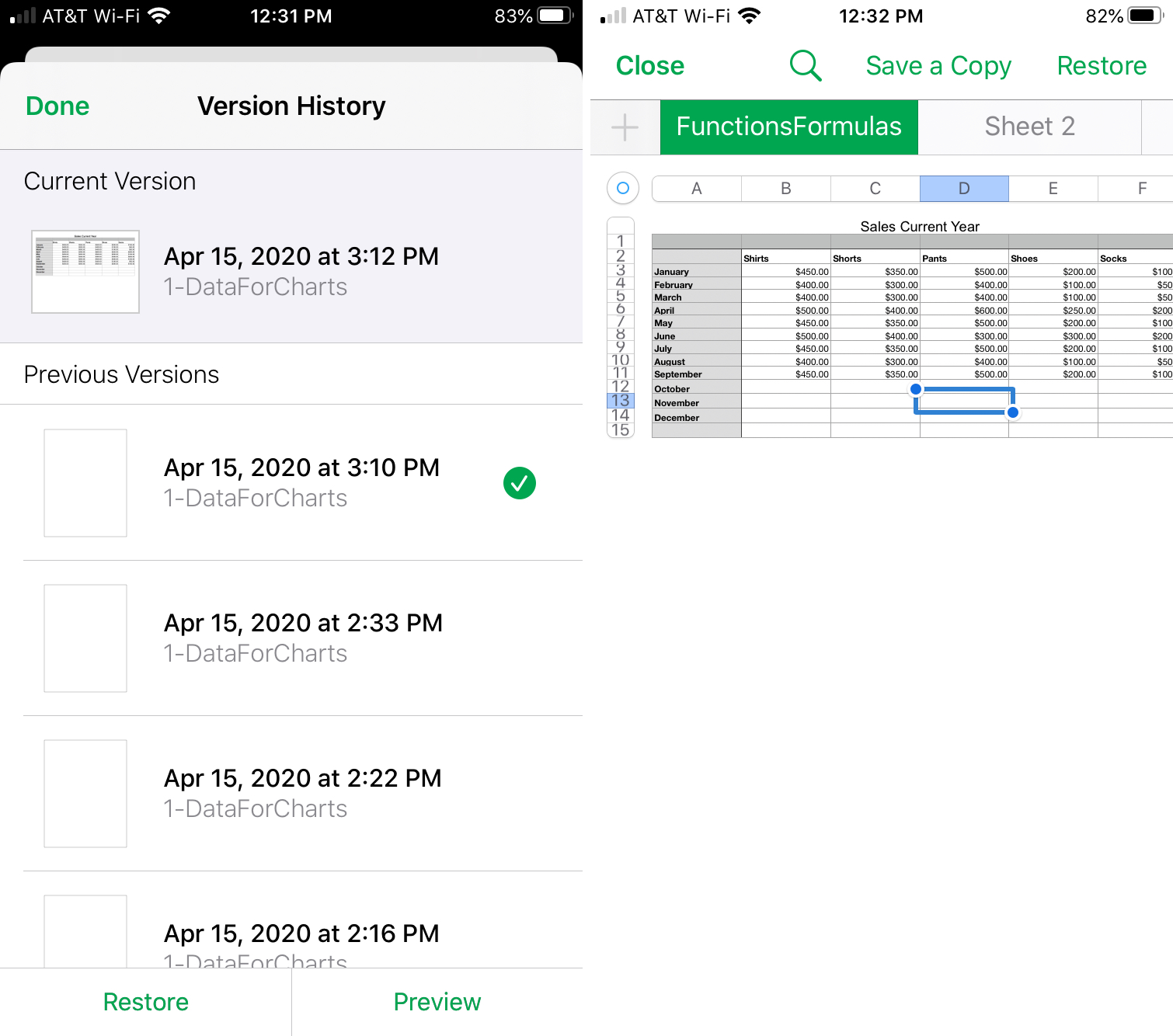
Wrapping it up
There are many times when we work on documents, especially living documents that we update regularly, that we need a previous version. Hopefully these steps for iPhone and iPad will help you get the document version you need, when and if you need it.
Are there any features of Pages, Numbers, and Keynote in particular that you need help with? If so, you can browse through our Pages, Numbers, and Keynote sections, leave a comment below, or hit us up on Twitter if you need further assistance.