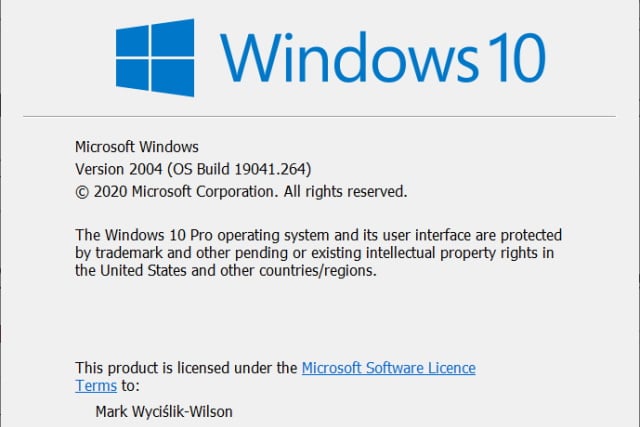
How to force your computer to download the Windows 10 May 2020 Update
by Mark Wyciślik-WilsonMicrosoft just managed to release the Windows 10 May 2020 Update in May, and many people are eager to get their hands on it -- but not everyone is being offered it straight away.
For most people, a simple check of Windows Update will give them access to the update, but this is a staged rollout so it might take a while to appear for you. It is possible, however, to force your computer to download the Windows 10 May 2020 Update. Here's how to do it.
See also:
- Wow! Windows 10 May 2020 Update has a LOT of issues
- Microsoft releases Windows 10 May 2020 Update -- here's how to download it now
- How to block the Windows 10 May 2020 update
We've previously looked at how you can download an ISO image of the May 2020 Update, but this is not a route everybody will be happy to go down. This is precisely why Microsoft offers the update via Windows Update. But if you've used this method and you're told that your computer is up to date, you can turn to the Windows 10 Update Assistant to upgrade to the very latest version of Windows 10.
Start by heading over to the Download Windows 10 page and click the Update now button under the Windows 10 May 2020 Update heading. This will download the Windows 10 Update Assistant which will guide you through the process of grabbing the update.
Launch the tool and you'll be informed that version 2004 of Windows 10 (another name for the Windows 10 May 2020 Update) is available. Click the Update Now button, and the tool will perform a quick check of your computer to ensure that it meets the minimum requirements. Assuming it does, you'll be given the choice between installing the update, or creating installation media. Make sure you have Upgrade this PC now selected, click Next, and Windows 10 May 2020 Update will be downloaded and installed for you.
After a quick restart, you'll be good to go.