VMware Workstation Player 15.5.5
by Bart van Klaveren
VMware heeft versie 15.5.5 Workstation Player uitgebracht. Player is gratis software waarmee virtuele machines kunnen worden gemaakt en gedraaid. Voor commercieel gebruik wordt echter wel een vergoeding gevraagd. Het is simpel gezegd een vereenvoudigde uitvoering van andere VMware-producten, zoals Workstation Pro, Server en ESX Server. Ook de virtual machines van Microsoft Virtual PC en Symantec LiveState Recovery-disks worden ondersteund. Daarnaast kunnen verschillende voorgeïnstalleerde virtual machines via deze pagina worden binnengehaald, zoals Debian, Ubuntu en Fedora. In versie 15.5.5 is ondersteuning voor Microsoft virtualization-based security toegevoegd en zijn er enkele problemen verholpen.
What's New
Windows 10 host VBS support: VMware Workstation 15.5.5 now runs on Windows hosts with Hyper-V features (For example: virtualization based security) enabled.
The followings are minimum requirement to run VMware Workstation on a Hyper-V enabled host:CPU Requirements:
- Intel Sandy Bridge or a newer CPU
- AMD Bulldozer or a newer CPU
Supported Host Operating Systems:
- Windows 10 20H1 build 19041.264 or newer
Support for new Guest Operating Systems:
- Windows 10 20H1
- Ubuntu 20.04
- Fedora 32
Support for new Host Operation Systems:
- Windows 10 20H1
- Ubuntu 20.04
Resolved Issues
- The Windows Operation System stops working without any message and freezes when some USB devices is connected to the VM. This issue is now resolved.
- Using a multi-byte character Virtual Network name in the Virtual Network Editor, crashes the Workstation and the Virtual Network Editor UI and makes them un-launchable. This issue is now resolved.
Known Issues
- VMware Workstation 15.5.5 installation fails on a Windows Host which doesn't have SHA-2 code signing support
Workstation installation on a Widows Host fails with an error and the changes are rolled back. Microsoft have changed Windows driver signing to use the SHA-2 algorithm exclusively and starting from September 2019, legacy Windows systems without SHA-2 code signing support will fail the driver signature verification.
For more information, see this article. Virtual machines with a bridged type network connection doesn't bind its network to the host's physical network adapter
By deafult, the Workstation's Bridged Network selects a host's network adapter automatically to bind. If the host system has a virtual network adapter (For example: Microsoft Loopback Adapter, Hypver-V Virtual Ethernet Adapter, etc.), sometimes the Bridged Network will bind to these virtual network adapters instead of physical network adapter.
For a standalone Player, disable automatic binding and assign the physical network adapter to the Bridged Network by performing the following steps:- Open the Virtual Machine Settings by navigating to Player UI > Manage > Virtual Machine Settings.
- Click Network Adapter and select Bridged.
- Click Configure Adapters and only select the check box next to the physical network adapter's name.
- Click OK to save.
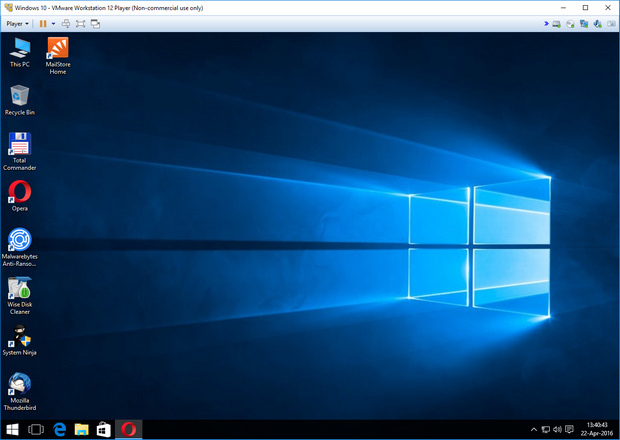
Update-historie
- 29-05 VMware Workstation Player 15.5.5
- 13-03 VMware Workstation Player 15.5.2
- 13-11 VMware Workstation Player 15.5.1
- 20-09 VMware Workstation Player 15.5.0
- 05-'19 VMware Workstation Player 15.1.0
- 03-'19 VMware Workstation Player 15.0.4
- 03-'19 VMware Workstation Player 15.0.3
- 11-'18 VMware Workstation Player 15.0.2 build 10952284
- 11-'18 VMware Workstation Player 15.0.1 build 10737736
- 09-'18 VMware Workstation Player 15.0.0 build 10134415