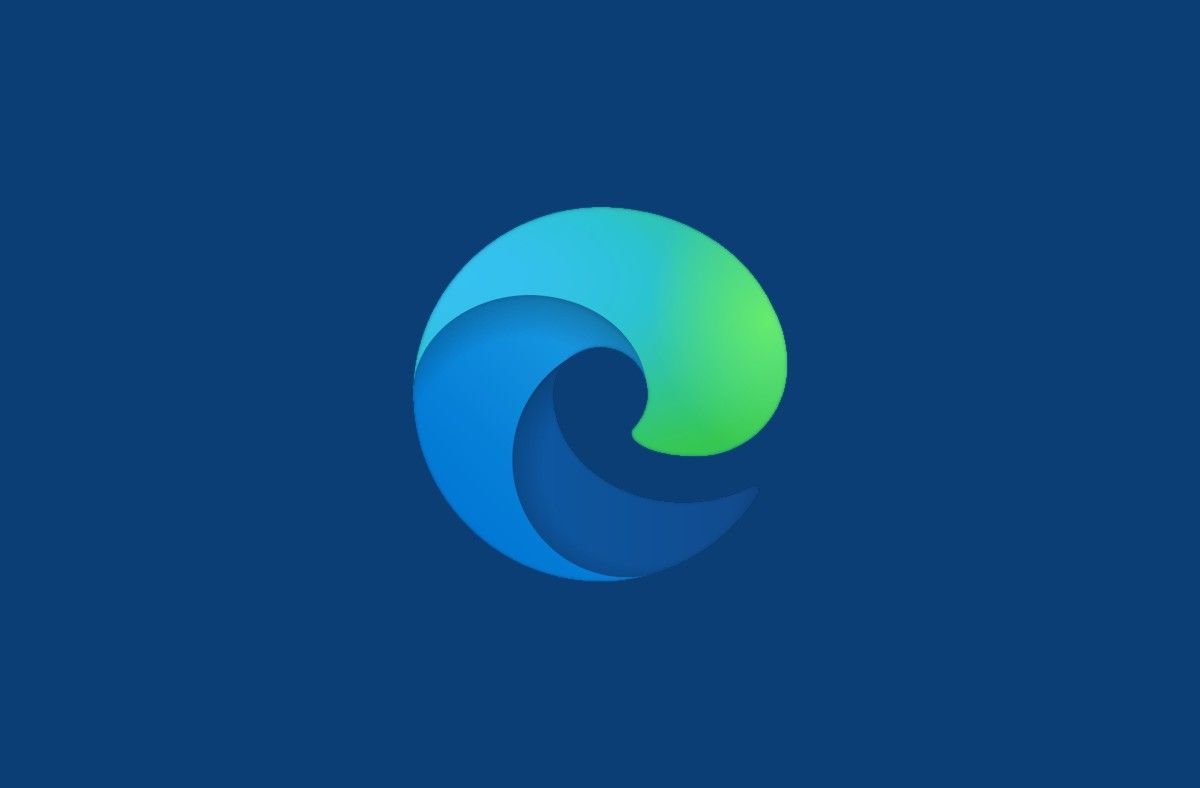
Microsoft and Google collaborate on bringing Windows Spellcheck to Chromium-based browsers
by Pranob MehrotraMicrosoft introduced the original Edge browser as part of Windows 10 back in 2015. The browser was the spiritual successor to the infamous Internet Explorer and aimed to offer an improved, lightweight internet browsing solution for Windows users. However, despite the improvements, Microsoft Edge wasn’t as successful as the company had hoped, and because of this, the company released a new Chromium-based version of Edge last year. Unlike Microsoft’s previous browser efforts, the new Chromium-based Microsoft Edge was quite well received and it has gotten even better in the last few months. Now, with its latest release, the company is introducing a new spellcheck experience to the browser powered by Windows Spellcheck.

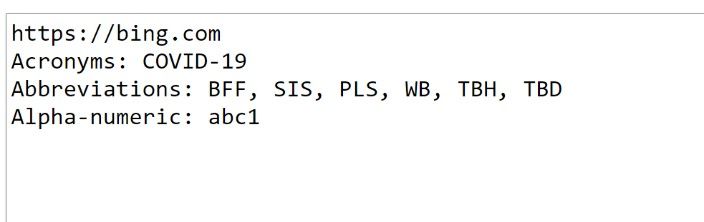
For the unaware, the spell checking feature on most Chromium-based browsers today makes use of open-source proofing tools. This approach has some significant disadvantages when compared to the Windows Spellcheck feature, as it doesn’t include support for multiple languages/dialects, doesn’t share a dictionary with your system, and doesn’t offer support for URLs, acronyms, and email addresses. With Microsoft Edge 83, the company is bringing the Windows Spellcheck feature to devices running Windows 8.1 and above, which enables all of the aforementioned features in the browser.
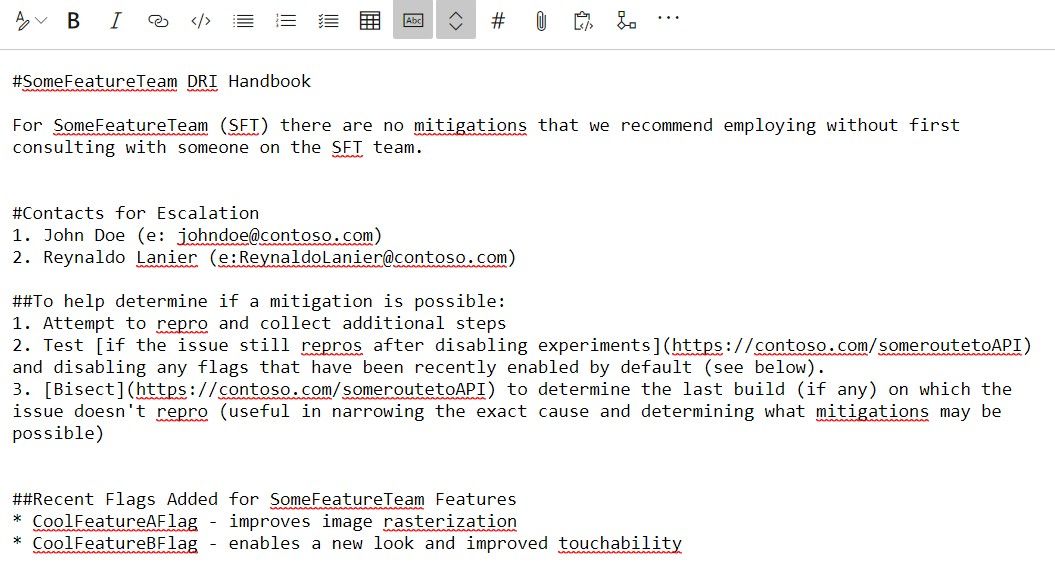
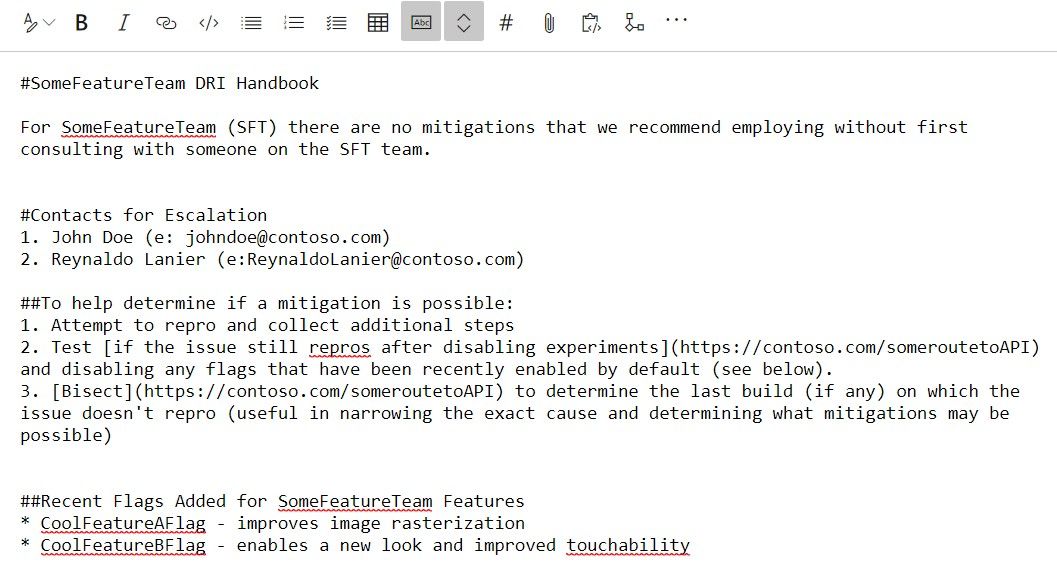
For most users, the feature will be enabled by default as soon as they update Microsoft Edge to the latest release and it will automatically select your preferred language settings from Windows. You will also be able to manually configure languages by navigating to the edge://settings/languages page. In case you don’t see a language you wish to spellcheck, you’ll be able to install additional languages from within Windows Settings by navigating to the Language option in the Time & Language settings. In case you don’t have the necessary language pack installed or if one isn’t available, Edge will automatically fall back to the previous spellcheck experience powered by Hunspell.
The new spellcheck feature in Microsoft Edge was developed in collaboration with Google, which means that it will also be available on other Chromium-based browsers, including Google Chrome. However, unlike Edge, you may need to enable a flag in Chrome to get it. To do so, you can head over to chrome://flags/ and search for “Use the Windows OS spell checker”, enable the flag, and then restart Chrome.
Source: Windows blogs