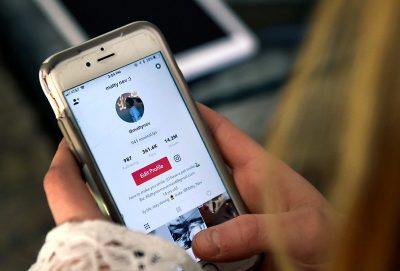
How to recover your TikTok account within 30 days of deleting it
by Brianna Moné- It’s possible to recover your TikTok account within 30 days of deleting your account.
- After 30 days, deleted TikTok accounts are permanently closed and cannot be recovered.
- In order to recover a recently closed TikTok account, you’ll need access to your original email address and password in order to log in.
TikTok is, without a doubt, the breakout social media network of 2020. While the app has been around since 2016, the global coronavirus pandemic has seen a surge of people flocking to the service..
If you previously decided to check TikTok out and it wasn’t for you – or if it was for you a little too much and you couldn’t get anything done for all the dance challenges you found yourself working on – and you decided to delete your account, you can still recover your TikTok account under certain circumstances.
Assuming you deleted your account less than 30 days ago, here’s how to get it back again so you can start using the app.
Here’s how to recover your TikTok account.
Check out the products mentioned in this article:
iPhone 11 (From $699.99 at Apple)
Samsung Galaxy S10 (From $699.99 at Walmart)
How to recover your TikTok account
1. Open the TikTok app on your mobile device’s home screen.
2. On the bottom right-hand corner of the screen, tap the profile icon.
3. On the profile screen, tap “Sign up.”
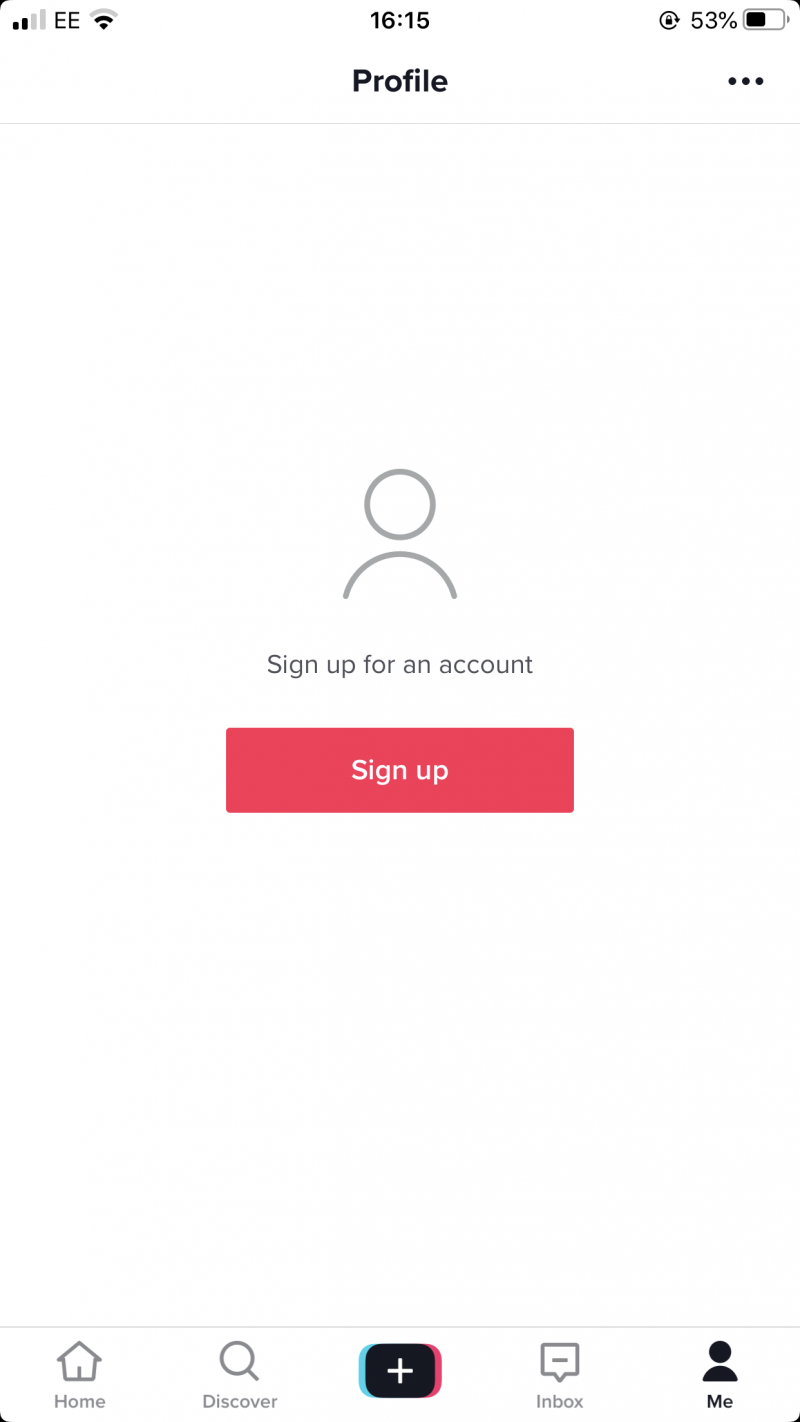
4. At the bottom of the sign-up screen, tap “Log in” next to “Already have an account?”
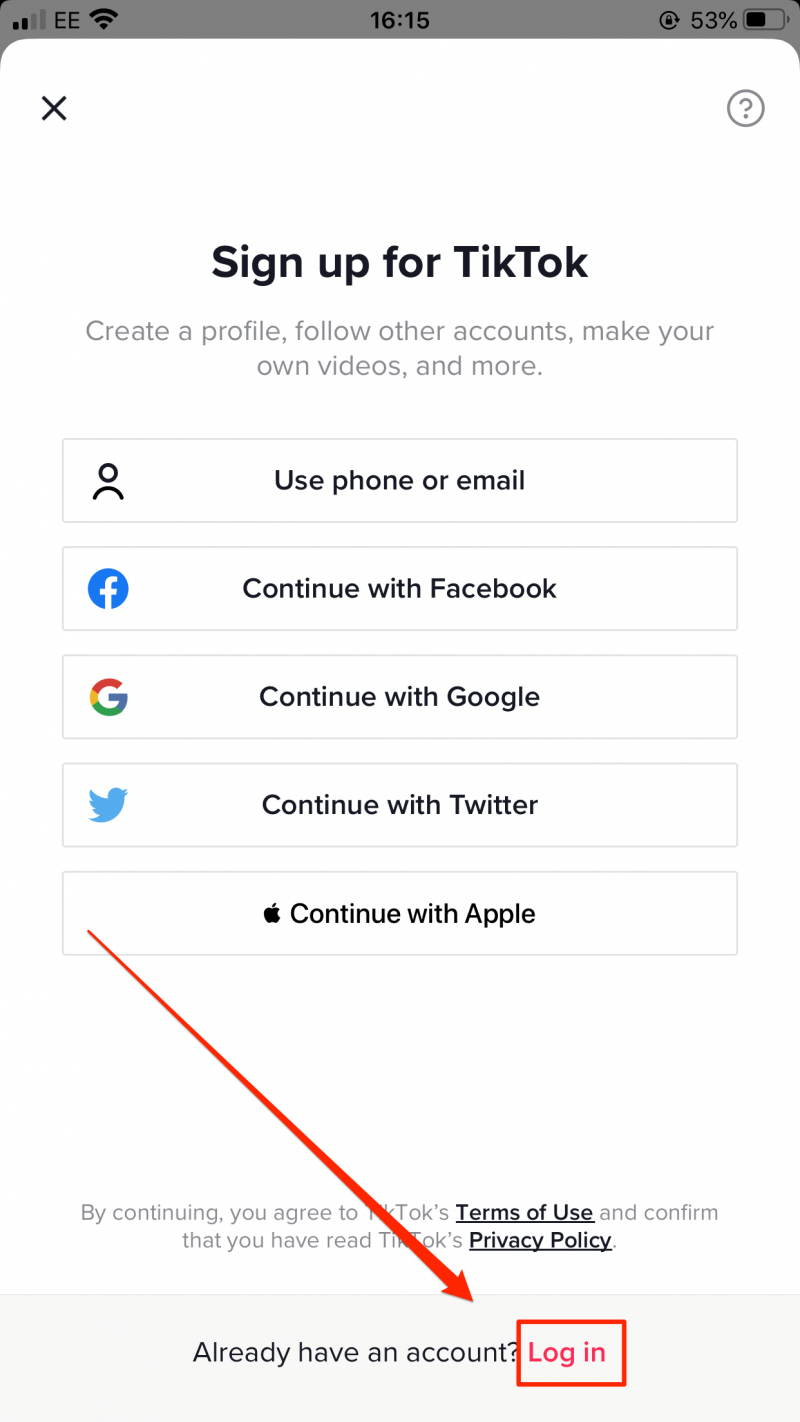
5. Log in using your username and password by clicking the “Use phone/email/username” option at the top of the list. If you don’t remember your password, you can recover it later. You should still select this option.
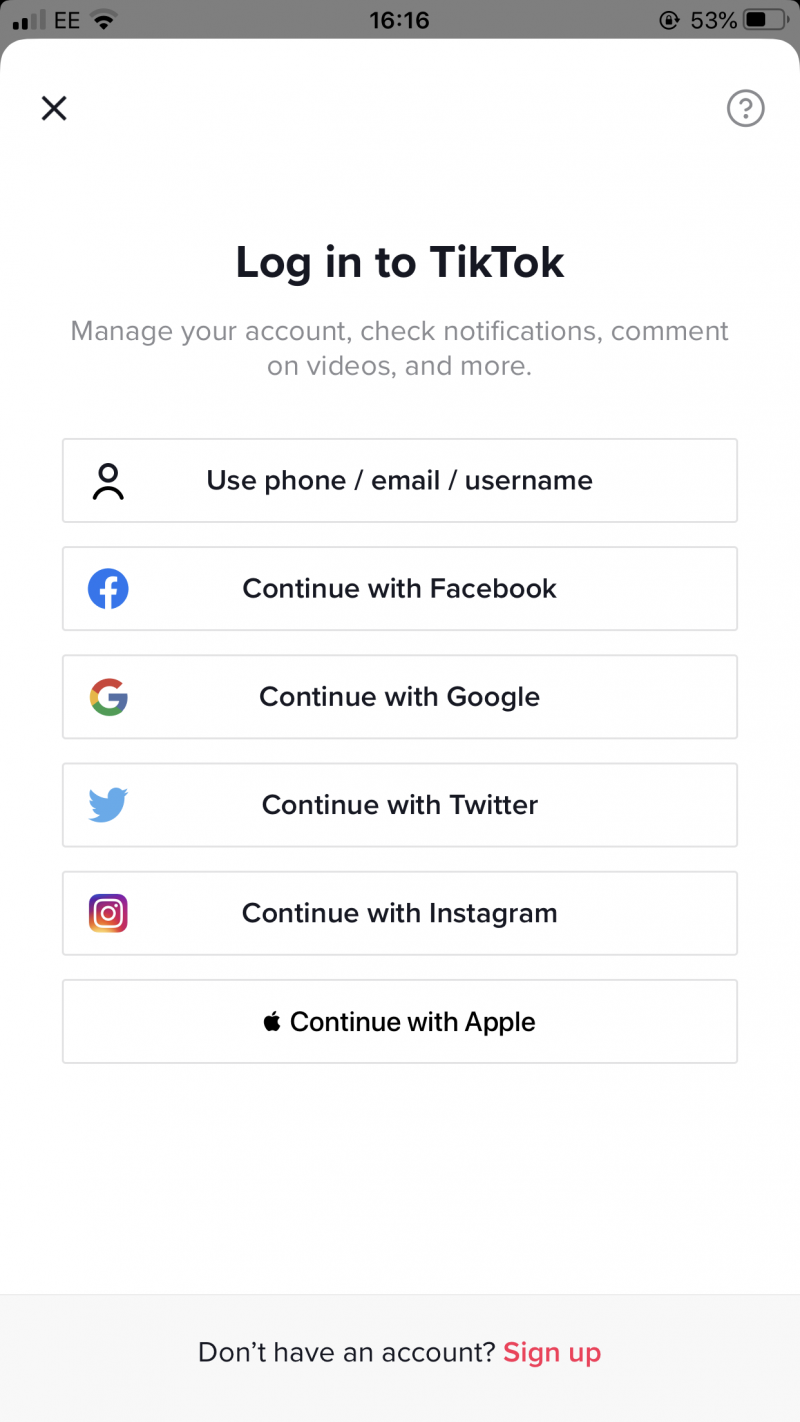
6. After logging in with your info, you’ll be taken to a screen telling you that your account is under deactivation. To confirm that you wish to recover your account, click “Reactivate.”
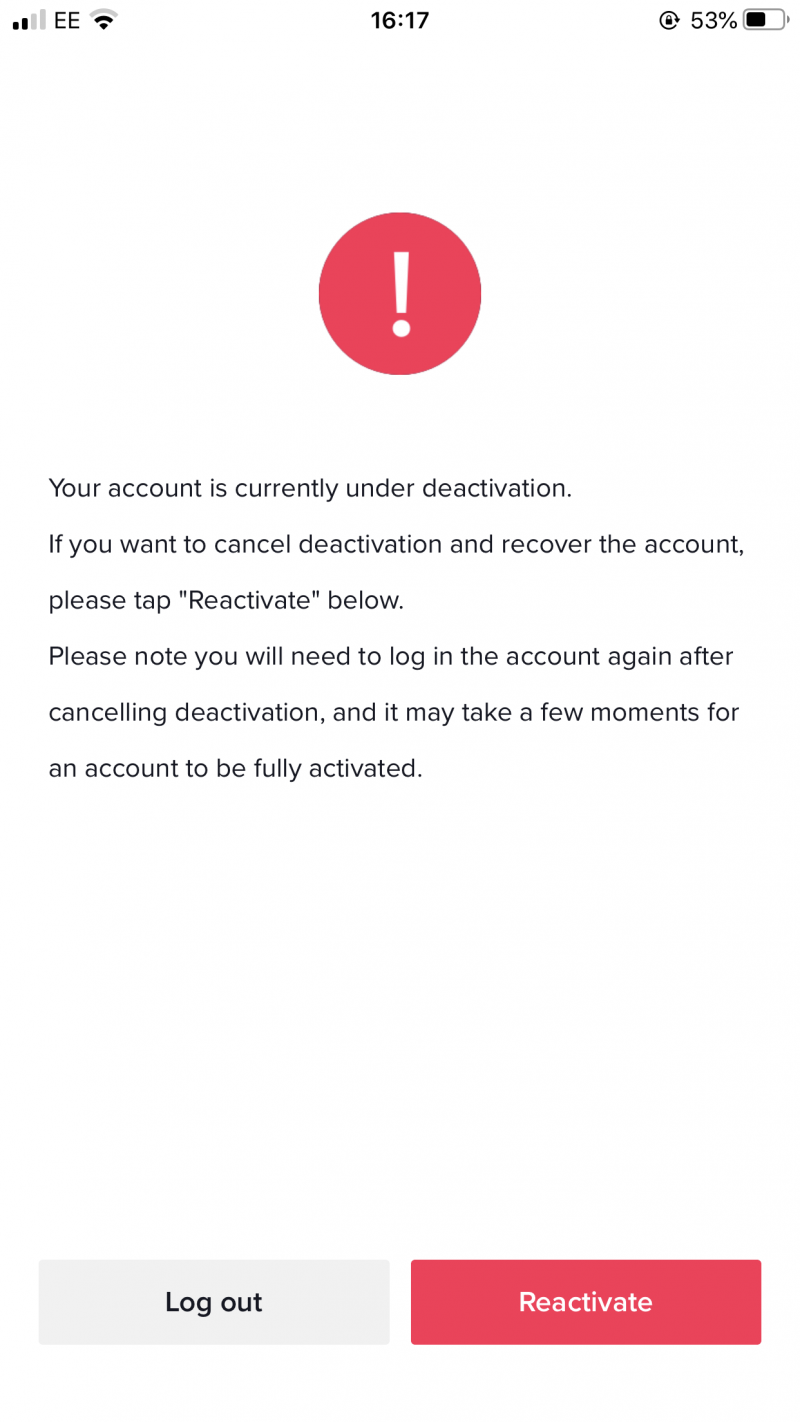
Your account will then be recovered and you can continue to use it as normal.
It should be noted that this process only works if you deactivated your account less than 30 days ago. If more than 30 days have passed, your account will have been permanently deleted and you will not be able to recover it or to activate a new account with the same username you had previously.
Related coverage from Tech Reference:
How to add custom sounds and music to a TikTok, or pick from TikTok’s pre-made library
How to get a TikTok Pro account to enhance your account using analytics
How to change your TikTok password using the mobile app
How to make your TikTok account private in 5 steps
How to delete a comment you’ve made on TikTok in 3 simple steps