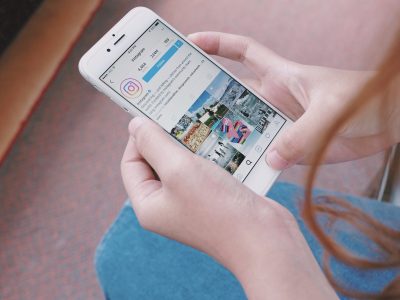
How to delete your Instagram account permanently, or temporarily deactivate it
by Brianna Moné- It’s possible to delete your Instagram account, but it’s important to note that deleted accounts cannot be recovered or reactivated in future.
- Deleted Instagram accounts permanently lose all followers, likes, comments, and posts.
- If you think you might return to Instagram, you can choose to temporarily disable your account instead of deleting it altogether.
Instagram is one of the most popular and successful social media platforms. However, sometimes all that endless scrolling can be too much of a distraction or simply undesirable anymore, in which case, you can always delete your Instagram account.
It should be noted that you have two options when it comes to taking an Instagram hiatus. If you believe your break is only temporary, you might choose to simply deactivate your account for a time. However, if you’re sure you’re leaving it behind permanently, you’ll want to delete your account altogether.
Here’s how to delete your Instagram account.
Check out the products mentioned in this article:
iPhone 11 (From $699.99 at Apple)
Samsung Galaxy S10 (From $699.99 at Walmart)
How to delete your Instagram account
1. On a desktop or mobile web browser, go to the Instagram website and log into your account using your username and password. You cannot delete your Instagram account via the mobile app.
2. Once logged in, go to the account deletion page.
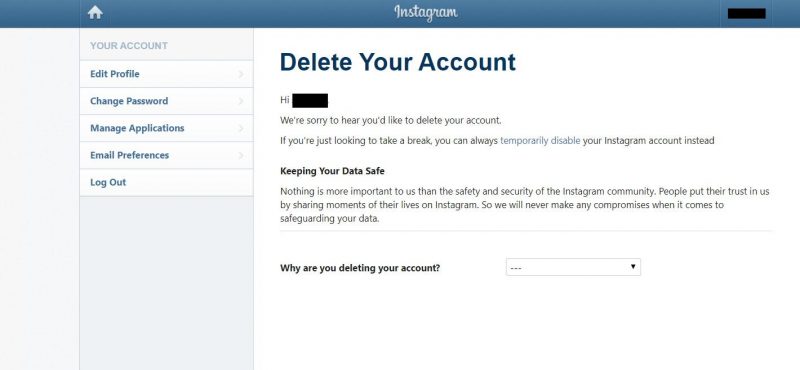
3. From the drop-down menu at the bottom of the screen. Choose your reason for deleting your account. Choices range from “Too busy/too distracting” to “Concerned about my data.” If none of the options are correct or you simply prefer not to give a reason, you can select “Something else.”
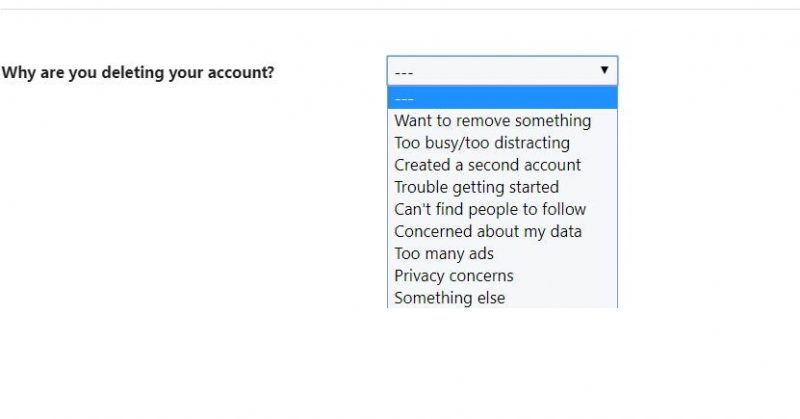
4. Once you’ve chosen your reason for deleting, click “Permanently delete my account.”
If you simply want to disable your account, you can do so by logging into your Instagram account on the web, opening your profile, clicking “Edit profile” on your page, and selecting “Temporarily disable my account” on the subsequent page.
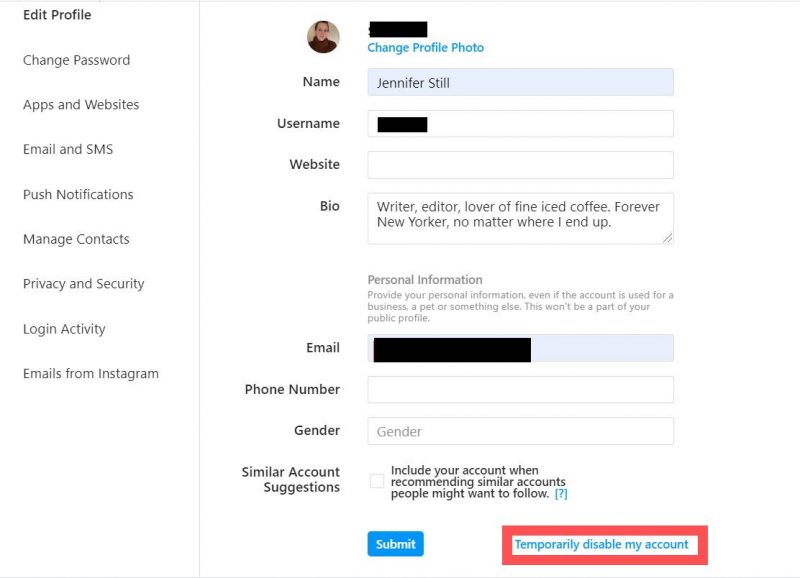
You’ll also need to give your reasoning for disabling your account here and confirm your choice. To reactivate your account in future, simply log in with your username and password as normal.
Related coverage from Tech Reference:
How to unmute posts on Instagram using the mobile app
How to disable comments on Instagram on a post-by-post basis
How to add a location on your Instagram story to share it with your followers
How to hide comments on Instagram live in 5 simple steps
How to see your message requests on Instagram, accept or ignore a message, or block a user