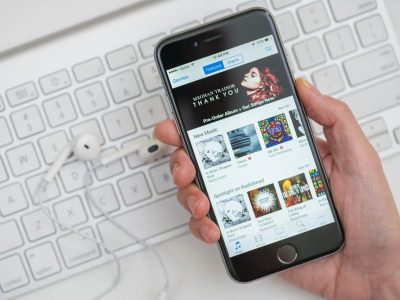
How to find playlists on Apple Music and add them to your library
by Brianna Moné- There are several ways to find playlists on the Apple Music app.
- One of the quickest ways to find a curated playlist on Apple Music is by using the search function.
- Other ways to find playlists on Apple Music include browsing the “For You” section and having other Apple Music users send you playlists.
- Visit Business Insider’s Tech Reference library for more stories.
If you’re a new Apple Music subscriber, or you’re otherwise unfamiliar with the platform, it can be somewhat confusing to navigate. Even simple tasks like finding playlists may seem difficult. But finding mixes for that annual spring clean or daily workout doesn’t have to be hard.
In addition to using the search function, you can also browse featured playlists in the “For You” tab in the app’s bottom menu. Friends and family can also send you playlists. Finding playlists and adding them to your library yourself is easiest when you’re already logged in to your Apple Music account using your Apple ID.
Here’s how to discover a library of playlists available to download and listen to on your mobile phone, tablet, or computer’s Apple Music app.
Check out the products mentioned in this article:
iPhone 11 (From $699 at Apple)
Samsung Galaxy S10 (From $859.99 at Walmart)
Apple Macbook Pro (From $1,299.00 at Apple)
Lenovo IdeaPad 130 (From $469.99 at Walmart)
How to find and add playlists on Apple Music on a mobile device
1. Open the Apple Music app.
2. Tap the magnifying glass icon.
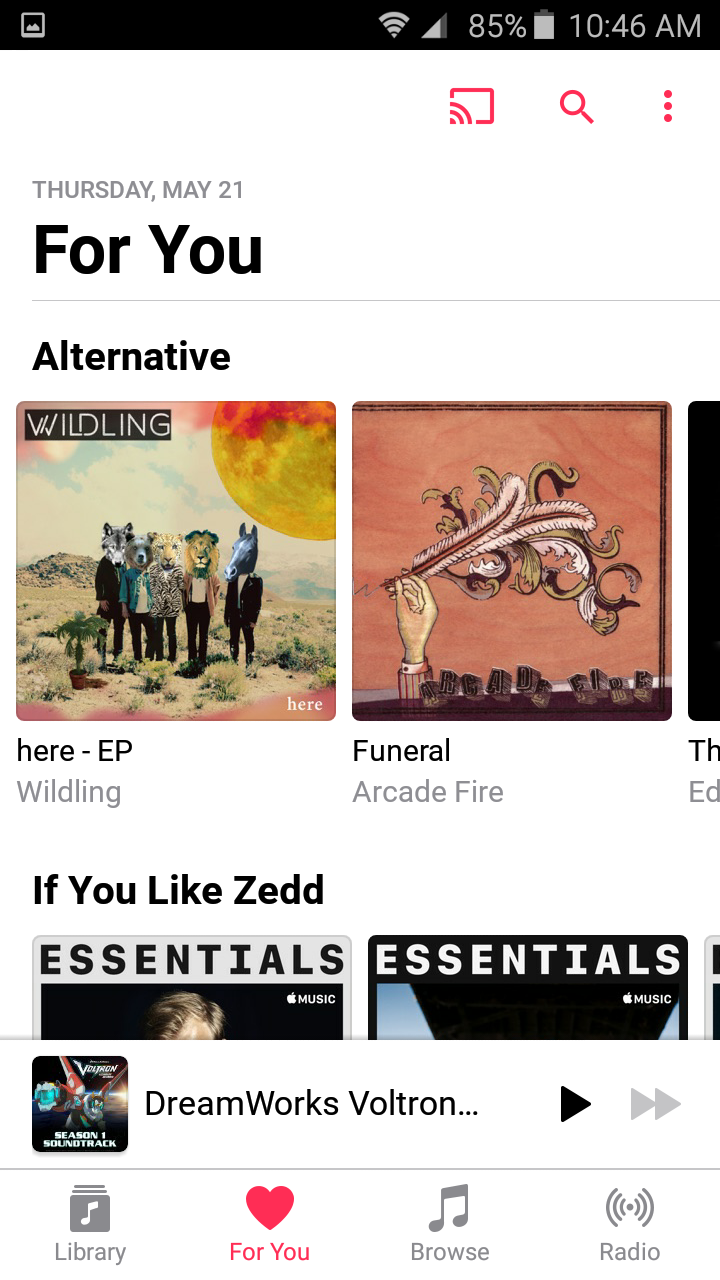
3. Search for a playlist by artist, genre, or interest using keywords.
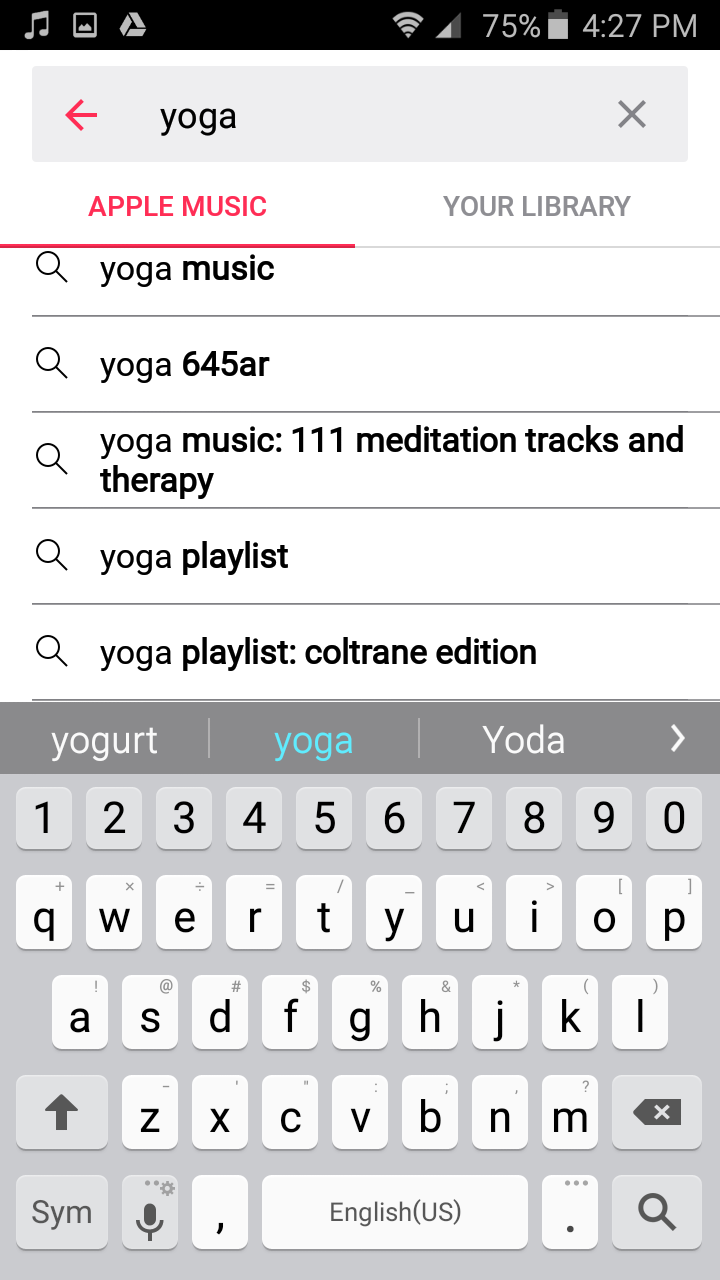
4. On the search results page, scroll until you see the “Playlists” heading.
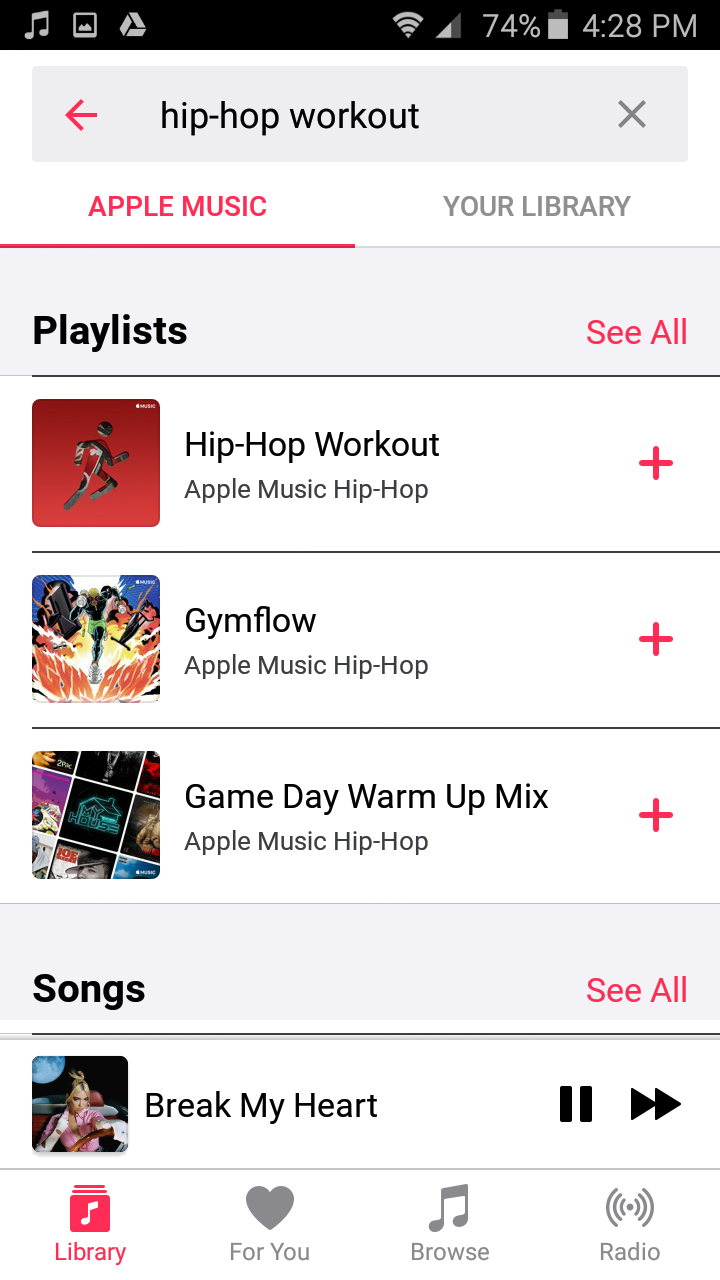
5. Click “See all” to browse more playlist options than the featured lists.
6. To add a playlist to your library, tap the plus sign next to the title.
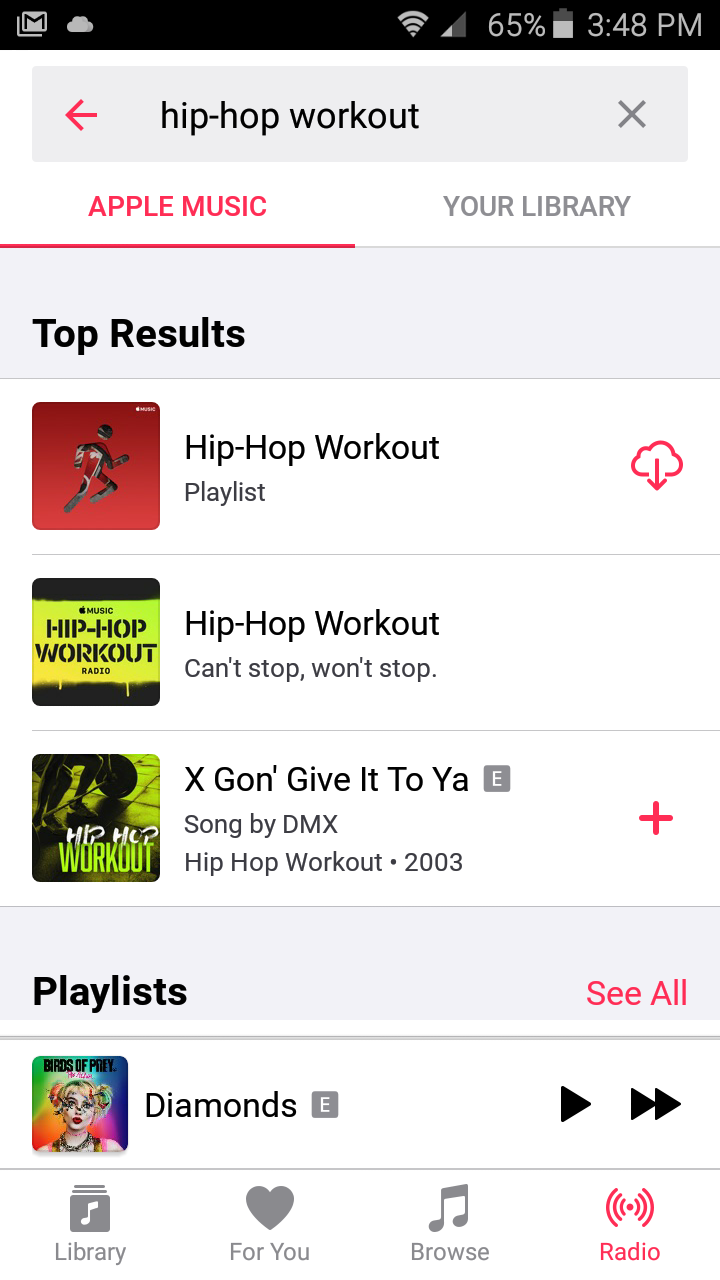
How to find and add playlists on Apple Music on a computer
1. Click the Apple Music icon in your mac’s launchpad or window’s applications list.
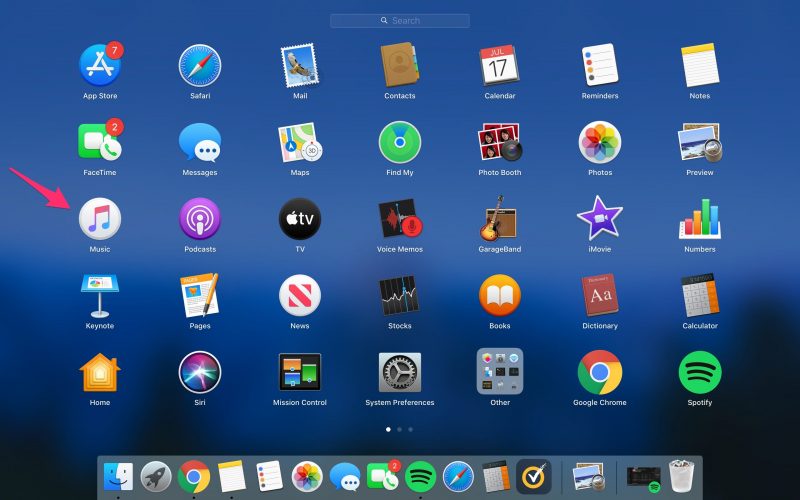
2. Select the “Browse” button on the left-side menu.
3. Scroll until you see the “Top Playlists” option. Click “See all” to see more recommendations.
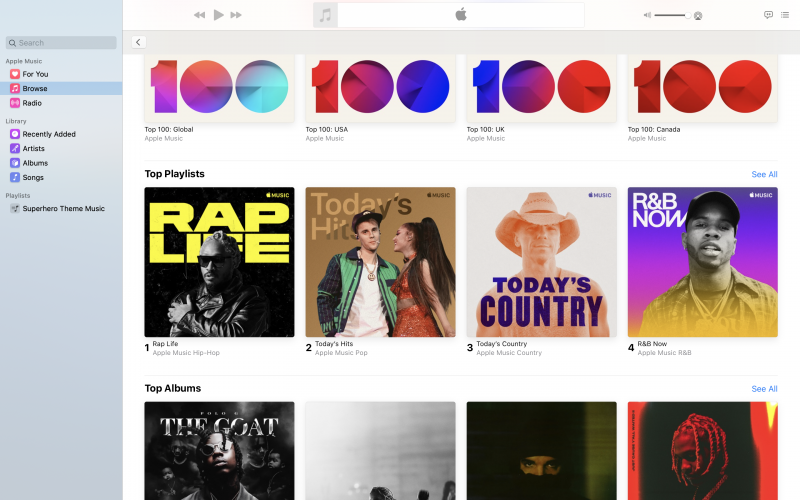
4. Or go to the Search bar and bring up the search page.
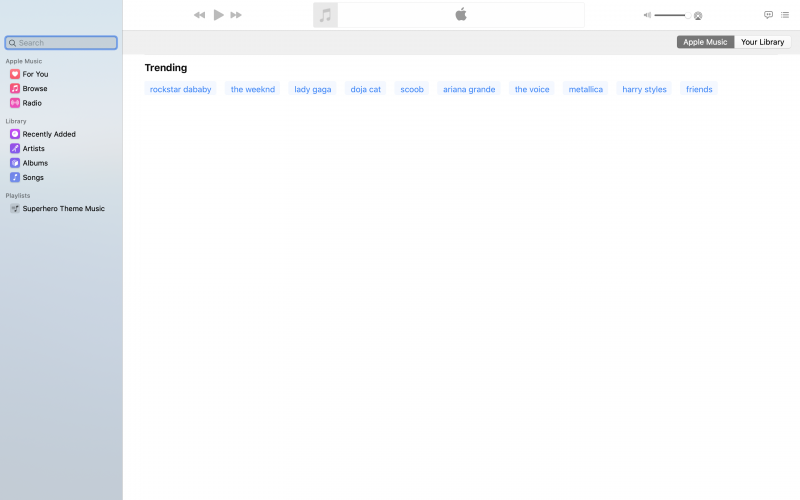
5. Type in a topic for a playlist by artist, genre, or interest.
6. On an artist or genre page, scroll until you see the “Playlists” section.
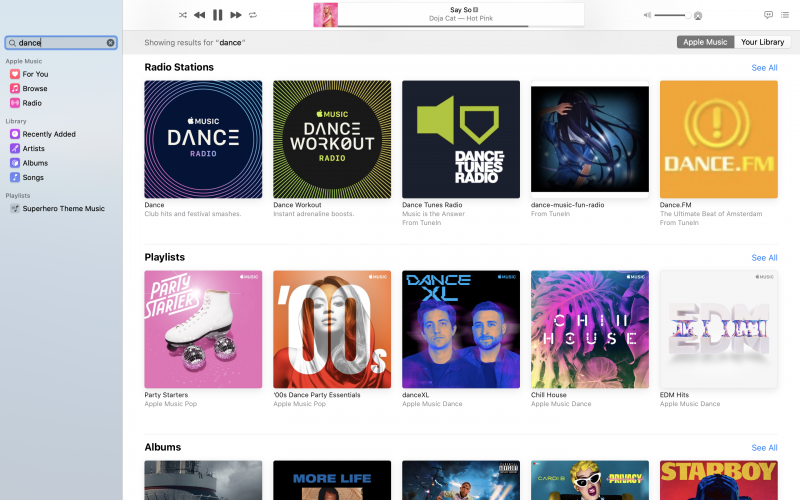
7. Select a featured playlist or find one by clicking “See all.”
8. Click +Add.
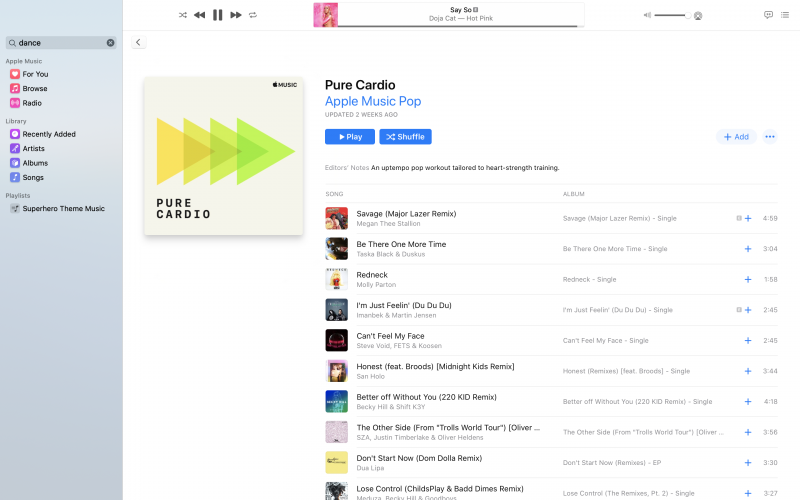
Related coverage from Tech Reference:
How to get dark mode on the Apple Music app on your iPhone or Android device
How to delete all of your downloaded music from Apple Music at once using your iPhone’s Settings
How to share an Apple Music playlist on your computer or mobile device
What to do if your music won’t download in Apple Music on an iPhone or iPad
How to put a song on repeat on Apple Music using the desktop app