
How To Jailbreak Your iOS 13.5 Device
by Brendan HesseJailbreaking your iPhone was popular in the early days of iOS, but Apple got better at clamping down on the practice and the iOS jailbreaking scene went stagnant. Until now, that is. iOS 13.5 has been successfully jailbroken, meaning mods and customised themes can finally be installed on newer iPhones and iPads. We’ll show you how, and explain why you might want to jailbreak in the first place. We’ll also show you some of the best apps you can install once you’ve successfully jailbroken your iOS 13.5 device.
What is “Jailbreaking?”
For those who don’t know, jailbreaking unshackles your device from the restrictions Apple bakes into iOS—for better or worse. This frees the user to do things not normally possible on your standard iOS device, such as sideload non-App Store apps, install mods, use custom themes, add new widgets to your home screen, set new default apps, and tons more. But that increased freedom also brings with it increased risk.
While the process of jailbreaking is generally safer now than it used to be, jailbreaking your iPhone opens you up to new vulnerabilities. For example, you might get hit with malware that would normally be blocked by the App Store.
You should take extra caution when considering a new app or mod to download on a jailbroken iPhone or iPad. Much of the jailbreaking community runs on transparency and open-source software, but there’s always the potential that malicious code or spyware could be hidden in apps, and Apple isn’t around to weed out the more obvious candidates when you aren’t playing in its garden anymore.
Jailbreaking takes some time, but it’s simple as long as you follow the steps:
Part 1: Getting everything ready and installing AltStore
Here’s what you’ll need to jailbreak your iOS device:
- An iPhone or iPad running iOS 13.5/iPadOS 13.5
- A Mac or MacBook
- A Lightning USB cable to connect them.
You’ll also need to download and install some extra software to your Mac and iOS device(s) before we begin.
Go to altstore.io and download AltServer for Mac, then follow these instructions to install the application on your Mac—including the Mail plug-in. Then, open up Apple’s Mail app and enable the plugin via Preferences > Manage Plug-ins. Next, plug in your iPhone or iPad and make sure you’ve “trusted” it with your Mac via File Explorer or iTunes. You’ll then use AltServer’s menu icon to install AltStore on your device. Once you’re done, test that AltStore works by launching it on your iPhone or iPad.
Part 2: Run the jailbreak software
- Launch Safari and go to unc0ver.dev
- Tap “Open in Alt Store,” then tap “Open.”
- Enter your Apple ID and Apple ID password when prompted by the AltStore installation page, then wait for Unc0ver to download.
- Tap “7 Days” to install the jailbreak tool.
- Open Unc0ver from your iPhone’s home screen, then tap “Jailbreak.”
- Wait for the process to complete and for your iPhone to reboot.
- Launch Unc0ver once more and tap “Jailbreak” again, and our device will reboot one more time. You’ve now successfully jailbroken your iPhone!
Part 3: Install new apps, themes, and mods
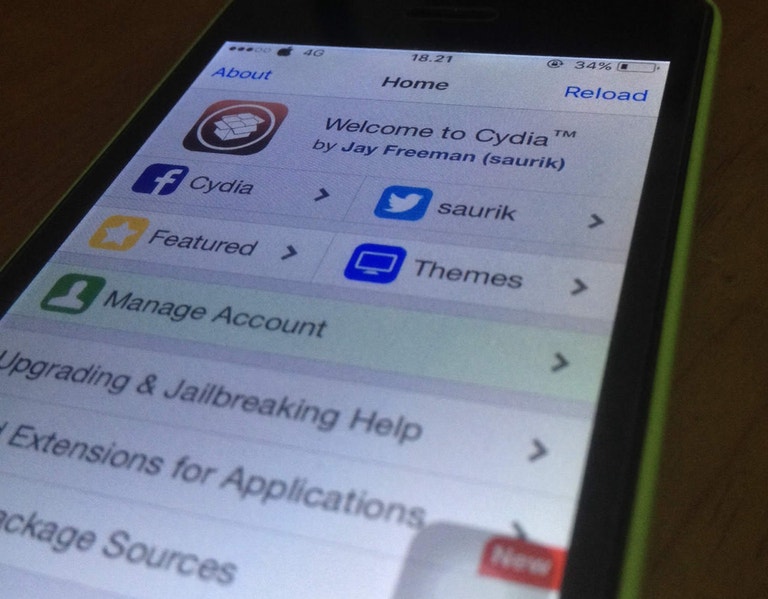
Launch the Cydia app from your home screen, and then scroll through and find the apps, themes, and mods you want to install. Most of these are optional ways to customise the look and feel of your iPhone, but there are a few that you should download so you can get the full benefits of jailbreaking your device.
- Activator: This app lets you customise almost everything about your iOS device’s behaviour. You can create new gesture controls and even new shortcuts and triggers for the Shortcuts app.
- BioProtect ($US2.99 ($4)): This app lets you lock the use of certain apps, files, settings, and more behind a PIN, TouchID, FaceID, or password—that way someone borrowing your phone (or snooping through it) won’t be able to open apps without approval.
- Filza: Like rooting your Android, jailbreaking your iPhone lets you access many parts of your phone that would otherwise be off-limits. Filza lets you access your device’s internal storage and system files, and even lets you edit files that would normally be hidden.
- Tweaks Manager: Some apps and games will detect that your iOS device is jailbroken and won’t work properly. Sometimes they won’t even open in the first place. Tweaks Manager will hide your phone’s jailbroken status and, for the most part, keep things running smoothly. There’s a chance some apps will still notice the jailbreak, but this makes it less likely.