
Should you buy a Chromebook?
by Manuel VonauThis story was originally published 2020/04/07
9:00am PDTon Apr 7, 2020 and last updated 2020/05/27
12:48pm PDTon May 27, 2020.
With more and more people buying laptops to work or learn from home, a lot of folks are probably looking into the prospect of switching to a lighter, cheaper Chromebook instead of a traditional Windows or Mac laptop. Chromebooks come at a wide range of price points and with a variety of features, but the big question for most people is about Chrome OS itself. How hard is it to switch? What are Android apps like? Does Linux support really work, and how well? Do Chromebooks make good tablets? Can I use Firefox on one? We'll cover as much of that as we can in this post.
Chrome OS is more than ten years old already, and while the platform has become much more powerful over the years, one thing is still true: You're essentially running an OS that's nothing but a glorified browser (plus Android apps and beta support for Linux applications). If that's all you need to get your work done, then this shouldn't bother you, but it's a limitation you need to have in mind. You can't use widely popular productivity apps like Photoshop, Lightroom, or Microsoft Office.
You also need a Google account to use a machine. It becomes intertwined with the user profile on a Chromebook, and even though there's an option to use a guest profile without a Google account, it's severely limited — you can't change settings, you can't install Android or Linux apps, and your history and logins will be wiped every time you restart the device.
There are also even more restrictions incoming — privacy extensions like Privacy Badger and ad blockers will have fewer rules to work with in the future thanks to a change of how extensions work on the OS. You can't even switch to another browser if you don't like the route Google is going (sure, you can install Firefox as an Android or Linux app, but why get a Chromebook in the first place then?).
Android apps

Google promised to mitigate the current lack of powerful web apps and native applications with the addition of an Android framework that lets you use most Android apps you could think of right on your laptop. Unfortunately, these applications are anything but first-class citizens on the OS. They live in a sandbox and can only access a small subset of your files on your Chromebook.
Most of the apps are also built first and foremost for phones, which makes it hard to use them with trackpad, mouse, and keyboard. A lot are even only optimized for small phone screens, either forcing a laughably blown-up interface on you or making you want to use them in a small window only. When you don't like your Chromebooks native display mode and change it to another size, some scaling problems will make apps look fuzzy and frayed. Apps like Netflix and Amazon Prime Video give you offline access to video content, which is great when you're traveling, but the image quality in these applications also suffers from these scaling issues. You can use ctrl + shift + plus and minus to change display scaling without heading to Settings, but you shouldn't have to revert to that at all to make apps look good.
Still, for all their various pitfalls, Android apps have come to occupy a real space on Chrome OS: games. A game that can run on your smartphone's ultra-low-power CPU and GPU is probably going to be no trouble even for something like a basic Intel Celeron in a Chromebook, even when any overhead Chrome's Android framework causes is taken into consideration. I've yet to find an Android game that's truly unplayable on Chrome OS for performance reasons (input issues are a whole other can of worms, but Chrome OS does support most Bluetooth and USB gamepads).
Linux apps

Not all Chromebooks support Linux, but those that do (all machines released starting 2019) give you access to all the great Linux applications out there, including LibreOffice, GIMP, and even other browsers like Firefox. However, like Android, Linux runs in its own sandboxed virtual environment, which means that you'll inevitably lose some performance compared to a native solution, and the apps don't have access to all parts of the file system.
There's also the whole other Pandora's box of issues once you get into the question of GPU acceleration. A very limited subset of Chromebooks currently support GPU acceleration in Linux apps, and performance can still be downright abysmal. If you're looking to do something like play 3D-accelerated Linux-compatible games on Chrome OS, you probably shouldn't get your hopes up: they almost always have issues and generally run in a way that renders them almost unplayable.
Linux is also only supported in beta as of now. You need to activate the environment in Settings, and you need to be familiar with the command line (see our guide) to fully set it up and install applications. That might not be a hurdle for you, but if you consider getting a Chromebook for someone who's not too tech savvy, you can forget about the whole Linux aspect.
Tablet mode

A lot of Chromebooks come with flippable or detachable touchscreens, which might make them an interesting tablet replacement. However, flippable laptops are often not as ergonomic as regular tablets, especially once you look at those with screens bigger than 12 inches. You'll also have to cope with touching unresponsive keys on the back, which is rather unpleasant. The most useful form factor then probably is the tent mode, which has you flip your device upside down, rotate the screen by almost 360 degrees, and rest the whole construction on a surface. That way, a compatible Chromebook becomes great for media consumption.
Once you rotate the laptop far enough (or detach the screen), the tablet mode kicks in. It forgoes the windowed interface for full-screen-only apps that you can switch between via gestures. Buttons become bigger and move further apart to make it easier to hit them. The problem with this mode is that Android apps will be blown up to their full width. As described earlier, that's rather suboptimal. You can put two apps or websites next to each other in a dual-pane view, but in many cases, you'll be better off just using desktop sites instead of any of these blown-up, barely optimized applications.
All of this makes the idea of using a Chromebook as an Android tablet replacement rather unattractive. Any regular tablet will be more ergonomic and better optimized for touch-only use.
File management
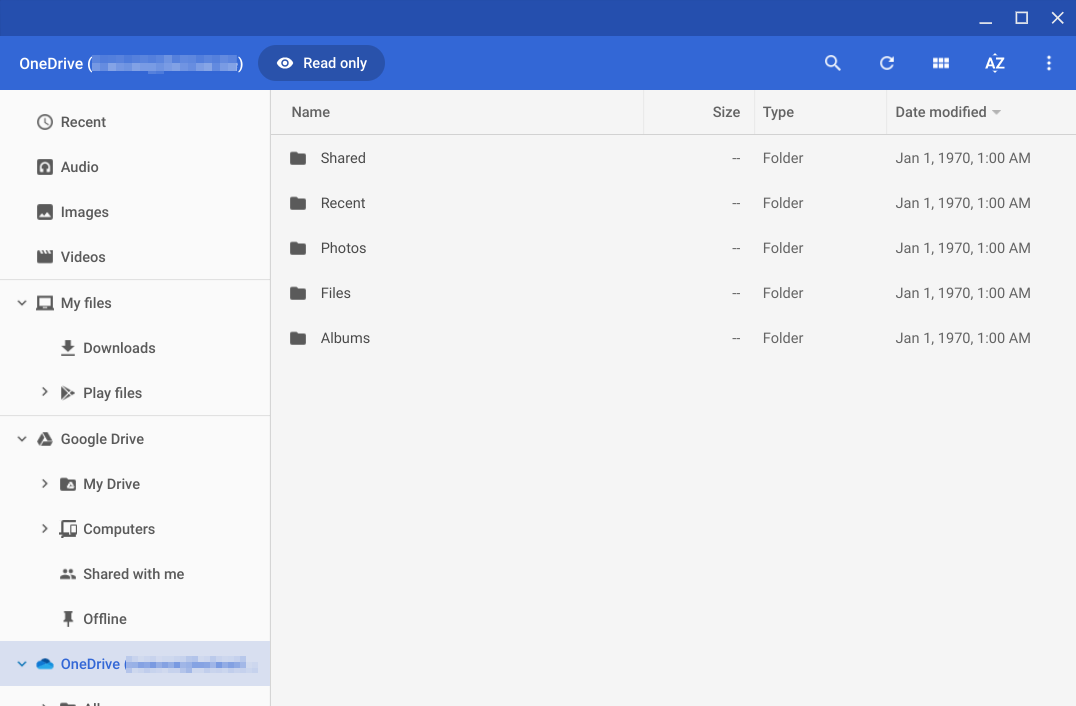
Being a Google product, Chrome OS works great if you save all of your data to Google Drive. The file system has Google's cloud storage solution built-in, so once you log in to your Google account, you have first-class access to your data. Other cloud storage vendors can't be integrated as tightly, though. For example, when you install the OneDrive Android app, you do get a OneDrive entry in the Chrome OS file browser, but it's read-only. (There used to be ways to get proper OneDrive support on Chromebooks via an extension or third-party software, but the former doesn't work anymore and the latter is a solution I wouldn't want to rely on.) Network file shares, on the other hand, are fully supported.
Another Chrome OS quirk you should be aware of is that you can't add any files or shortcuts to your desktop. You can only pin apps to your status bar or access them via the search menu, and you need to use folders to work with temporary files. I personally prefer using my desktop for downloads, so that's quite an adjustment for me.
Android apps are also almost completely sealed off from the file manager. They can only access files inside the Audio, Images, and Videos folders. If you use the Microsoft Word app or an image editor, that can quickly become unpractical.
Offline functionality
Unfortunately, what people say about Chromebooks being a bit useless without an internet connection is generally true: because you live in a browser, most pages require connectivity to load. While some offline web apps like Google's various Drive suite exist (Docs, Sheets, Slides), their overall penetration remains low.
That means that, aside from a few notable exceptions, your offline productivity is going to be limited to what you can get done with Android and Linux apps, and we've discussed all their various advantages and pitfalls above. The short answer is that, if you frequently find yourself without a connection to the internet, a Chromebook is probably not a good computer for you. Chrome is built around the concept of an always-connected computer, and while it's not nearly as broken as it was a decade ago when you go offline, there's no denying it becomes a serious issue to work around.
Chromebook advantages
There are some tangible advantages you get when you go for a Chromebook. The battery life is stellar compared to when you use Chrome on a MacBook or a Windows machine, and the lightweight OS is absolutely flying on weaker and thus less-pricey hardware. I'm regularly working with dozens of open tabs, among them Slack, Gmail, WordPress, and some form of audio streaming and haven't run into any issues on my HP Chromebook x360 with an Intel Core i3-8130U and 8GB of RAM (I still wouldn't recommend going for a machine with a Pentium or m chip if you plan on keeping it for a long time). This also translates to prices. While you can get $1,000+ Chromebooks, many perfectly fine machines are available for $500 or less — check out our roundup.
Since Chrome OS is nothing but a browser at its core, you also barely need to put any work into maintenance. When something does go wrong, you can powerwash your machine and start over — most of your data is saved to the web anyway. Chromebooks also tend to be more secure than Windows and macOS devices. The fact that any Android or Linux app you install is sealed off from the rest of the system also means that malware will have a hard time attacking your machine. It additionally helps that Chrome OS has a market share of less than 5% in the US, making the OS anything but a lucrative target for hackers.
Verdict
Despite the advantages, a Chromebook still comes with many limitations. That's why you have to make sure it's the right choice for you. You don't only have to be able to work on the web exclusively, you also need to be knee-deep into Google's ecosystem to take full advantage of a Chromebook, particularly Google Drive. In some ways, the software feels even more restrictive than iOS and iPadOS do these days — at least the Apple platforms give you tons of optimized apps to work with.
The simplicity and security aspects, in particular, might make Chromebooks a good choice for kids and older folks. However, if you want to be productive on one, you'll see yourself using workaround after workaround to be able to do everything you want to do. If you're still undecided, you can try testing a Chrome OS fork on your current device and see if you can get your stuff done on the OS.
Buy one if:
- You're confident Google Drive will cover all of your office and light productivity needs
- You rely on Drive for files in the cloud anyway or can/want to switch to it
- You really only need a computer for web browsing in the evening
- You don't want to spend time troubleshooting that botched Windows update, again
Don't buy one if:
- You regularly rely on any desktop app (Photoshop, Lightroom, MS Office) for your workflow
- You want to be able to properly use browsers other than Chrome
- You need applications that are first-class citizens on your laptop
- You want more than eight years of software support
Even though we're an Android site, this has to be said: An iPad might be better for many people who want a machine for some light web browsing, especially since it now supports mice and trackpads and comes with a full-fledged web browser. If you're already using a Mac, you might even benefit from the shared ecosystem between the two platforms. Just keep in mind the tablet's current first-party keyboards are cramped and not as nice to type on as on a regular laptop or Chromebook.