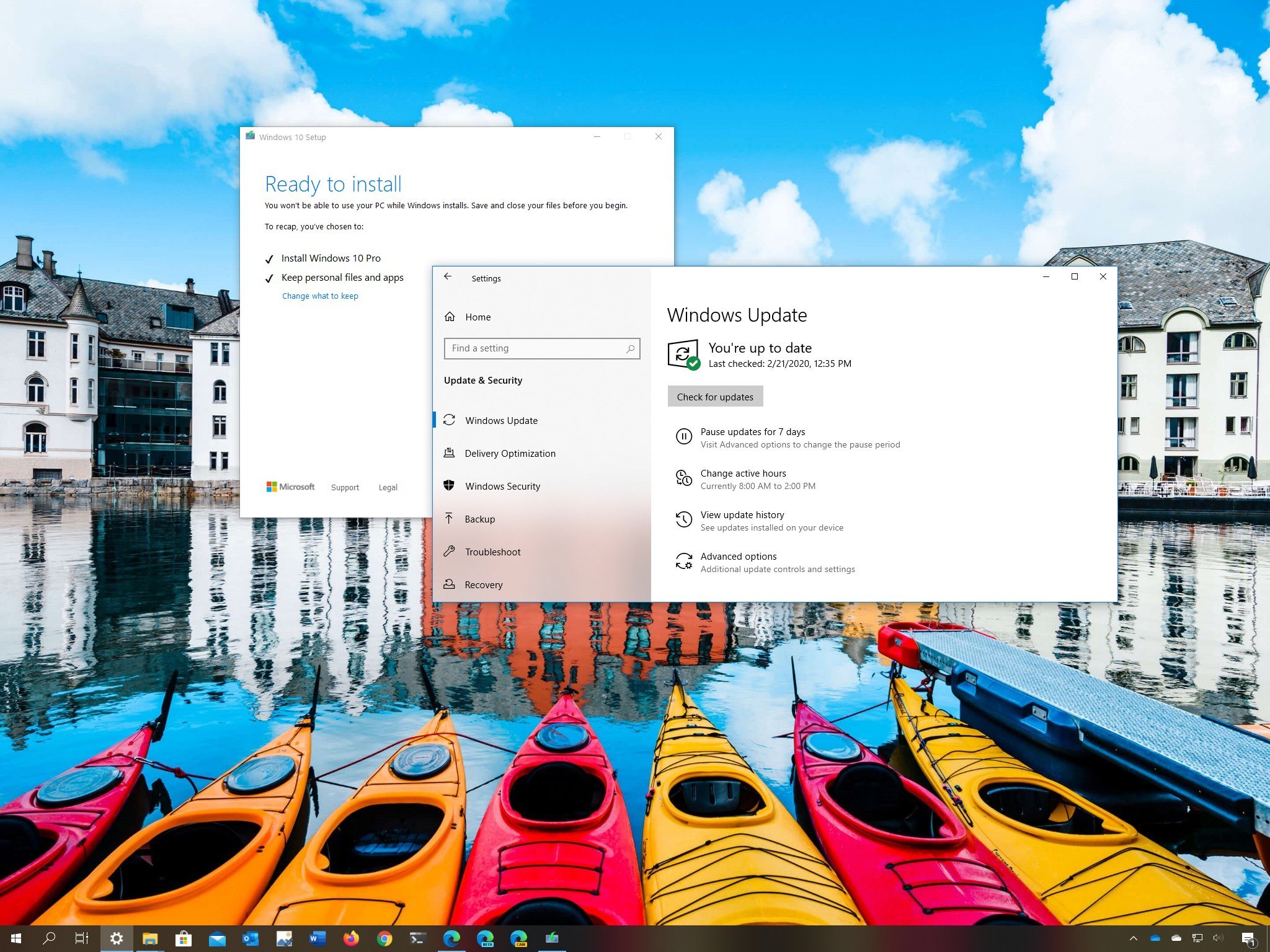
Windows 10 May 2020 Update is available NOW — here's how to get it
The Windows 10 May 2020 Update is here, and in this guide, we show you three methods to get it immediately.
by Mauro HuculakSource: Windows Central
The Windows 10 May 2020 Update (version 2004) is available to everyone starting on May 27. This is the ninth major release, and it's ready for compatible devices with a new set of features, improvements, and visual changes.
For instance, in this update, you'll find a slew of incremental improvements, such as the ability to rename virtual desktops and an option to reset your device to the factory settings downloading a clean image from the cloud. The Settings app gets a bunch of tweaks and new settings, Cortana becomes a regular app on Windows 10, and much more. (You can check the full review of the May 2020 Update here.)
As usual, the new version will start rolling out gradually as an optional upgrade, beginning with more modern hardware, and then it'll expand more broadly. Typically, users will receive the notification to trigger the upgrade manually within the first several weeks, but it can take months for the May 2020 Update to reach every device. Also, once the update goes through more testing, it'll be available automatically for computers running a version nearing the end of life to prevent disruption of service.
Best online learning tools for kids: ABCmouse, Reading IQ, & more
If you can't wait, you can always force the upgrade in at least three ways using Windows Update, Media Creation Tool, or Update Assistant.
In this Windows 10 guide, we'll walk you through the steps to download and install the May 2020 Update (version 2004) on your desktop, laptop, or tablet.
- How to download the Windows 10 May 2020 Update with Windows Update
- How to download the Windows 10 May 2020 Update with Media Creation Tool
- How to download the Windows 10 May 2020 Update with Update Assistant
Important: While this is a non-destructive process, there's always a chance of something going wrong during and after the upgrade, which means that you should consider creating a temporary backup before proceeding. You've been warned.
How to download the Windows 10 May 2020 Update with Windows Update
To upgrade to the May 2020 Update with Windows Update, use these steps:

- Open Settings.
- Click on Update & Security.
- Click on Windows Update.
- Click the Check for updates button.
- Under the "Feature Update to Windows 10, version 2004" section, click the Download and install now button. Source: Windows Central
- Click the Restart now button.
Once you complete the steps, the device will restart and install the new version of Windows 10, similar to a quality update, but with the only difference that the process will take around 30 minutes or so, depending on your hardware configuration.
In the case that the option to upgrade isn't available in the Windows Update settings after clicking the button to check for updates, then Microsoft may be blocking the upgrade because of a compatibility problem. In this case, it's recommended to wait as you may run into issues during or after the installation.
How to download the Windows 10 May 2020 Update with Media Creation Tool
To perform an in-place upgrade of version 2004 with the Media Creation Tool, use these steps:
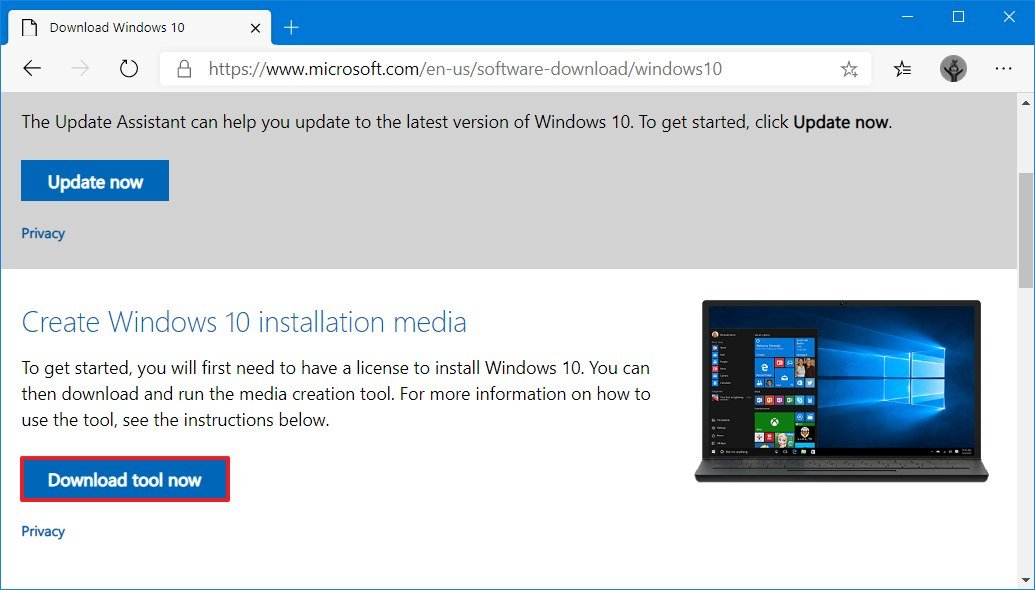
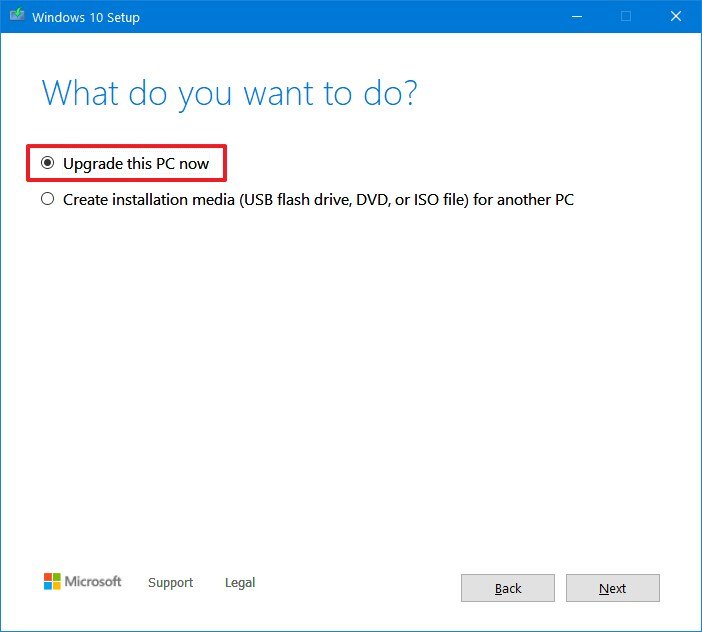
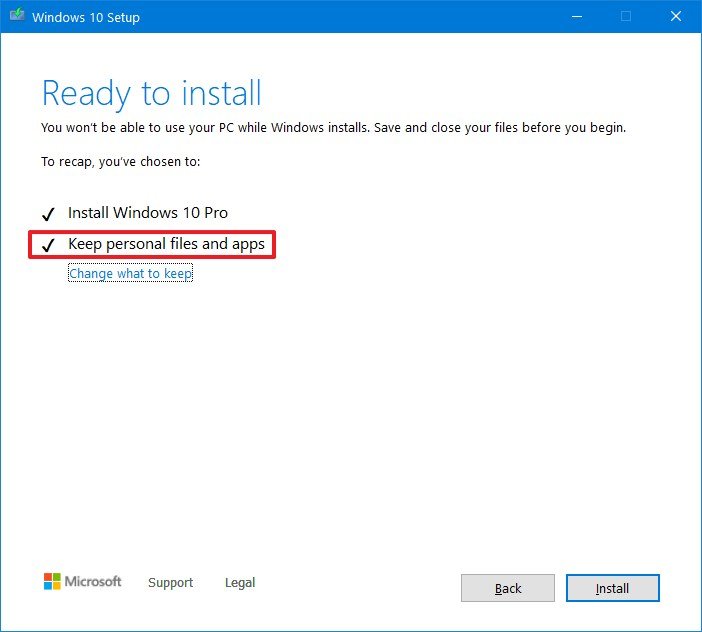
- Open this Microsoft support website.
- Click the Download tool now button. Source: Windows Central
- Save the file to your device.
- Double-click the MediaCreatorTool2004.exe file to launch the upgrade process.
- Click the Accept button to agree to the terms and continue.
- Click the Upgrade this PC now option. Source: Windows Central
- Click the Accept button again to agree to the notice and license terms.
- Confirm the Keep personal files and apps option is selected. Source: Windows Central Important: If the option isn't selected, click the Change what to keep option to choose the option to preserve your files, settings, and apps during the process.
- Click the Install button.
After you complete the steps, the Media Creation Tool will apply version 2004 on your computer, keeping your files, apps, and most settings.
How to download the Windows 10 May 2020 Update with Update Assistant
If you know that the system is compatible with the new version, but there are problems with Windows Update detecting and downloading the new files, then you can use the Update Assistant tool to install the Windows 10 May 2020 Update.
To install Windows 10 version 2004 with the Update Assistant, use these steps:
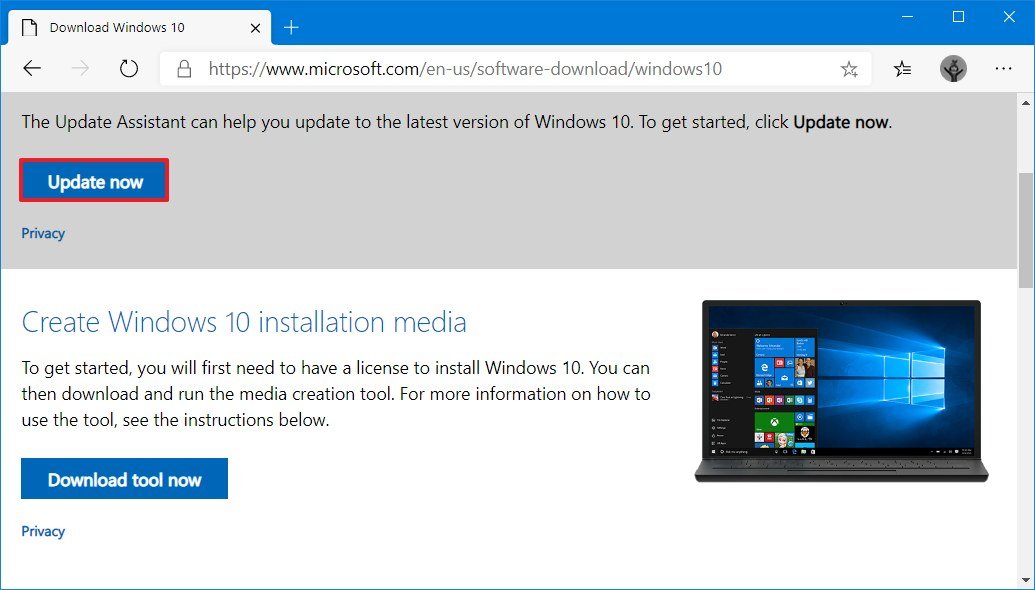
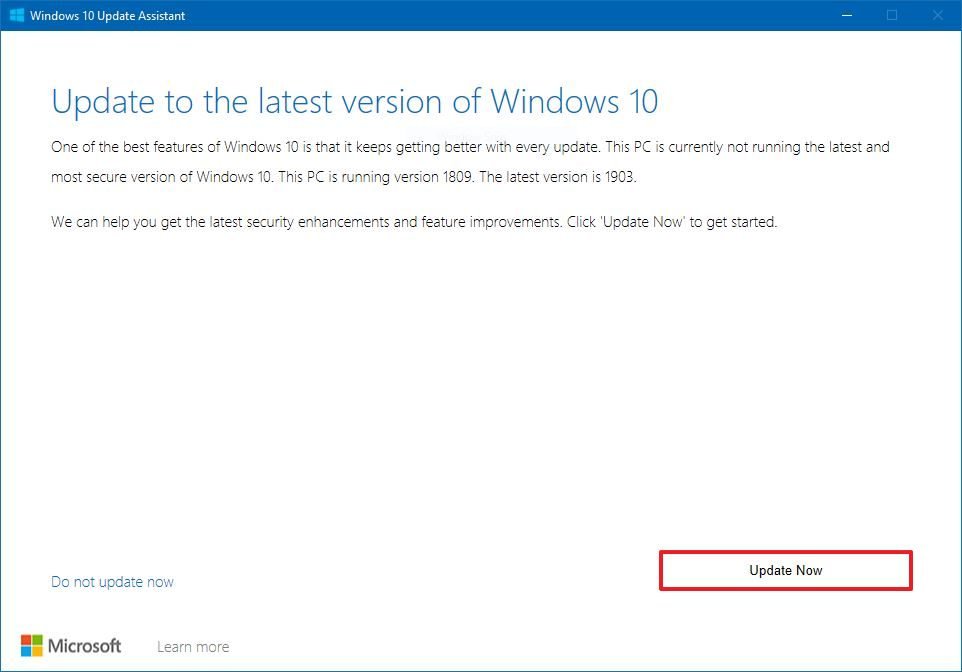
- Open this Microsoft support website.
- Click the Update now button. Source: Windows Central
- Save the file to your device.
- Double-click the Windows10Upgradexxxx file to launch the tool.
- Click the Update Now button. Source: Windows Central
- Click the Next button.
Once you complete these steps, the Update Assistant tool will download the new files, and it'll install the May 2020 Update similar to the Windows Update process preserving your files, apps, and most of the settings. The time of completion will depend on your internet connection and device hardware.
If you're having trouble upgrading to the new version using any of these methods, you may want to consider using the Media Creation Tool to create a bootable media to perform a clean install of Windows 10 with the latest update.
More Windows 10 resources
For more helpful articles, coverage, and answers to common questions about Windows 10, visit the following resources:
- Windows 10 on Windows Central – All you need to know
- Windows 10 help, tips, and tricks
- Windows 10 forums on Windows Central
We may earn a commission for purchases using our links. Learn more.



