Windows 10 May 2020 Update released, Here are the new features
by Lawrence Abrams
Microsoft has released the Windows 10 May 2020 Update today, May 27th, 2020, in a gradual rollout to all users worldwide.
Microsoft has stated that they will first roll out the May 2020 Update as an optional update to 'seekers'. Seekers are Windows users who manually perform a Windows Update check.
Over the next couple of weeks, Microsoft will expand the rollout to more users around the world as Microsoft monitors its reliability for issues that may be causing problems.
If you are not offered the May 2020 Update via Windows Update, you can also use the Media Creation Tool to upgrade your computer or create an ISO for a clean install.
Unlike the previous Windows 10 1909 feature update, which felt more like a service pack, the May 2020 Update is full of new features, improvements, and performance enhancements.
With this released, the latest version of Windows is Windows 10, version 2004 build 19041.264.
For those who do not want to rush to install a new Windows 10 feature update, you can follow the open and resolved issues to determine when you feel comfortable installing it.
New features and improvements in Windows 10 2004
Below we outline the new features and improvements found in Windows 10 2004, the May 2020 Update.
These features range from a new update experience, the new and improved WSL2, task manager improvements, and performance enhancements that will reduce disk thrashing in Windows 10.
Optional update experience
One of the most anticipated features in Windows 10 2004, is a new optional updates experience that that will be used for device driver updates.
New drivers will now be detected as 'Optional updates' and will be listed under the 'View optional updates' screen where they can be selected to be installed.
This new page can be found under Settings > Update & Security > Windows Update > View optional updates.
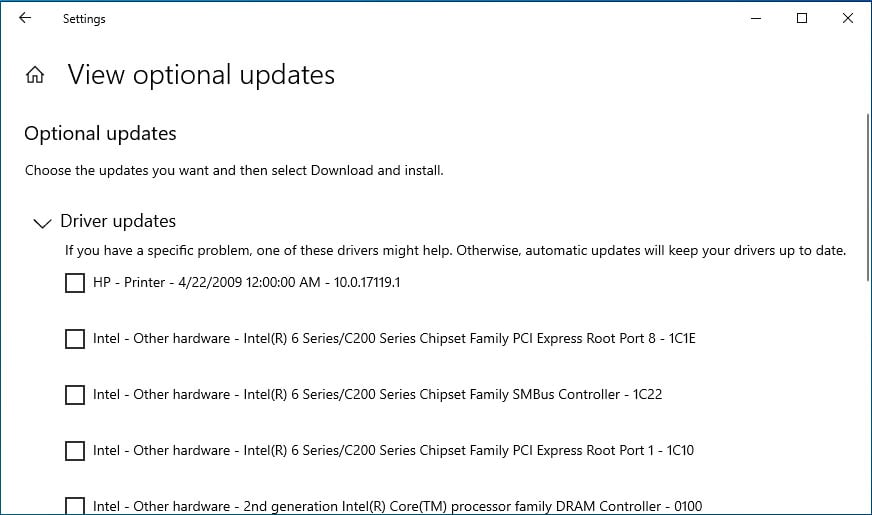
Less disk thrashing and processor utilization by Windows Search
The Windows Indexer service is responsible for indexing all of the documents and files in Windows 10 that appear in searches using Windows Search.
Unfortunately, when indexing files, Windows Indexer would sometimes cause continuous disk activity, otherwise known as disk thrashing. This process would also cause high CPU utilization that slows down the PC.
With the May 2020 Update, Windows 10 is now using a new algorithm that checks for high disk activity, and if detected, will automatically slow down the Windows Indexer process.
"Based on this, we’re introducing an algorithm that detects high disk usage and activity, so it can better identify peak usage times and manage the indexer accordingly. We’re also making changes for developers to prevent searches of certain repositories and project folders to improve disk usage."
Other Windows search improvements include:
- Improved spelling correction for Apps & Settings searches. Microsoft is making significant changes to how Windows Search's built-in spell checker works, so you can find the exact file you're looking for.
- Windows search will intelligently understand and correct small typos like “powerpiont” and “exce”.
- Windows Search now displays hints to improve Best match results under a 'Related:' line.
Windows Subsystem for Linux 2 (WSL2)
With this release, Windows 10 now uses the Windows Subsystem for Linux version 2 (WSL2) as its default version, including numerous enhancements and improvements.
In the previous release, WSL1 utilized a Linux-compatible kernel that would translate Linux system calls into ones that are compatible with the Windows kernel.
WSL2 will now use a true Linux kernel that allows greater file system performance and a wider range of compatible Linux programs.
As Microsoft releases new Linux kernels, they will automatically be updated by Windows Update.
Download throttling options for Windows Update
For those who are on a slow connection, Windows 10 now provides greater control over how much bandwidth is used by Windows Update.
You can now limit the download speeds by a percentage of bandwidth or a specific number of Mbps.
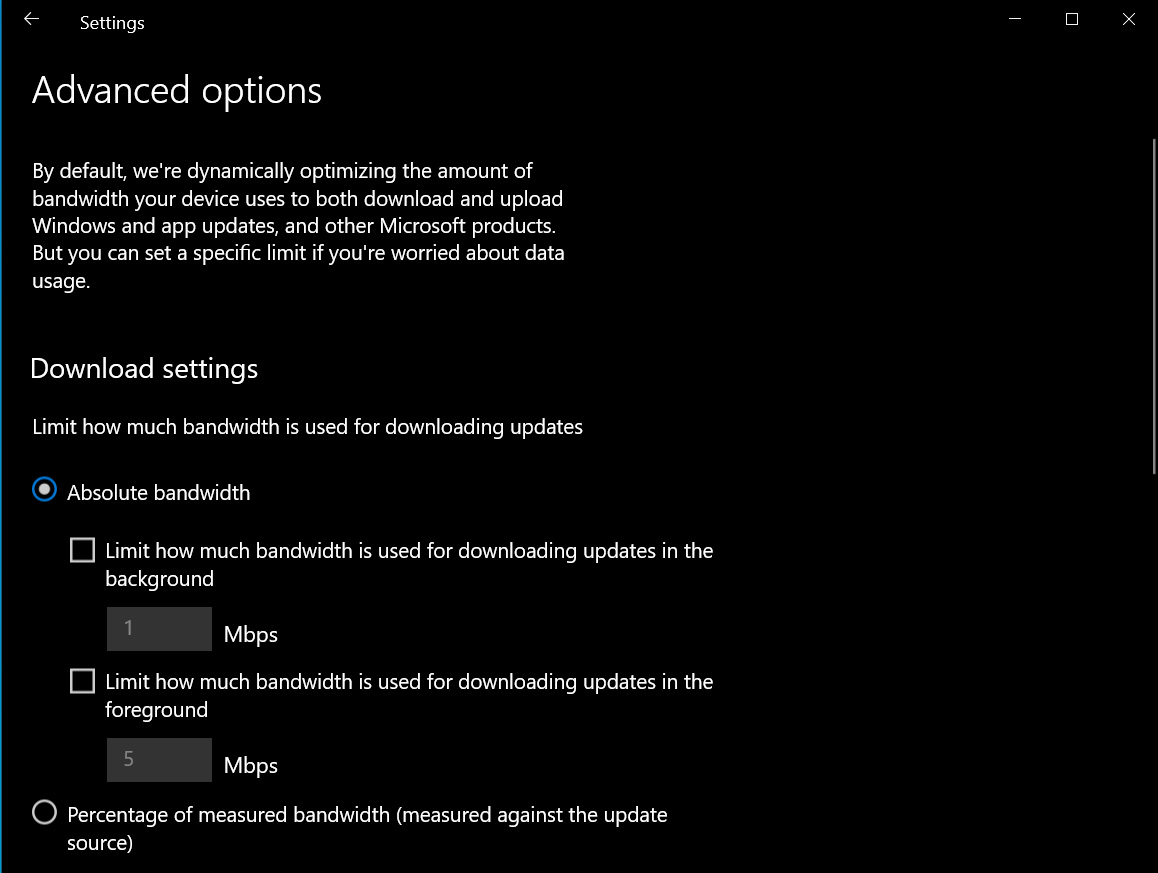
Users can access this option via Settings > Update & Security > Delivery Optimization > Advanced Options.
Task manager now shows the disk type
The Windows 10 Task Manager will now display the type of disk installed on the computer.
For example, you can see below that it distinguishes between a fixed HDD and a removable device.
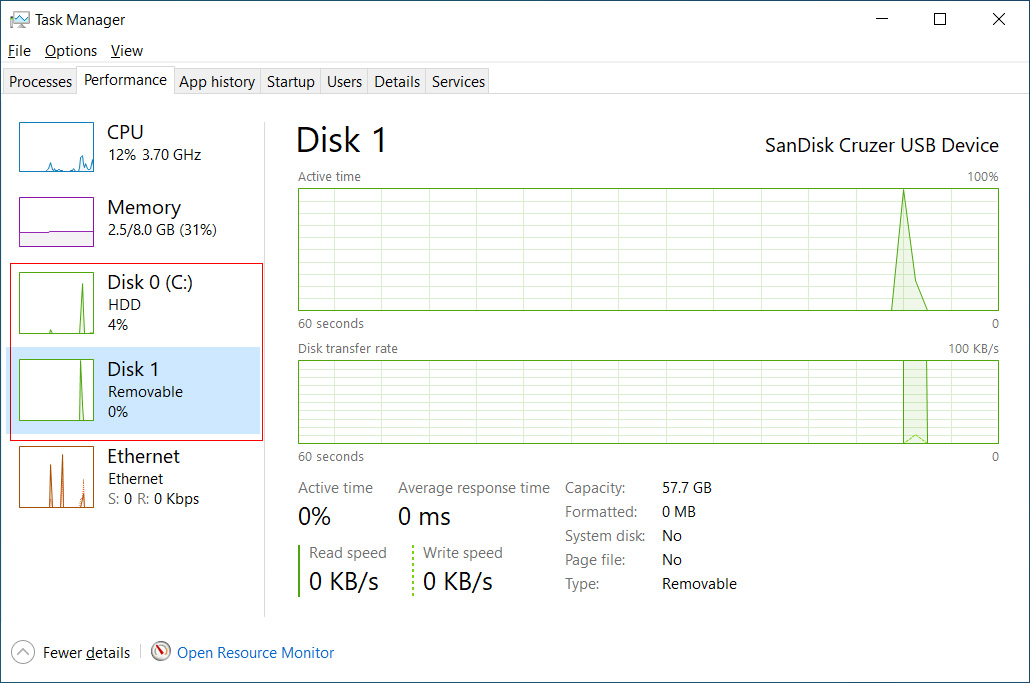
Task manager now shows GPU temperatures
Windows 10's Task Manager now displays the temperature of all installed graphics cards.
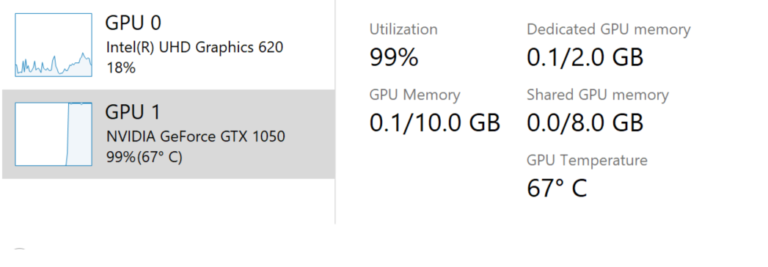
Windows Hello Passwordless experience
You can now login to your Microsoft Accounts using Windows Hello. This new feature now allows you to no longer remember your long and complex Microsoft password and instead use Windows Hello biometric authentication features or your PIN.
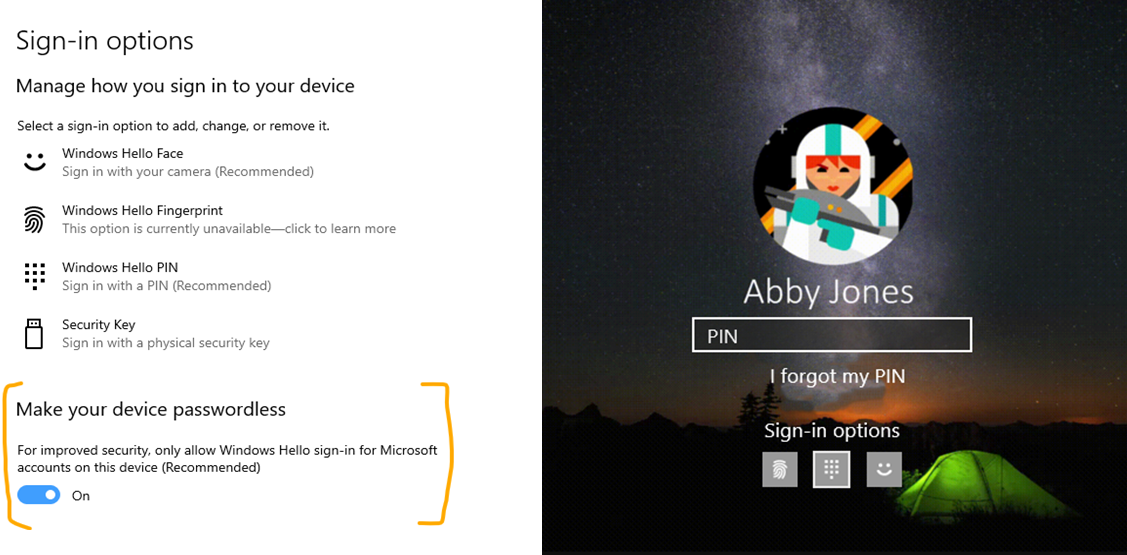
In addition to the passwordless logins, Windows 10 2004 allows you to enable Windows Hello in Safe Mode.
New Cortana experience
Cortana is getting a new chat-based experience where you can type in questions and interact with the digital assistant.
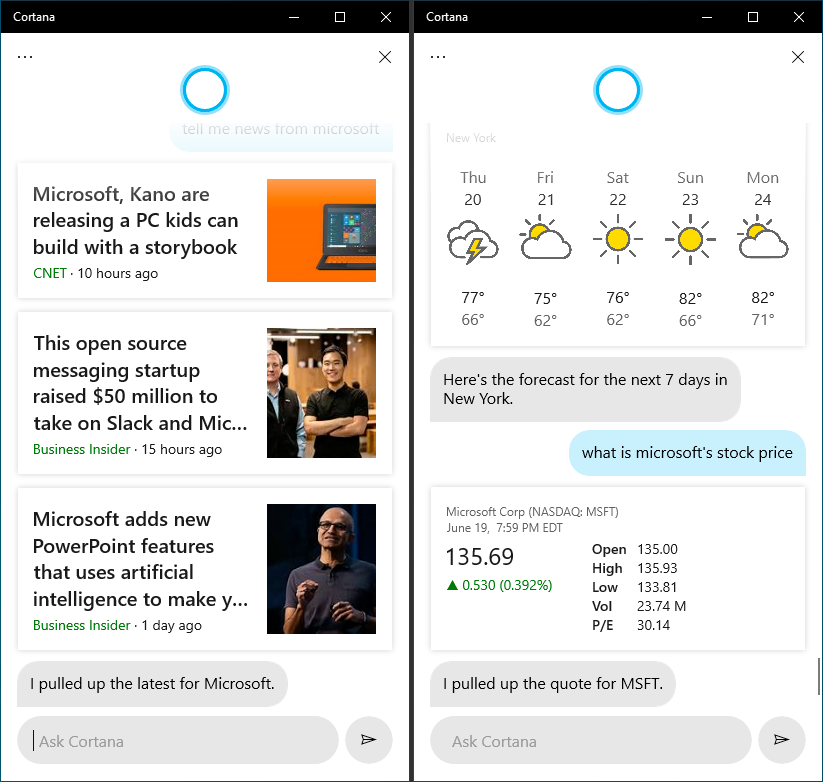
Downloads folder removed from Disk Cleanup
To prevent accidental deletion of files, Microsoft has removed the Downloads folder from the Disk Cleanup tool.
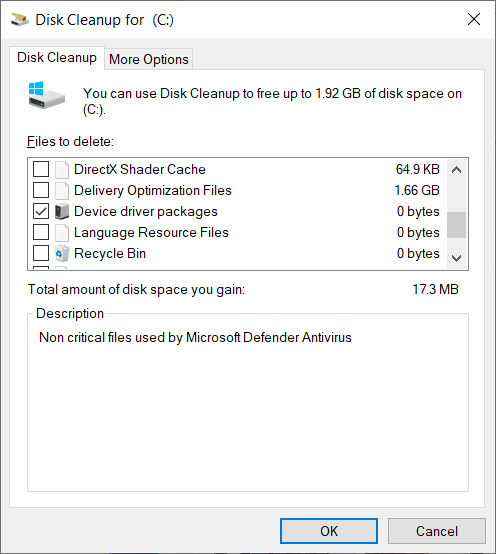
Redesigned Network Status page
Microsoft has revamped the Network & Internet landing page in Settings. It offers more information about the network, so you can easily understand the connectivity of your device.
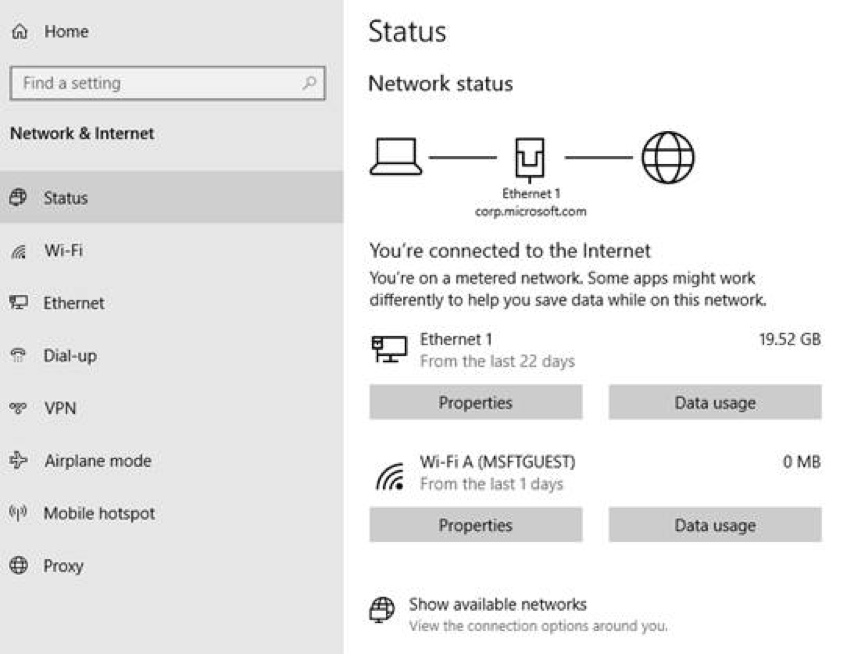
The new Network page displays all available connection interfaces on the Status page, and you can now see the data usage on this page as well.
New Reset this PC from Cloud feature
Windows 10's Reset this PC from Cloud is a new cloud recovery feature that allows users to reset their PC using Windows files downloaded from Microsoft’s servers.
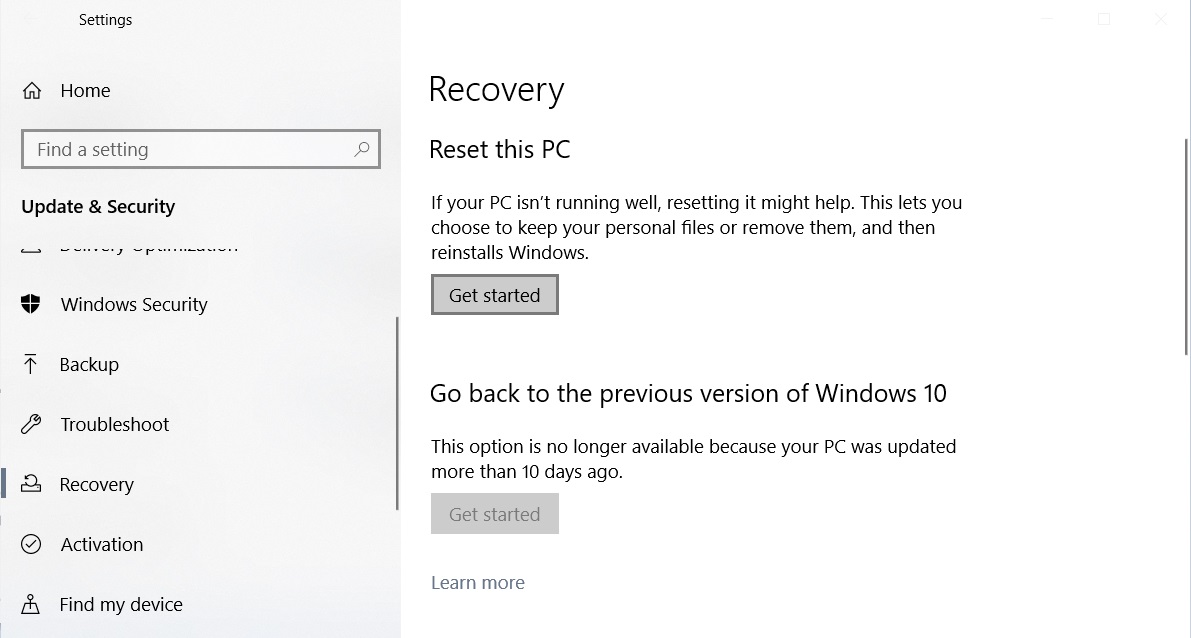
Updated Optional Features experience
Windows 10's Settings > Apps & Features > Optional Features settings are getting the following new features:
- Multi-select: The page finally allows you to select and install multiple optional features at the same time.
- More useful information: It displays the installation date of each optional feature.
- You can also view the status of your latest installs and uninstalls right
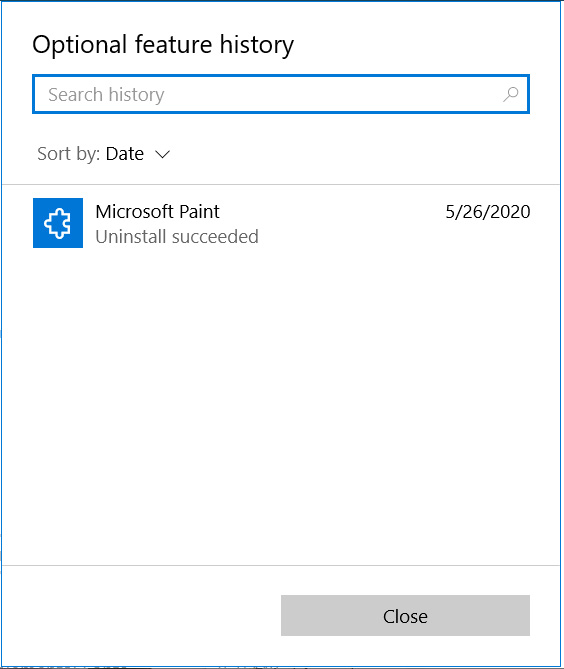
Notepad, Paint, and WordPad are now optional features
The Notepad, Paint, and WordPad programs have always been required and protected Windows applications.
With this release, Microsoft has made the venerable Notepad, Paint, and WordPad programs optional features that you can uninstall.
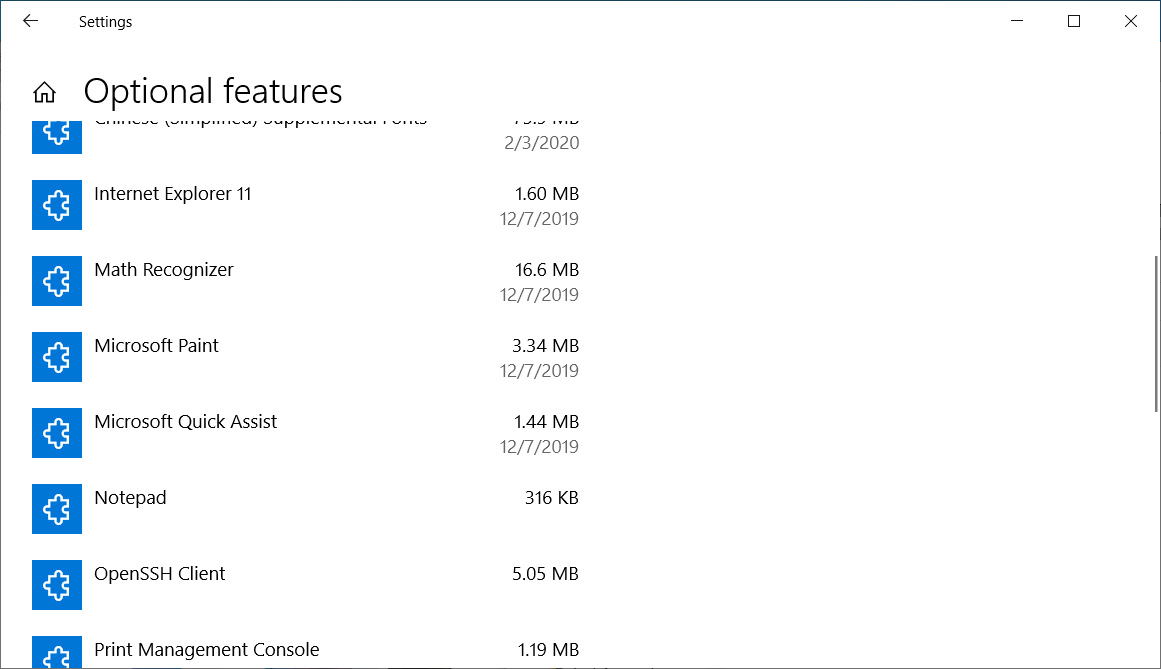
Renaming virtual desktops
You can now rename your Virtual desktops to organize your personal and work projects and find desktops easily.
Windows Sandbox improvements
Windows Sandbox, which was introduced with the May 2019 Update, is getting accessibility improvements.
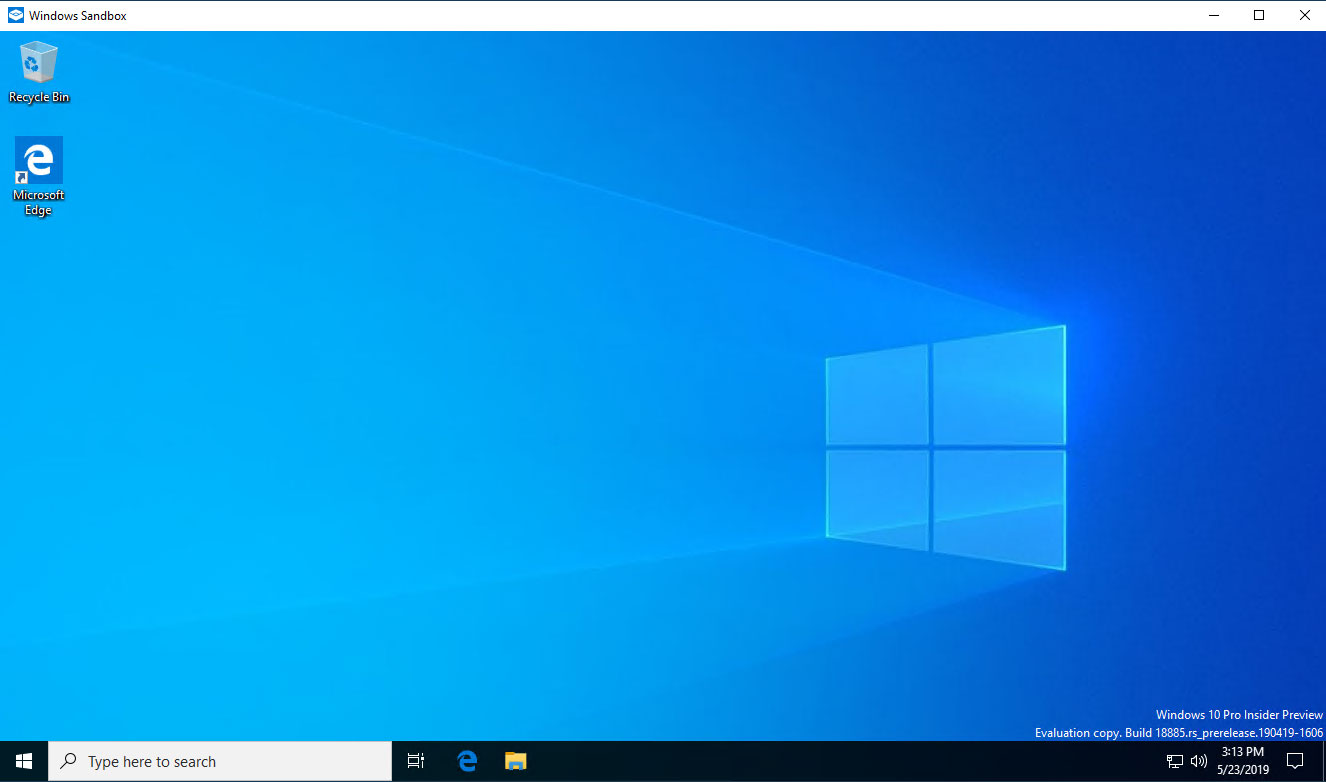
With Windows 10 2004, Windows Sandbox is getting support for Microphones and audio input devices, and the following two keyboard shortcuts:
- Shift + Alt + PrintScreen activates the ease of access dialog for enabling high contrast mode.
- Ctrl + alt + break allows entering/exiting full screen mode
Account picture in Windows
You can now update your account picture show on the Windows 10 sign-in screen using a camera or browsing your pictures. This change will then reflect across Windows, apps, and Microsoft sites that you login to.
This can be done from Windows 10's 'Your info' page with the ‘Create your picture’ option.
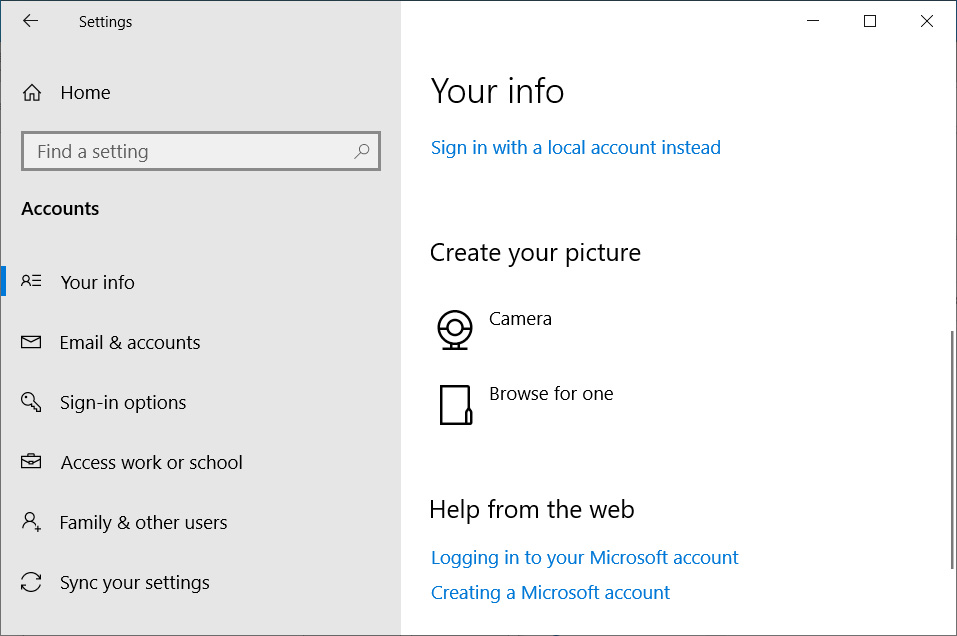
SwiftKey’s Typing Intelligence gets new language support
Microsoft recently introduced SwiftKey’s typing intelligence for Windows, and the May 2020 Update adds support for more languages:
Afrikaans (South Africa), Albanian (Albania), Arabic (Saudi Arabia), Armenian (Armenia), Azerbaijani (Azerbaijan), Basque (Spain), Bulgarian (Bulgaria), Catalan (Spain), Croatian (Croatia), Czech (Czech Republic), Danish (Denmark), Dutch (Netherlands), Estonian (Estonia), Finnish (Finland), Galician (Spain), Georgian (Georgia), Greek (Greece), Hausa (Nigeria), Hebrew (Israel), Hindi (India), Hungarian (Hungary), Indonesian (Indonesia), Kazakh (Kazakhstan), Latvian (Latvia), Lithuanian (Lithuania), Macedonian (Macedonia), Malay (Malaysia), Norwegian (Bokmal, Norway), Persian (Iran), Polish (Poland), Romanian (Romania), Serbian (Serbia), Serbian (Serbia), Slovak (Slovakia), Slovenian (Slovenia), Swedish (Sweden), Turkish (Turkey), Ukrainian (Ukraine), Uzbek (Uzbek)
Language Settings
Microsoft is updating the Language Settings to make it easier for you to understand the language pack you've enabled for your Windows 10 installation.
This change, as shown below, allows you to quickly find out the languages selected as default for Windows display, Apps & websites, Regional format, keyboard, and Speech.
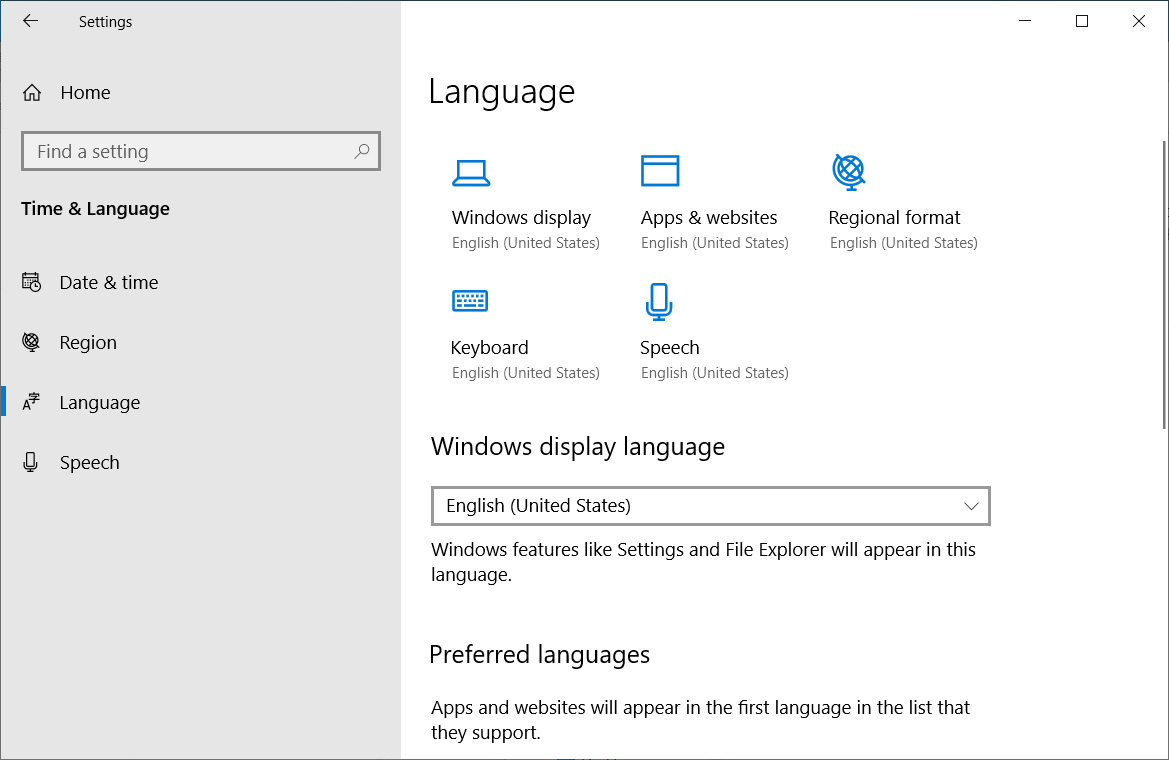
Dictation support
Microsoft is expanding Windows 10's Dictation support to devices using English (Canada), English (UK), English (Australia), English (India), French (France), French (Canada), German (Germany), Italian (Italy), Spanish (Spain), Spanish (Mexico), Portuguese (Brazil), and Chinese (Simplified, China) language.
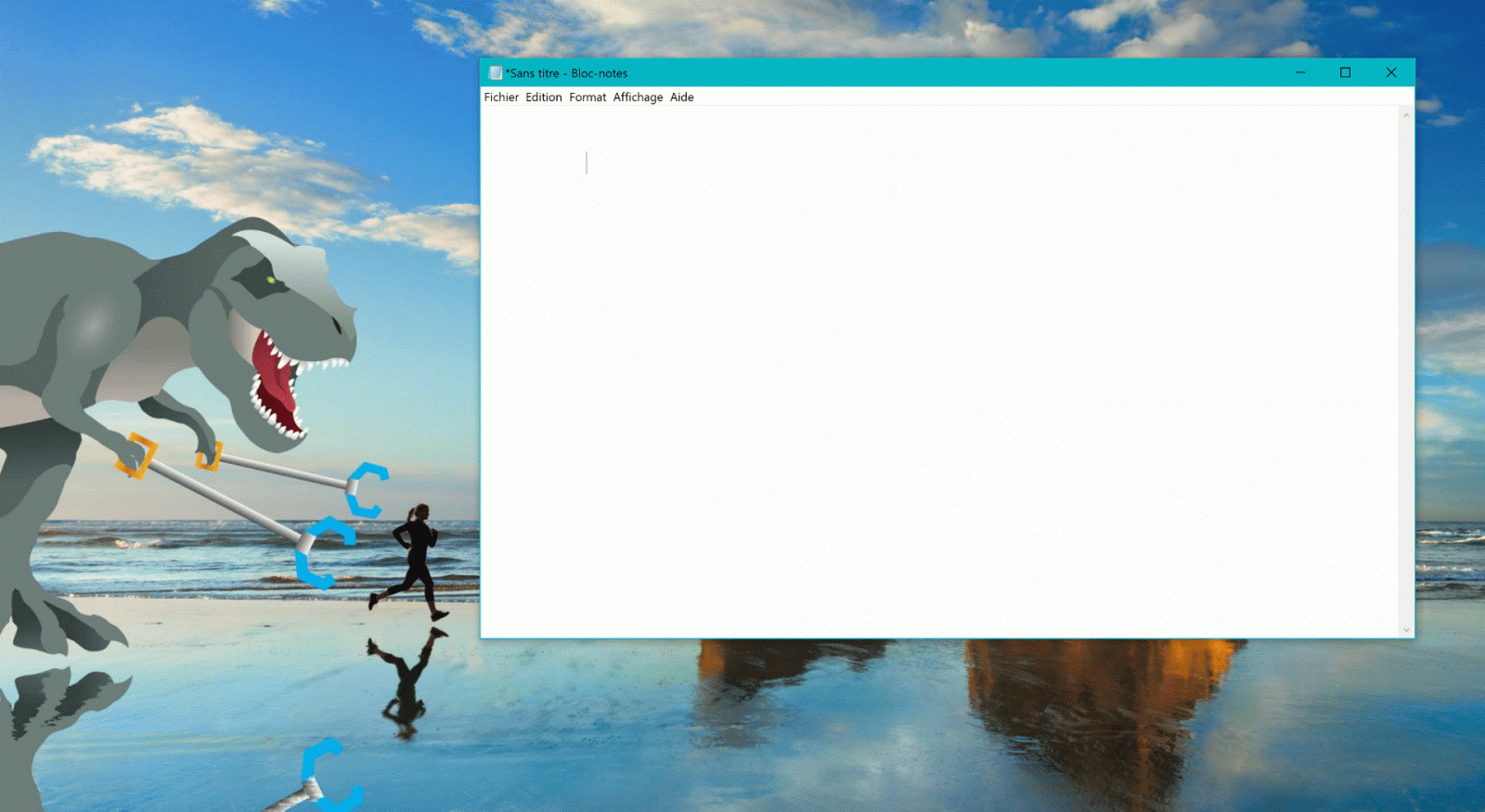
To access the improved Dictation feature, users can use the Win + H keyboard shortcut when the focus is set to a text field