
How to block the Windows 10 May 2020 update
by Wayne WilliamsThe Windows 10 May 2020 update, aka Windows 10 version 2004, is due to begin rolling out to users shortly.
As normal, it will be a phased rollout so not everyone will be offered it straightaway -- it could be months before it reaches your machine. But if previous major updates are anything to go by, you should avoid installing it for a while anyway as these releases typically come with issues and it could be more hassle than it’s worth.
SEE ALSO:
- Move up to Windows 10 Professional for just $39.99 and tap into the benefits of Hyper-V virtualization
- Microsoft begins to kill off Windows 10 support for 32-bit systems
- Microsoft makes potentially unwanted apps (PUA) blocking easier in Windows 10 version 2004
- Forget Windows 10, Windows 20 is the Microsoft operating system we need!
If you don’t want it -- and hey, let’s be honest, waiting a little longer just to be safe isn’t a bad move -- you can block it in a couple of ways, depending on which version of Windows 10 you are currently running.
To check to see which version you have, type winver into the Windows search box and hit enter. If you have a more recent edition -- Build 1903 or 1909 -- then blocking the update is easy as it won’t be pushed to you automatically. You will need to actually click a link to get the download. Don’t want the update? Don’t click the link.
If you’re running an older version of Windows 10 -- 1803 or 1809 -- then you will need to block the update.
If you have Windows 10 Pro, go to Start > Settings > Update & Security. Click on Advanced options.
You can pause updates here, and also change the branch readiness level.
Home users don’t have this luxury and can either use a third-party tool to block the update, or upgrade to Pro. We are currently running an offer where you can grab a copy of Pro for just $39.99 -- 80 percent off -- which will make life much easier when it comes to blocking feature updates.
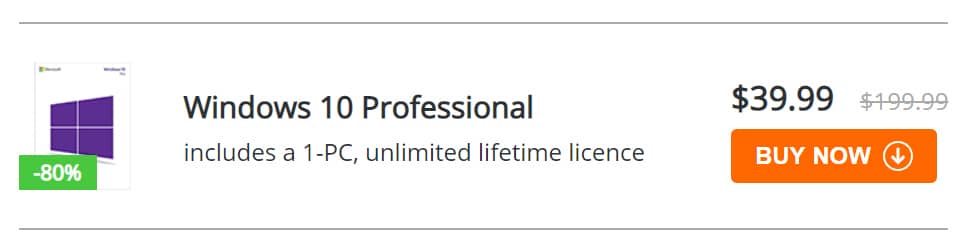
Photo Credit: Dean Drobot / Shutterstock