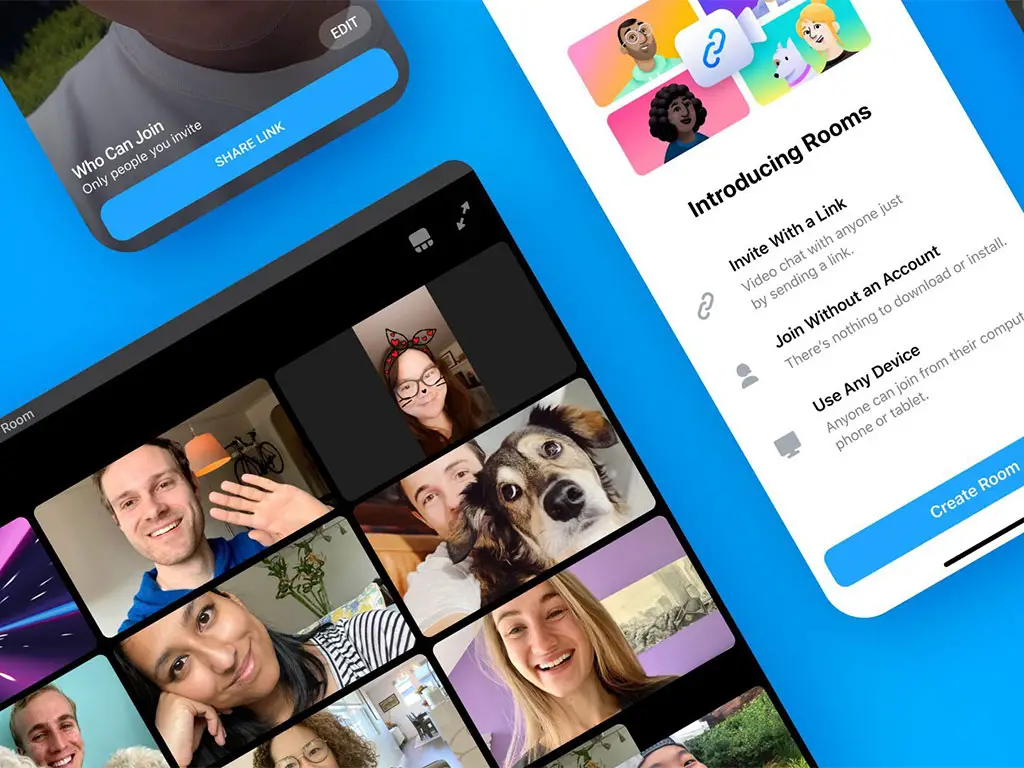
How To Create Or Join Messenger Rooms On Instagram
by George Carey-SimosAs of last week, Messenger Rooms are also available on Instagram. Here is how to create or join a Messenger Room video chat session on the platform.
Last month, Facebook announced its answer to Zoom, Hangouts Meet, and all the other video chat options out there today. Messenger Rooms is a feature that allows you to create a video chat “room” that can support up to 50 people at a time.
It is free to use and available to anyone – even if you don’t have a Facebook account. Perhaps more importantly, Messenger Rooms video chats don’t have a time limit.
All you have to do is create a video chat link to your Messenger Room and share it with the people you would like to join. Messenger Rooms can already be created and joined from within Messenger or Facebook – but now they are also available on Instagram as well.
Related | How To Pin Posts On Tumblr
However, you must have a Facebook account linked to your Instagram account to create a Messenger Room.
How to Create or Join a Messenger Room On Instagram
As with Messenger Rooms on Facebook or Messenger, anyone can join, even if they don’t have an Instagram account. However, you will need a Facebook, Messenger, or Instagram account to create a Messenger Room.
Create a Messenger Room from the Instagram app
- Tap the Send icon (paper plane) in the top right of Feed, or swipe left from anywhere in Feed.
- Tap the Camera icon in the top right.
- Tap “Create a Room” at the top, then tap “Create a Room as [your Messenger name]” at the bottom.
- Type the Instagram usernames of people you want to invite in the search bar or scroll down and tap to add a check next to their name. You can write a message about your room at the bottom.
- Tap “Send > Join Room.” You can copy the link to your room or send the link to others on Instagram.
- Tap “OK” to continue in the Messenger app, then tap “Join” on the room lobby screen. When you join the room, you’ll be identified by your Messenger name, which will be seen by everyone in the room.
Please note that you can tap “Copy Link” to share your Messenger Room with people who aren’t on Instagram. However, you will have to be in your room before others can actually join. Also, remember that since Messenger Rooms are hosted on Messenger, you will switch to Messenger when joining a Room.
Join a Messenger Room from the Instagram app
You don’t need to have an Instagram, Facebook, or Messenger account to join a Messenger Room from a link you’ve been sent. Do note, however, you won’t be able to join the room if the creator hasn’t joined.
- Tap in the top right or swipe left from anywhere in Feed
- Tap the message thread, then tap the link to the room.
- Follow the on-screen instructions to join the room in the Messenger app or your mobile browser.
If you are signed into Messenger when you join a Messenger Room, you’ll be identified by your Messenger name, and everyone in the room will be able to see it.