Make it your own
Best ways to personalize your Android phone with themes, widgets, and customizations
This is my Android phone. There are many like it, but this one is mine.
by Ara Wagoner
There are a lot of ways that people like to paint the differences between an Android and an iPhone: Google vs. Apple, chaotic vs. organized, cheap vs. overpriced. To my mind, though, there's no better way to distinguish the two than by simply looking at their respective home screens. iPhone home screens all look the same: pages of app icons and a wallpaper.
Androids can play that tune, too, if you're lazy. But if you're willing to take just a little bit of time, you can make the home screen of your Android phone look like anything you want.
I'm prone to spending hours and hours fine-tuning detailed themes and trying to get things set up just so — much to the dismay of my editors — but don't worry, you don't need hours to make your phone uniquely yours. You just need a spark of creativity and a few of the assets from my robust theming toolbox.
Best VPN providers 2020: Learn about ExpressVPN, NordVPN & more
Wallpapers set the tone
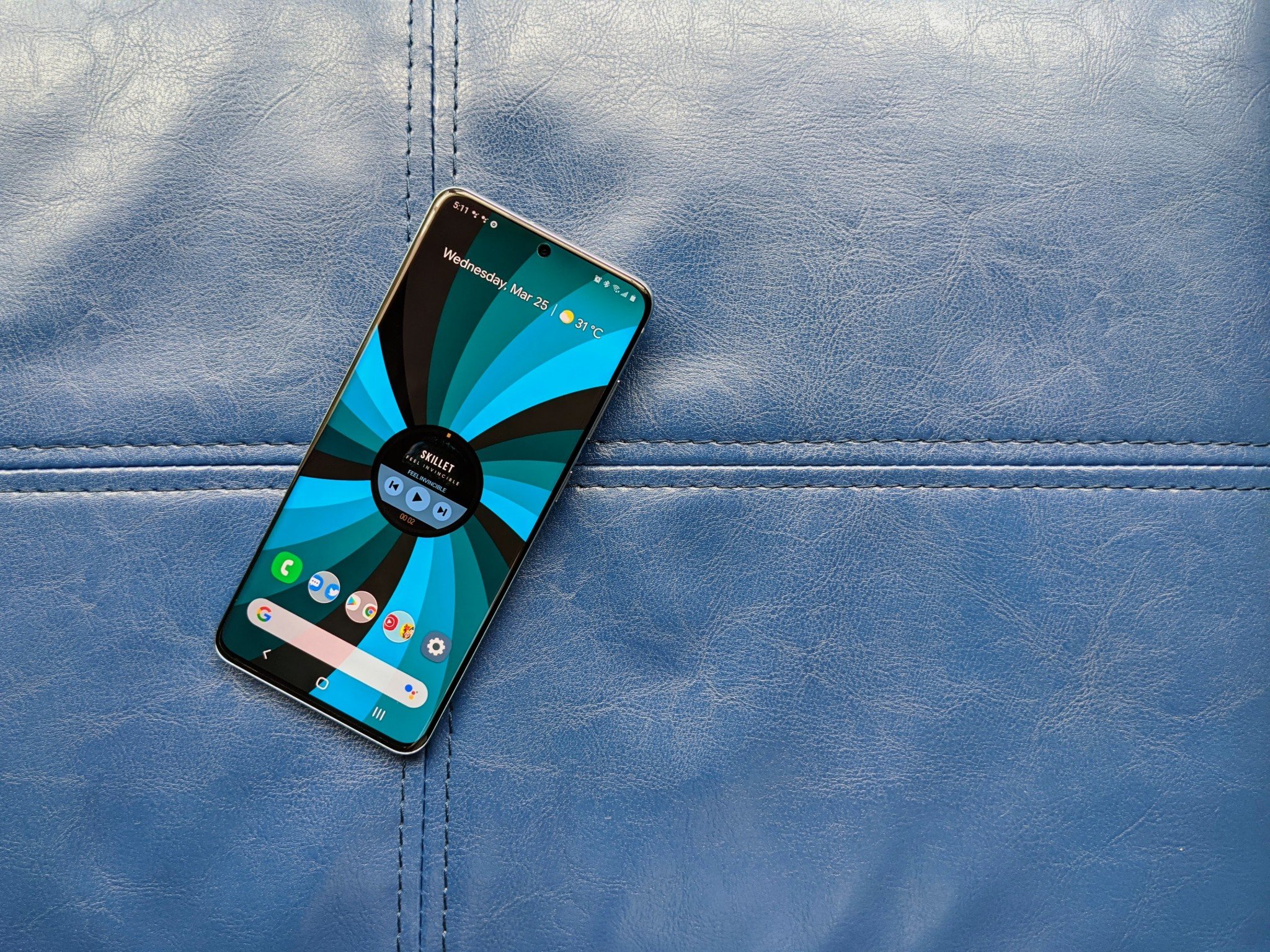
The fastest way to personalize your phone is also the simplest: getting rid of that stock wallpaper that came pre-loaded and getting something new. Wallpaper apps are plentiful whether you're wanting a new wallpaper every day or just want to find that perfect one and keep it forever. There are a few wallpaper apps I'm more fond of these days:
- Tapet — Tapet generates a one-of-a-kind wallpaper that combines one of its hundred designs and a color scheme that's either randomly chosen or hand-picked by you. Tapet even has a Quick Settings toggle you can use to re-do the wallpaper whenever you get bored of it, or it can automatically swap to a new wallpaper every day or every hour.
- Google Wallpapers — Want a daily wallpaper from one of several different collections? Google Wallpapers is for you, and while some of the more unique wallpapers are saved for the Google Pixel line of smartphones, there's still plenty of walls here to choose from.
- Backdrops — This wallpaper app offers up walls from hundreds of artists in dozens of different styles, from minimal styles to epic tableaus to a meme or two. There's also a nice collection of wallpapers here for Halloween, Christmas, and other major holidays.
- KLWP — This app goes beyond just being a pretty wall for you to look at; KLWP allows you to make full-blown phone themes with animations, built-in widgets, and controls. There's a bit of a learning curve to KLWP, but once you get going with it, KLWP can let you swap between themes in mere seconds.
And nothing says that you have to go to some new app to find a good wallpaper — websites and social media are rife with them, too! Sometimes I'll just get lost in the black hole known as Reddit looking at fantastic wallpapers in food and nature communities.
Widgets: Beautiful and functional
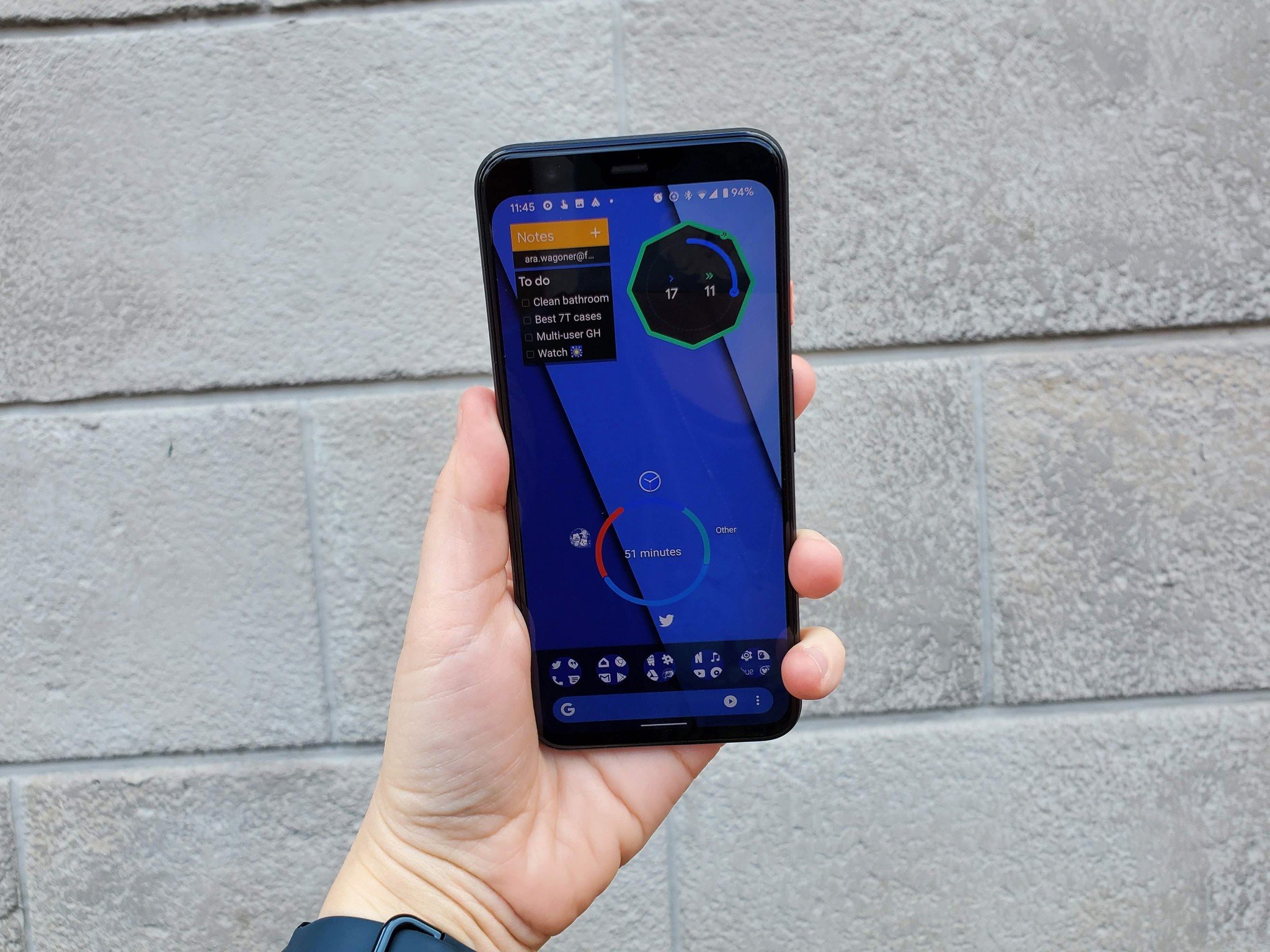
If you don't know what a widget is, don't worry! You see that clock and weather readout that came pre-installed on your home screen? That's a widget. Widgets come a myriad of styles and purposes, and they exist so that you can avoid opening the full app while still getting helpful information — like checking the weather or hitting pause on your music.
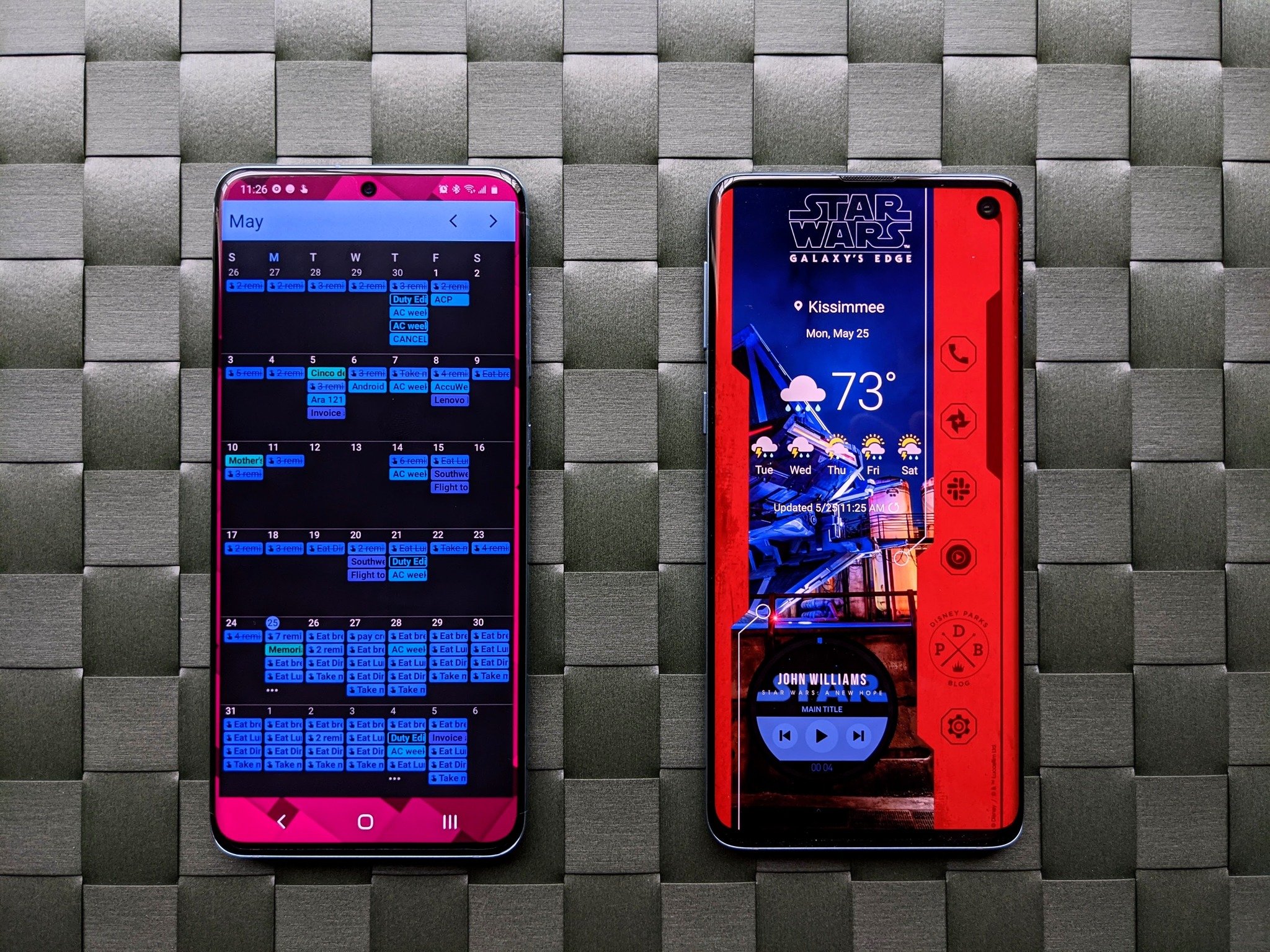
I love widgets because they make my home screen more useful, and if an app does its widget right, it makes your home screen beautiful as well as functional. Most popular apps have some form of widget, especially productivity apps like Google Keep, Todoist, and Outlook. Most music and podcast apps will come with a widget to control playback — but most of those are ugly, which is why I am eternally grateful to third party music widgets.
If you're willing to go the extra mile to get a widget that fits your style and your needs perfectly, take a look at KWGT, a What-You-See-Is-What-You-Get widget creator that allows you to create just about any widget you can think of. It can seem overwhelming at first, but if you go Pro, you can import widget presets made by other users that are shared on theming communities or published on Google Play as KWGT packs.
Icon packs: Finally get some consistency

Android app icons are all different sizes with all different styles, which can be annoying when you want a consistent look to your phone. We'd hoped that we'd finally get a more uniform look when adaptive icons were introduced with Android Oreo back in 2017, but nope — developers and manufacturers still do whatever they want for app icons.
This is what icon packs were made for: to replace the chaos with something consistent, clearly recognizable, and even cute.
Icon packs come in a million different styles — from clean Whicons to more unique concoctions like Ombre and ENIX — but these days I've moved beyond searching for icon packs to fit my different themes to building my own icon packs in Icon Pack Studio, an awesome little icon mask creator developed by the team behind one of my favorite launchers, Smart Launcher 5.
Launcher: Upgrade your interface

The app that you use to organize your home screens and access your apps is called the launcher. Your phone came with a basic launcher pre-installed, but if you want to take advantage of icon packs from Google Play (or other important features like customizable gestures, launcher backups, subgrid positioning, and more), you'll need to upgrade to a better launcher. Thankfully, there are hundreds to choose from.
There are launchers that are focused on speed and productivity — such as the singularly laid-out Niagara Launcher — and launchers that leave everything up to the user like Nova Launcher and Action Launcher. I personally use Smart Launcher 5 most of the time; the categorized app drawer makes it easier to find apps among the hundreds my phone has accumulated, and I like the double-tap shortcut available to hide a second app behind each app on your home screen.
Dark theme: So you don't blind yourself at 2 AM
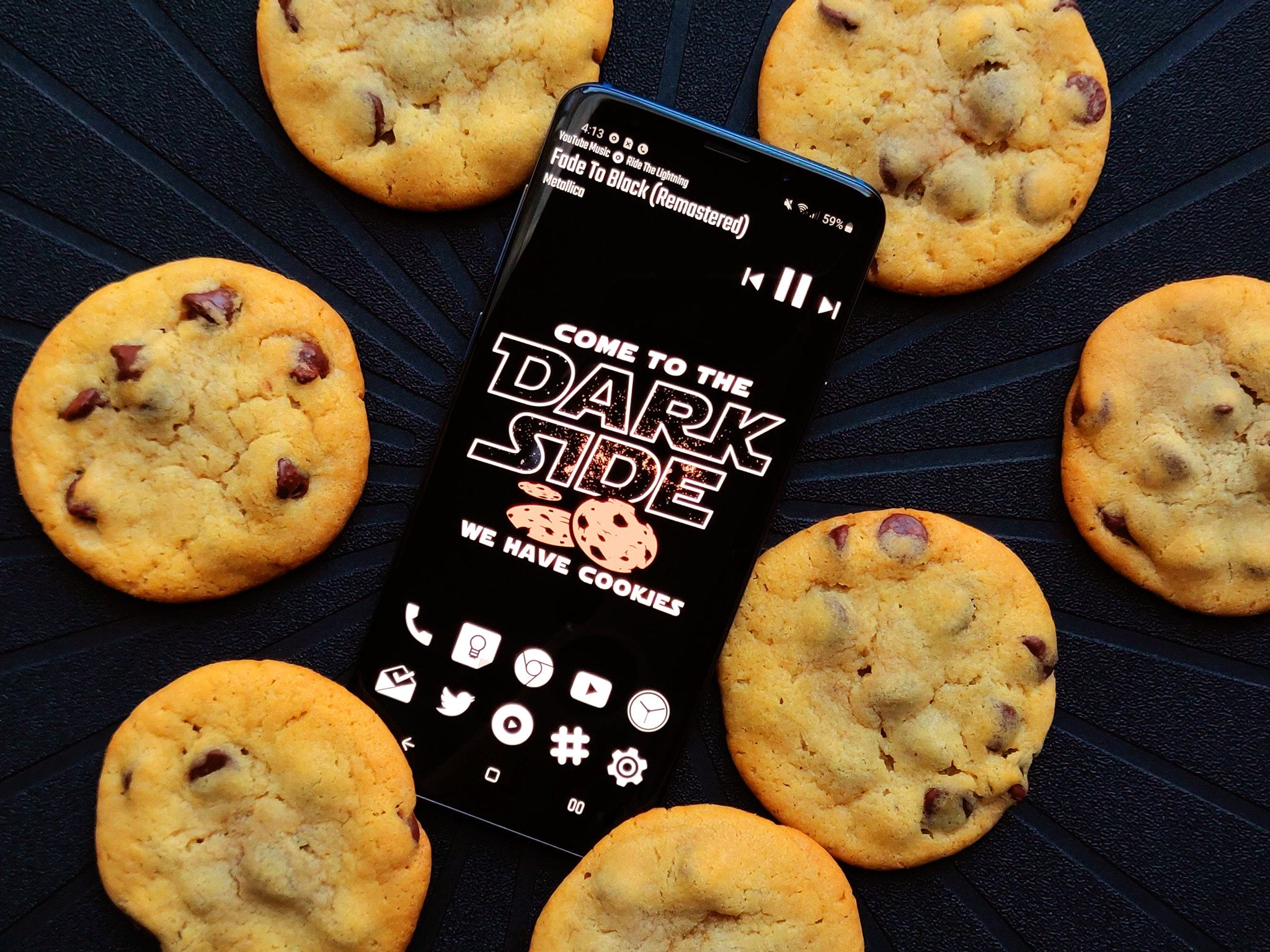
With Android 10 came the addition of a system-wide dark theme for all Android phones, rather than a patchwork dark theme for some system apps on some Android phones. It was a long time coming, and I may have shed some happy tears when it finally stuck around after getting pulled during Developer Previews three years in a row.
I leave the dark theme on all the time — it's easier on my eyes and my soul — but it's something that some people like to turn on and off as their day progresses. In the upcoming Android 11, you'll be able to schedule dark mode to turn on automatically at night, but if you have a Samsung phone, you can schedule it right now.
Sound: Because one notification sound gets annoying
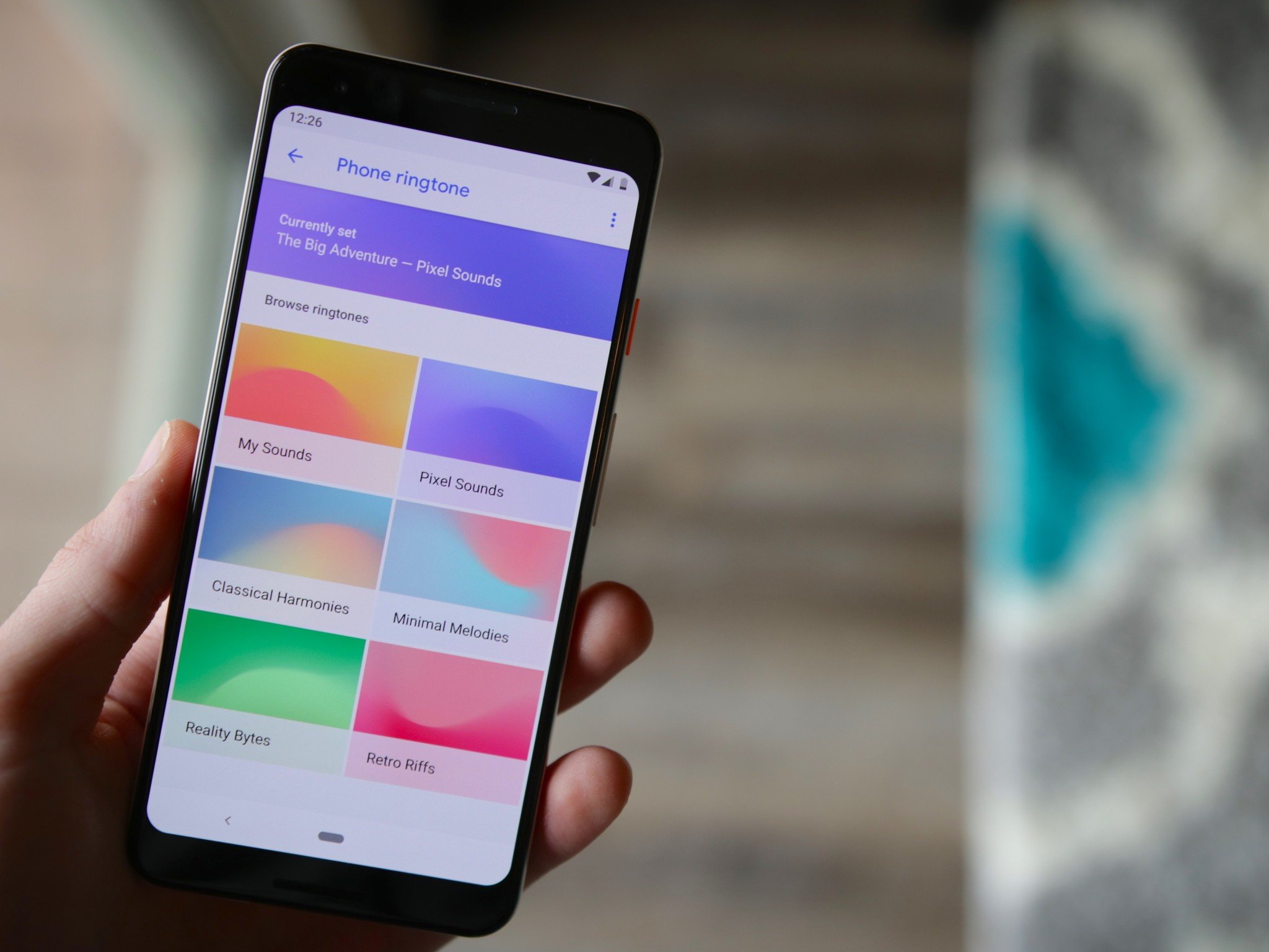
There's a Broadway adage that goes "Nobody leaves the theater humming the scenery". No matter what your home screen or app drawer looks like, the part of your phone's customization that you'll notice the most and be reminded of most throughout your day isn't your wallpaper or your icon pack: it's your ringtone and notification sounds.
Every call, every text, every so-called "breaking news" alert and alarm is accompanied by a sound, and while there are people who are still using the same old tired "Whistle" from the Galaxy S3, I know we can do better. Look through the ringtones and notification sounds that came with your phone!
If there are some unique sounds that came with your phone, that's great. If not, we can fix that, too! New ringtones and text tones are something you can find a myriad of places (Zedge has millions of sound effects, song clips, and memes that you can download and set in seconds), but also search through your music library for songs that fit as ringtones for your closest friends and family. Sound effects libraries can give you the most bizarre and unique text tones so that you can distinguish between a Slack message, an Instagram DM, and a work email.
- How to add custom ringtones and sounds to your Android phone
- How to set custom text tones for your contact
Jump start your theming experience
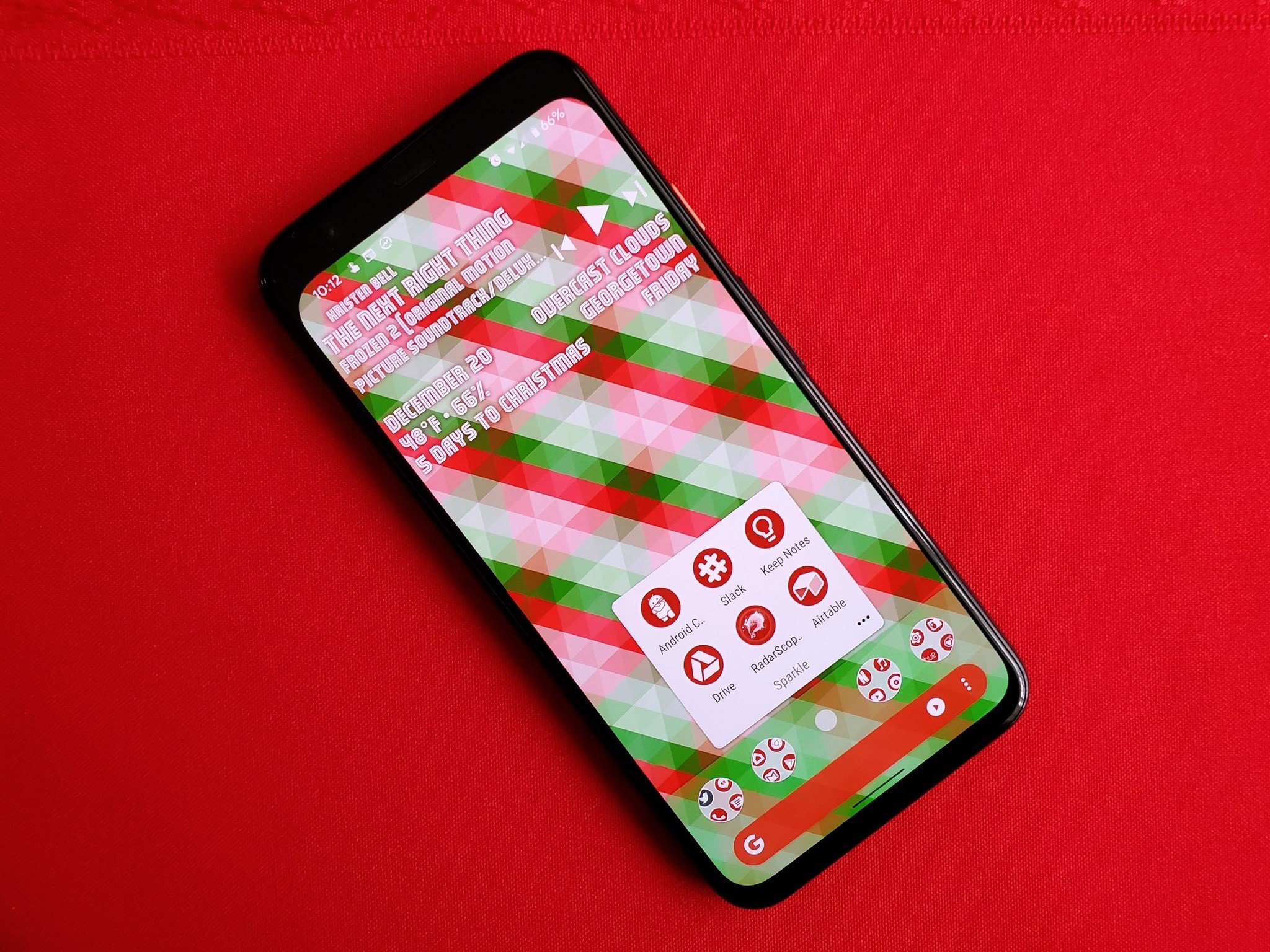
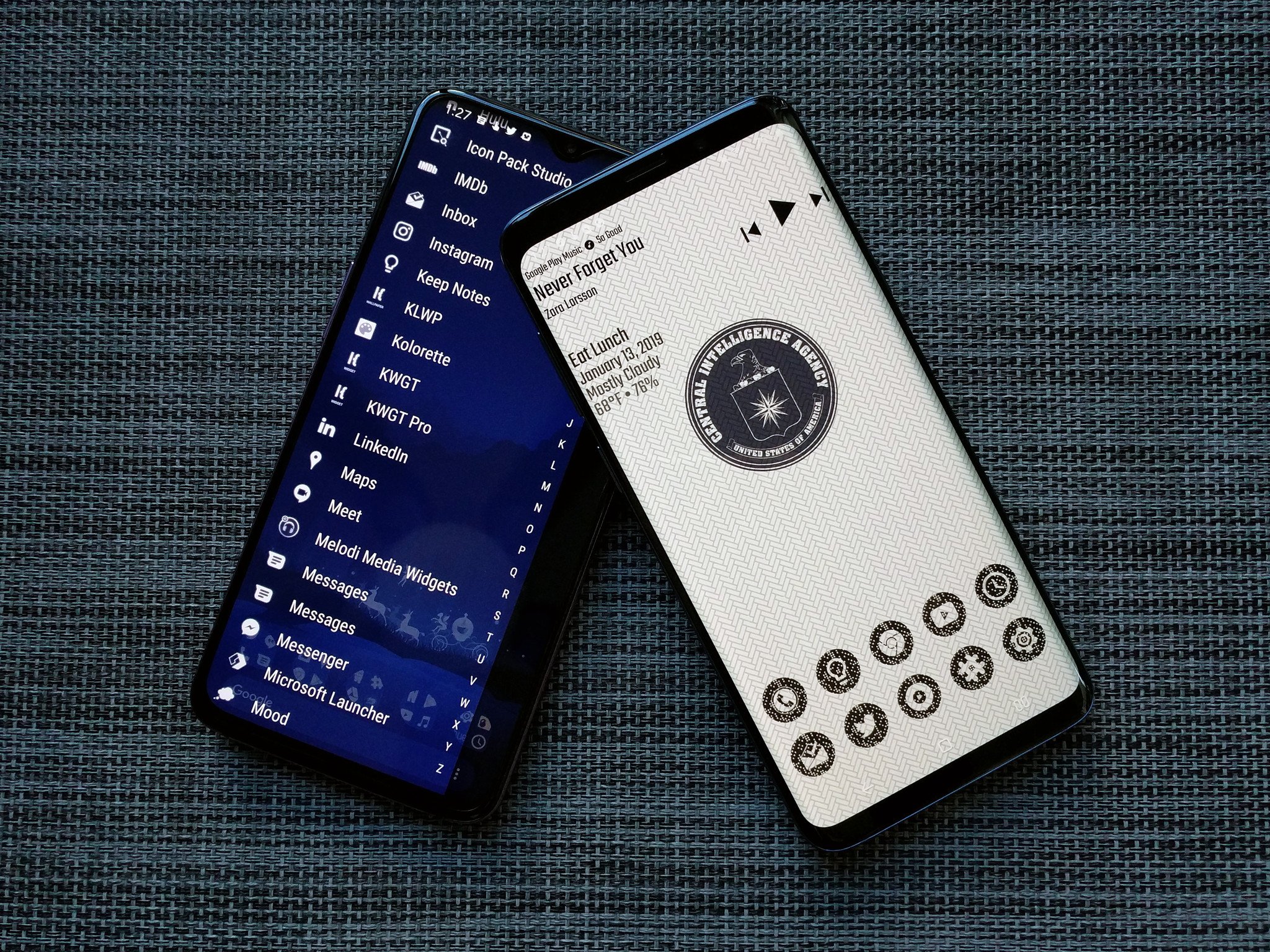
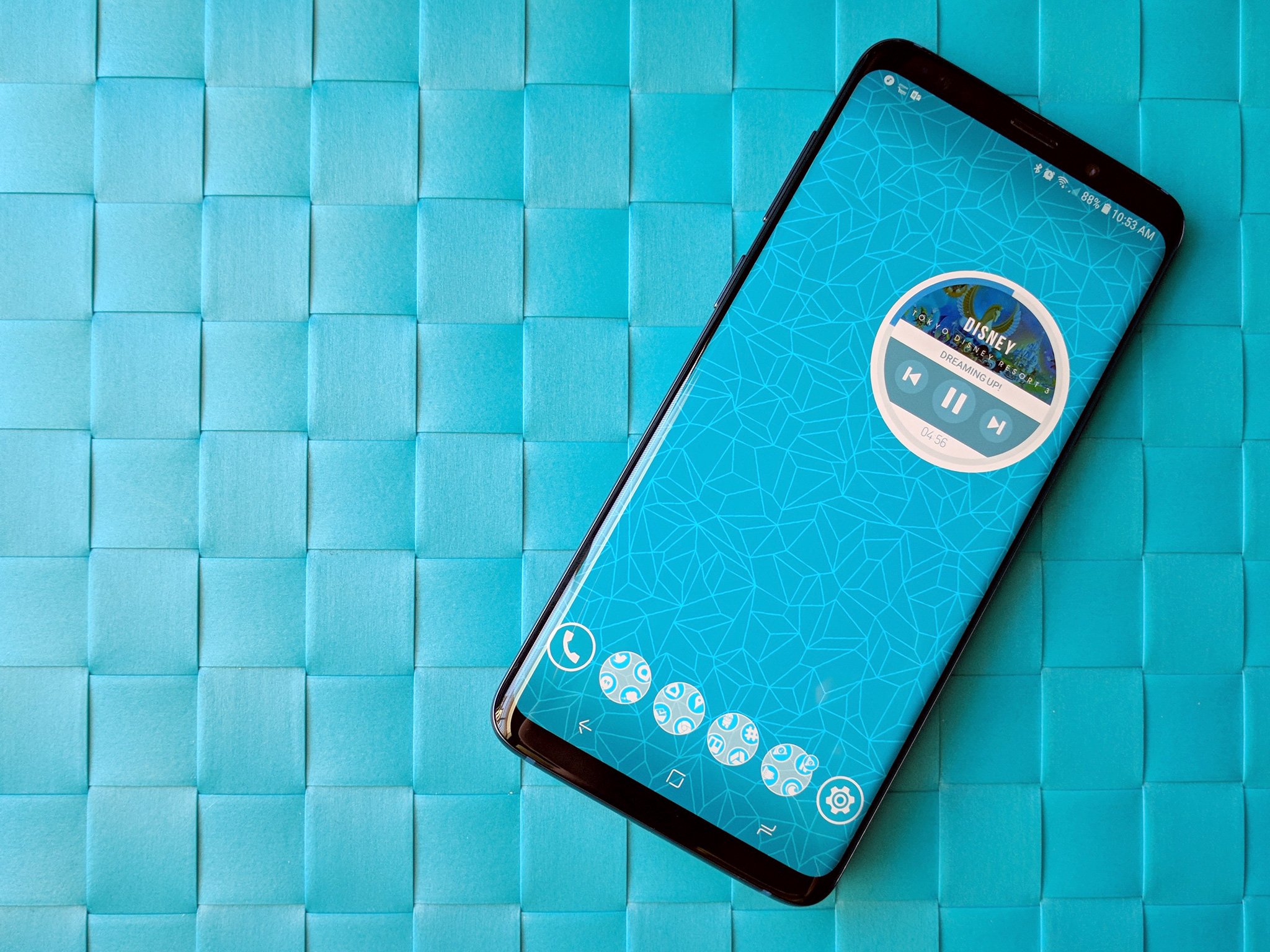
Source: Ara Wagoner / Android Central
There are millions of ways to make your phone look new and fun and unique, but if you want some suggestions for fun home screen setups, here are a few of my favorites:
- Combine Tapet with Icon Pack Studio and Smart Launcher 5. Tapet can auto-refresh a new wallpaper every hour or every day, and if you set Icon Pack Studio to pull colors from the icon pack, you can wake up to a totally new wallpaper every day with icons that are perfectly matched to it.
- Want a more involved theme? I've built dozens for Android Central over the years, and you can find them all right here!
- Summer Essentials: Apply this geometric wallpaper, the Lux Light icon pack, and add the round music widget from Melodi for Kustom using KWGT Pro. Feels like a pool party, even though pools are all closed this summer!
The best part of theming, in my humble opinion, is just playing around with it and seeing what works, so get creative and see what wonderful widget and wallpaper combos you can come up with! You can just stick to organizing the setup you have with some folders, or you can completely revolutionize your home screen. It's all up to you!