
How to go incognito in Chrome, Edge, Firefox and Safari
While 'incognito' mode in any of the big four web browsers offers a measure of privacy, it doesn't completely hide your tracks online. Here's how the feature works, and how to use it.
by Gregg KeizerTable of Contents
Private browsing. Incognito. Privacy mode.
Web browser functions like those trace their roots back more than a decade, and the feature — first found in a top browser in 2005 — spread quickly as one copied another, made tweaks and minor improvements.
But privacy-promising labels can be treacherous. Simply put, going "incognito" is as effective in guarding online privacy as witchcraft is in warding off a common cold.
That's because private browsing is intended to wipe local traces of where you've been, what you've searched for, the contents of forms you've filled. It's meant to hide, and not always conclusively at that, your tracks from others with access to the personal computer. That's it.
At their most basic, these features promise that they won't record visited sites to the browsing history, save cookies that show you've been to and logged into sites, or remember credentials like passwords used during sessions. But your traipses through the web are still traceable by Internet providers – and the authorities who serve subpoenas to those entities – employers who control the company network and advertisers who follow your every footstep.
So much for privacy, eh?
But in the year and a half since Computerworld last visited incognito, most browsers have added additional, even more advanced privacy tools, generically known as "anti-trackers," which block all kinds of bite-sized chunks of code that advertisers and websites use to trace where people go on the web in attempts to compile digital dossiers and/or serve targeted advertisements.
Although incognito modes and anti-tracking features don't compose a true system, they're certainly complementary. If you're using the browser's privacy mode without its anti-tracking tools, you're drastically shorting your effort at remaining concealed. You might as well wig-wag your presence with a signal flag.
To get on the practical side, we've assembled instructions and insights to the incognito features – and anti-tracking tools – offered by the top four browsers: Google Chrome, Microsoft's Chromium-based Edge, Mozilla's Firefox and Apple's Safari.
How to go incognito in Google Chrome
Although incognito may be a synonym to some for any browser's private mode, Google got credit for grabbing the word as the feature's snappiest name when it launched the tool in late 2008, just months after Chrome debuted.
The easiest way to open an Incognito window is with the keyboard shortcut combination Ctrl-Shift-N (Windows) or Command-Shift-N (macOS).
Another way is to click on the menu on the upper right – it's the three vertical dots – and select New Incognito Window from the list.
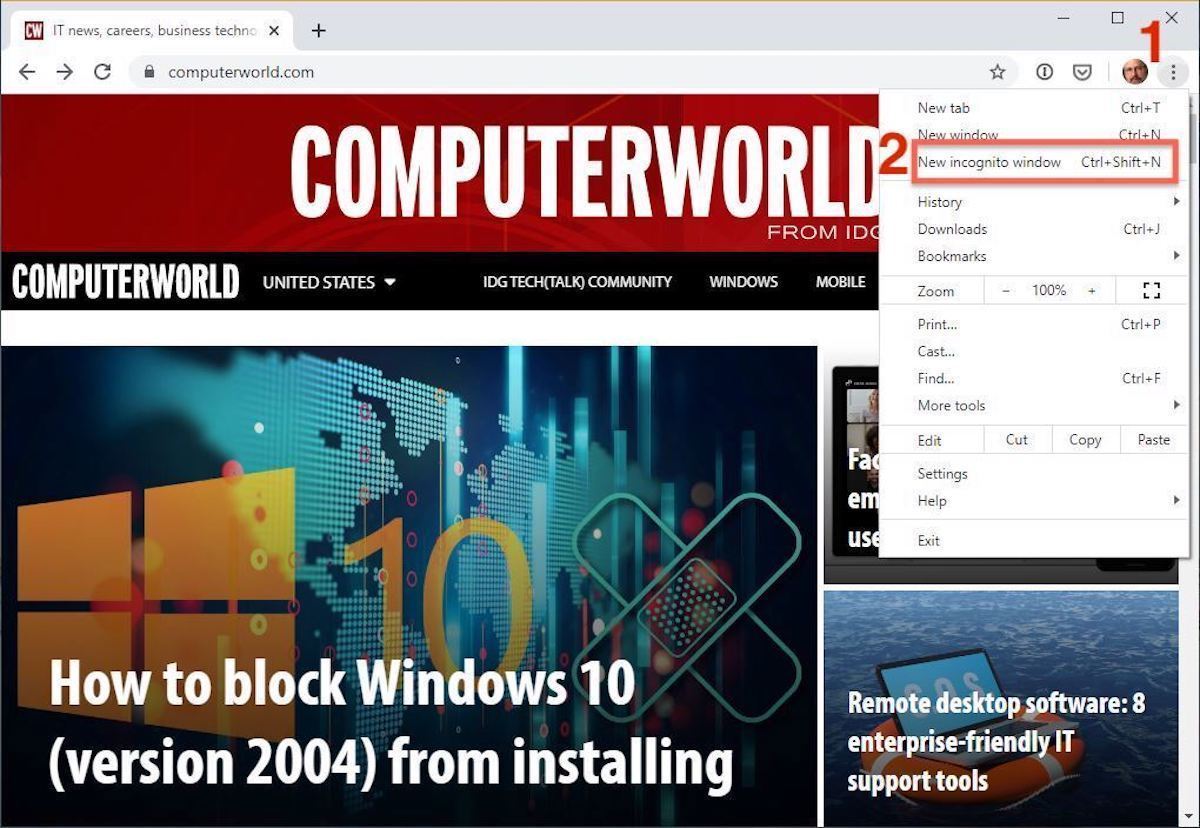
The new Incognito window can be recognized by the dark background and the stylized "spy" icon just to the left of the three-dots menu. Chrome also reminds users of just what Incognito does and doesn't do each time a new window is opened. The message may get tiresome for regular Incognito users, but it may also save a job or reputation; it's important that users remember that Incognito doesn't prevent ISPs, businesses, schools and organizations from knowing where customers, workers, students and others went on the web or what they searched for.
A recent addition to Incognito's toolbox has changed that introductory screen. At the bottom of that screen is a toggle – it's on by default – along with text that states third-party cookies will be blocked while in the privacy mode.
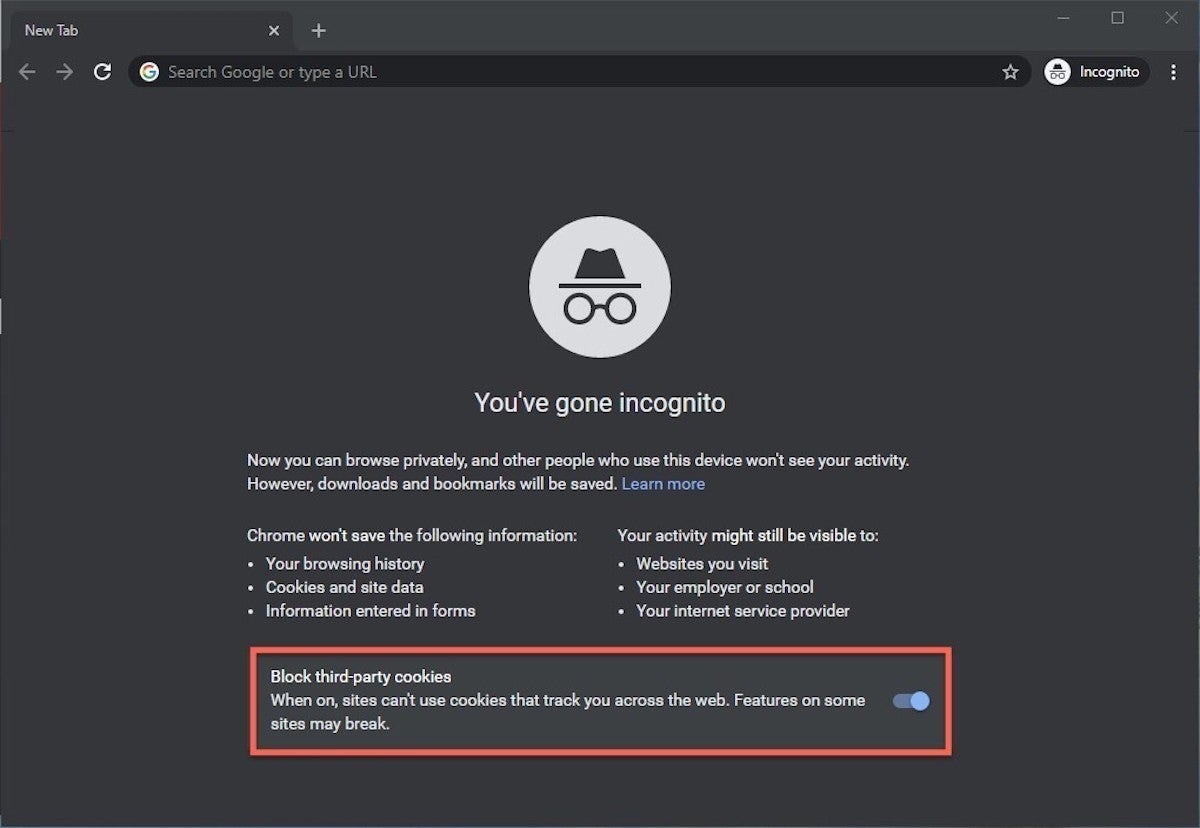
Although cookies are never saved locally as long as the user stays in Incognito, websites have been able to track user movements from site to site while within Incognito. Such tracking might be used, for example, to display ads to a user visiting multiple sites in Incognito. The new third-party cookie blocking, which halts such behavior, debuted in Chrome 83, released on May 19. Not all users saw it on opening day, though, as Google rolled out the feature in stages.
To manually enable the third-party cookie blocking in Incognito, users can type chrome://flags in the address bar, search for Enable improved cookie controls UI in incognito mode and when found, set it to Enabled. Finally, restart Chrome.
Once a tab in Incognito has been filled with a website, Chrome continues to remind users that they're in Incognito by the dark background of the address bar and window title.
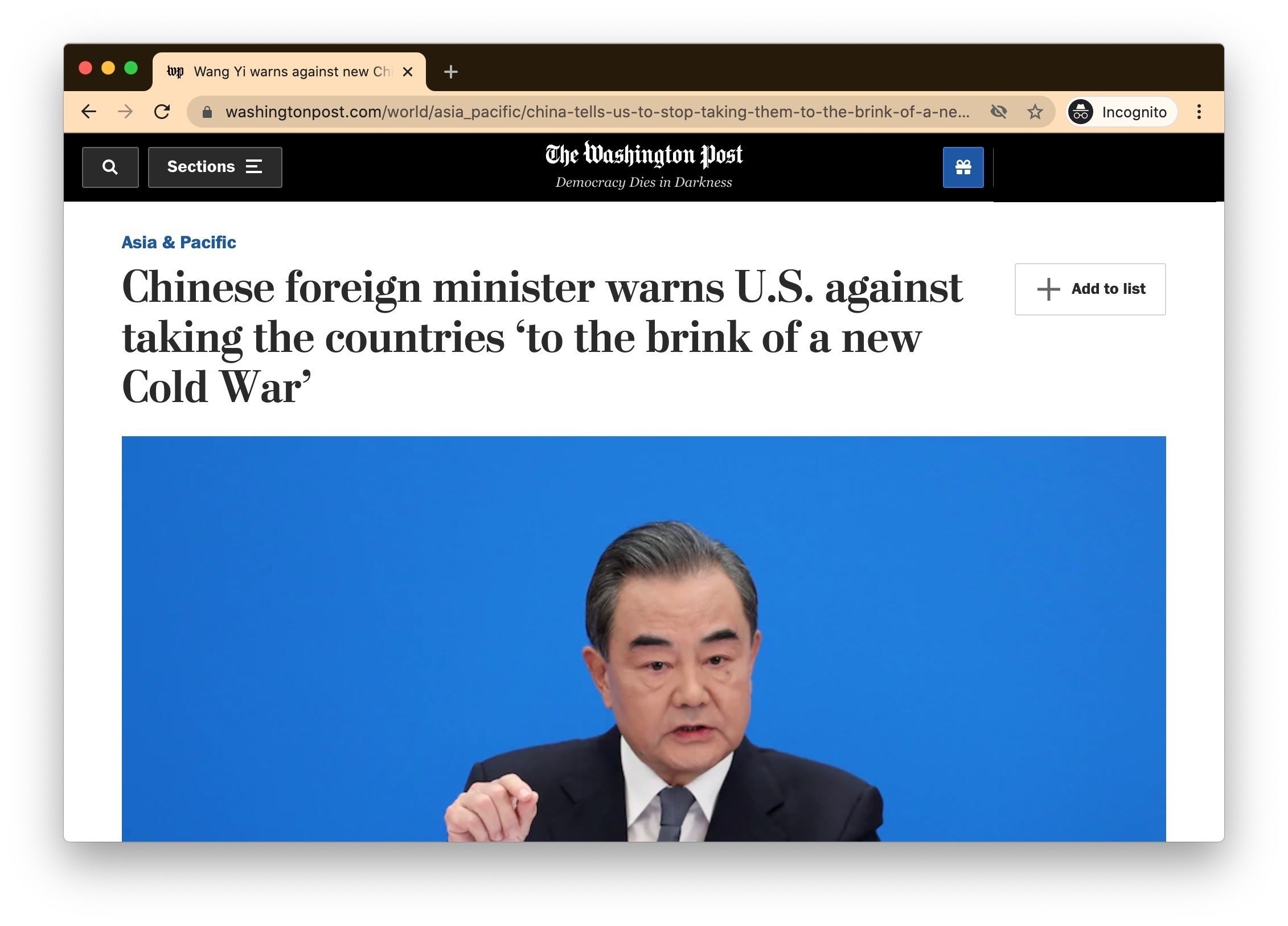
A link on an existing page can be opened directly into Incognito by right-clicking the link, then choosing Open Link in Incognito Window from the resulting menu.
To close an Incognito window, shutter it like any other Chrome window by clicking the X in the upper right corner (Windows) or the red dot in the upper left (macOS).
Pro tip: Chrome's Incognito runs with all extensions automatically disabled. To allow one or more add-ons to run within Incognito, steer to the Extensions page — in Windows, it's under More tools — click the Details box and look for the slider alongside the text Allow in incognito. Move the slider to the right to enable the extension in Incognito.
How to privately browse in Microsoft Edge
Edge, the default browser for Windows 10 – and now available for macOS, too – borrowed the name of its private browsing mode – InPrivate – from Internet Explorer (IE), the now-obsolete-but-still-maintained legacy browser. InPrivate appeared in IE in March 2009, about three months after Chrome's Incognito and three months before Firefox's privacy mode. When Edge was first released in 2015 and then relaunched as a clone of Chrome in January 2020, InPrivate was part of the package, too.
At the keyboard, the combination of Ctrl-Shift-N (Windows) or Command-Shift-N (macOS) opens an InPrivate window.
A slower way to get there is to click on the menu at the upper right – it's three dots arranged horizontally – and choose New InPrivate window from the menu.
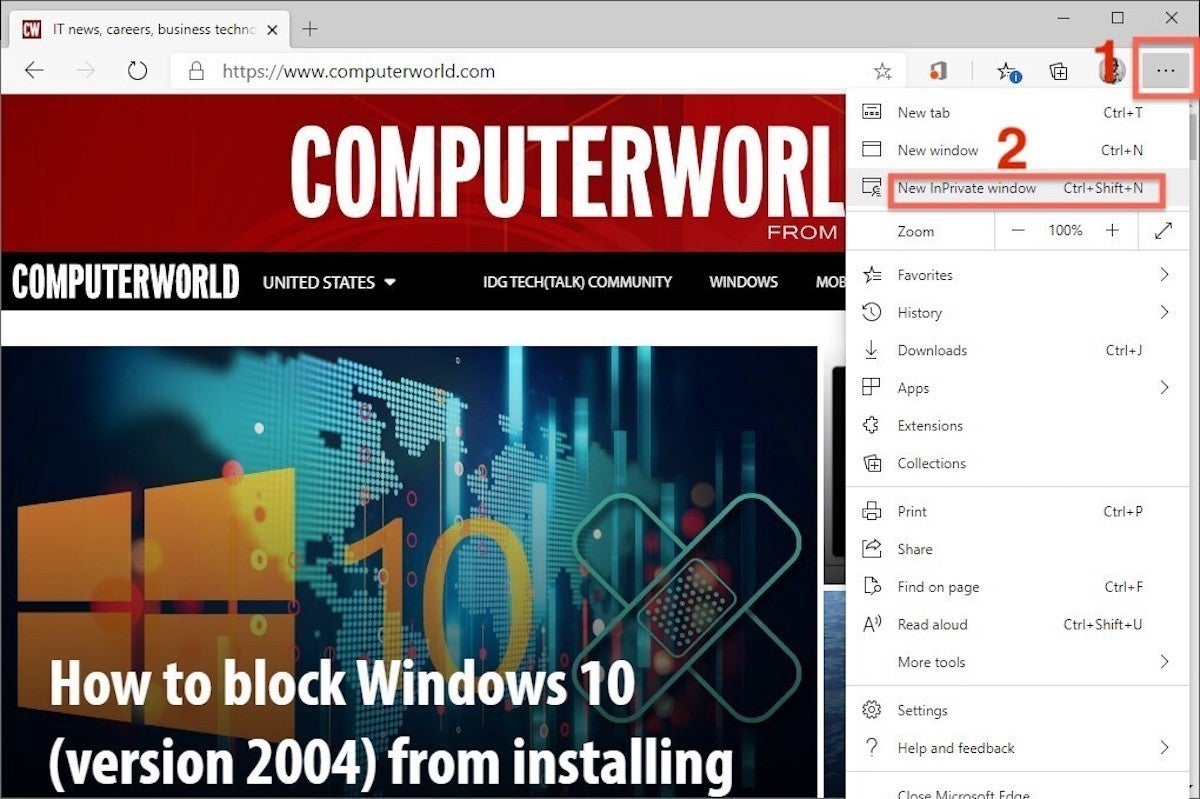
Edge does a more thorough job of explaining what its incognito mode does and doesn't do than any of its rivals, with on-screen paragraphs dedicated to describing what data the browser collects in InPrivate and how the strictest additional anti-tracking setting can be called on from within the mode.
Microsoft's browser also well marks InPrivate when the mode is operating: a blue-colored oval marked "In Private" to the right of the address bar combines with a full-black screen to make sure users know where they're at.
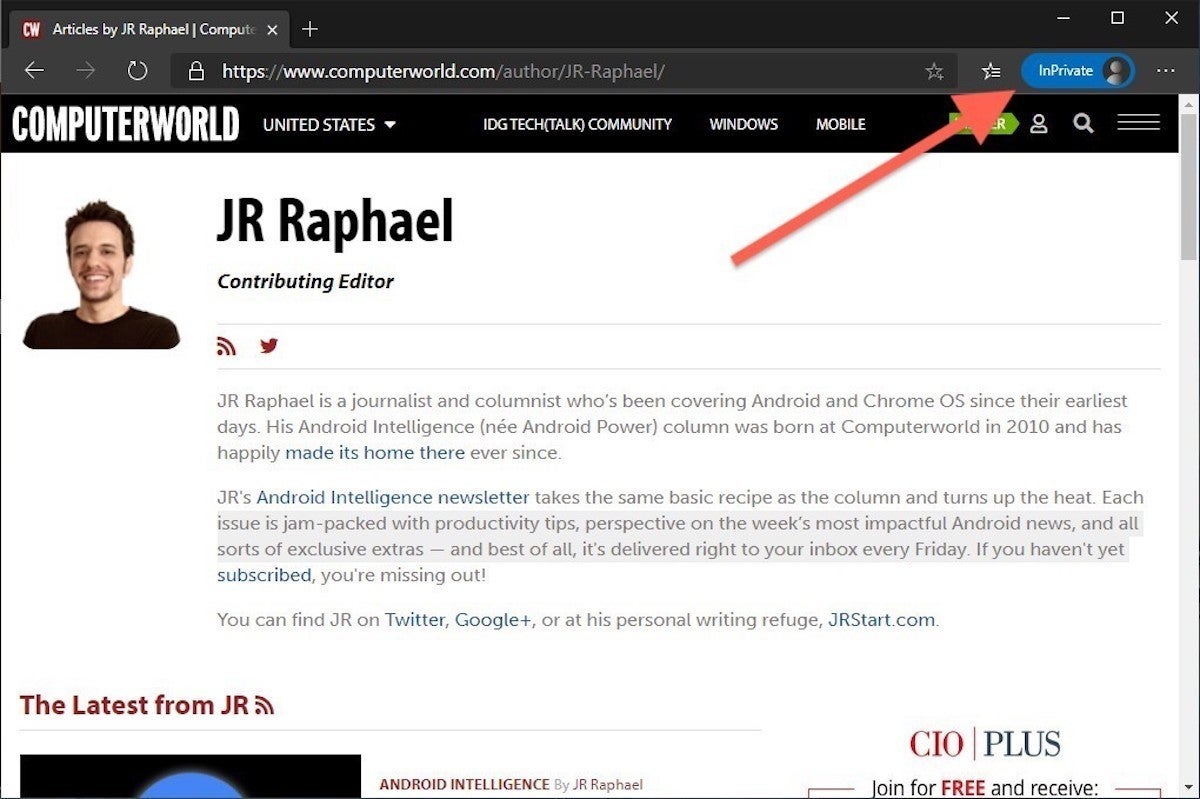
It's also possible to launch an InPrivate session by right-clicking a link within Edge and selecting Open in new InPrivate window. That option is grayed out when already in a private browsing session, but using Open Link in New Tab does just that within the current InPrivate frame.
To end InPrivate browsing, simply shut the window by clicking the X in the upper right corner (Windows) or click the red dot at the upper left (macOS).
Although Microsoft based the relaunched Edge on Chromium, the same open-source project that comes up with the code to power Chrome, the Redmond, Wash. company has integrated anti-tracking into its browser, something Chrome has yet to do. Dubbed "Tracking Prevention," it works both in Edge's standard and InPrivate modes.
To set Tracking Prevention, choose Settings from the browser menu, then from the next page's menu at the upper left – marked by three horizontal lines – pick Privacy and services. Choose one of the three options – Basic, Balanced or Strict – and make sure the toggle for Tracking prevention is in the "on" position. If you want InPrivate to always default to the harshest anti-tracking – not a bad idea – toggle Always use "Strict" tracking prevention when browsing InPrivate to "on."
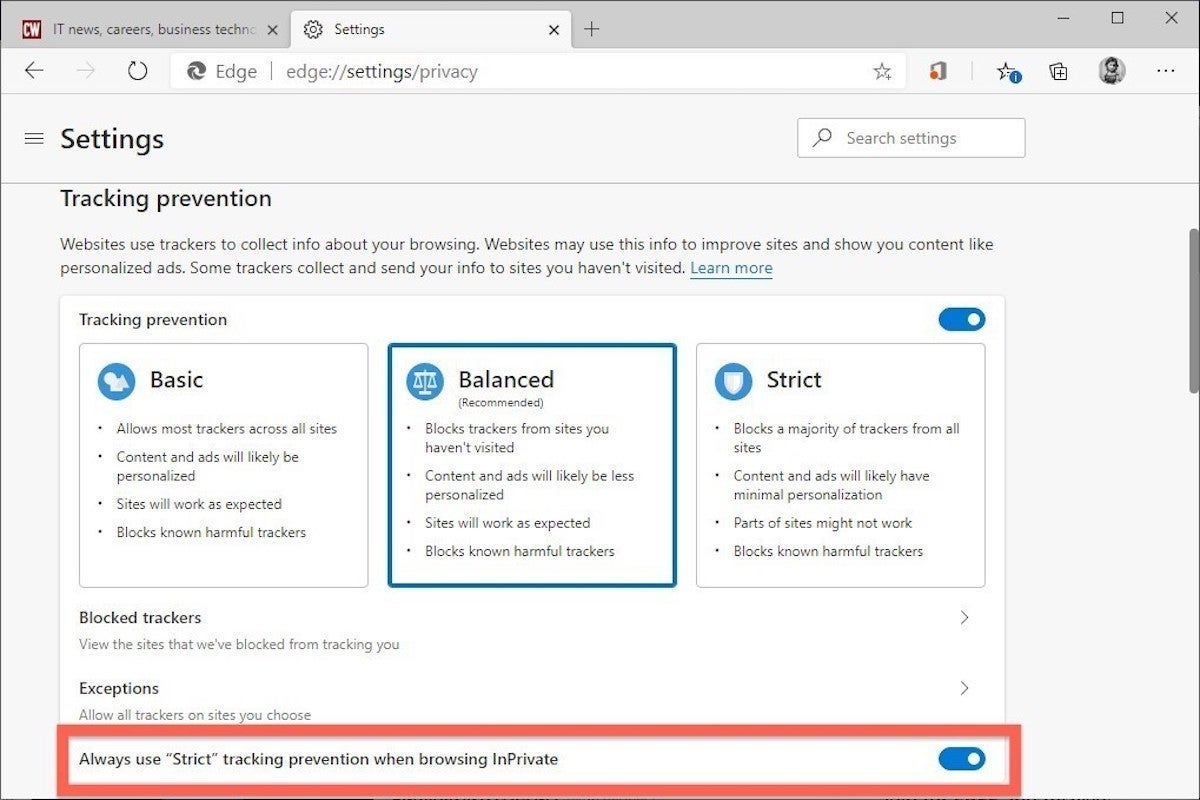
Pro tip: To open Edge with InPrivate – rather than first open Edge in standard mode, then launch InPrivate – right-click the Edge icon in the Windows taskbar and select New InPrivate window from the list. There is no similar one-step way to do this in macOS.
How to do private browsing in Mozilla Firefox
After Chrome trumpeted Incognito, browsers without something similar hustled to catch up. Mozilla added its take — dubbed Private Browsing — about six months after Google, in June 2009, with Firefox 3.5.
From the keyboard, a private browsing session can be called up using the combination Ctrl-Shift-P (Windows) or Command-Shift-P (macOS).
Alternately, a private window will open from the menu at the upper right of Firefox — three short horizontal lines — after selecting New Private Window.
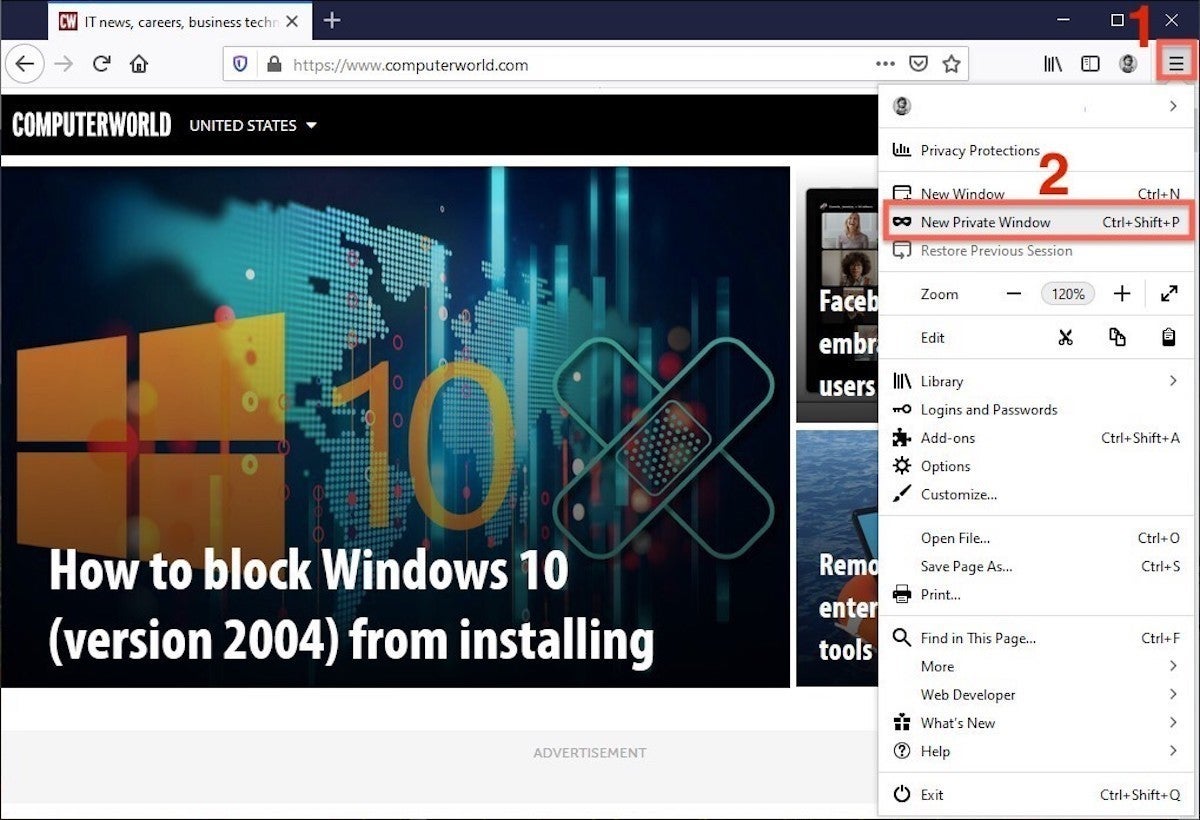
A private session window is marked by the purple "mask" icon at the right of the title bar of the Firefox frame. In Windows, the icon is to the left of the minimize/maximize/close buttons; on a Mac, the mask squats at the far right of the title bar.
Like other browsers, Firefox warns users that private browsing is no cure-all for privacy ills but is limited in what it blocks from being saved during a session. "While this doesn't make you anonymous to websites or your internet service provider, it makes it easier to keep what you do online private from anyone else who uses this computer," the caution reads.
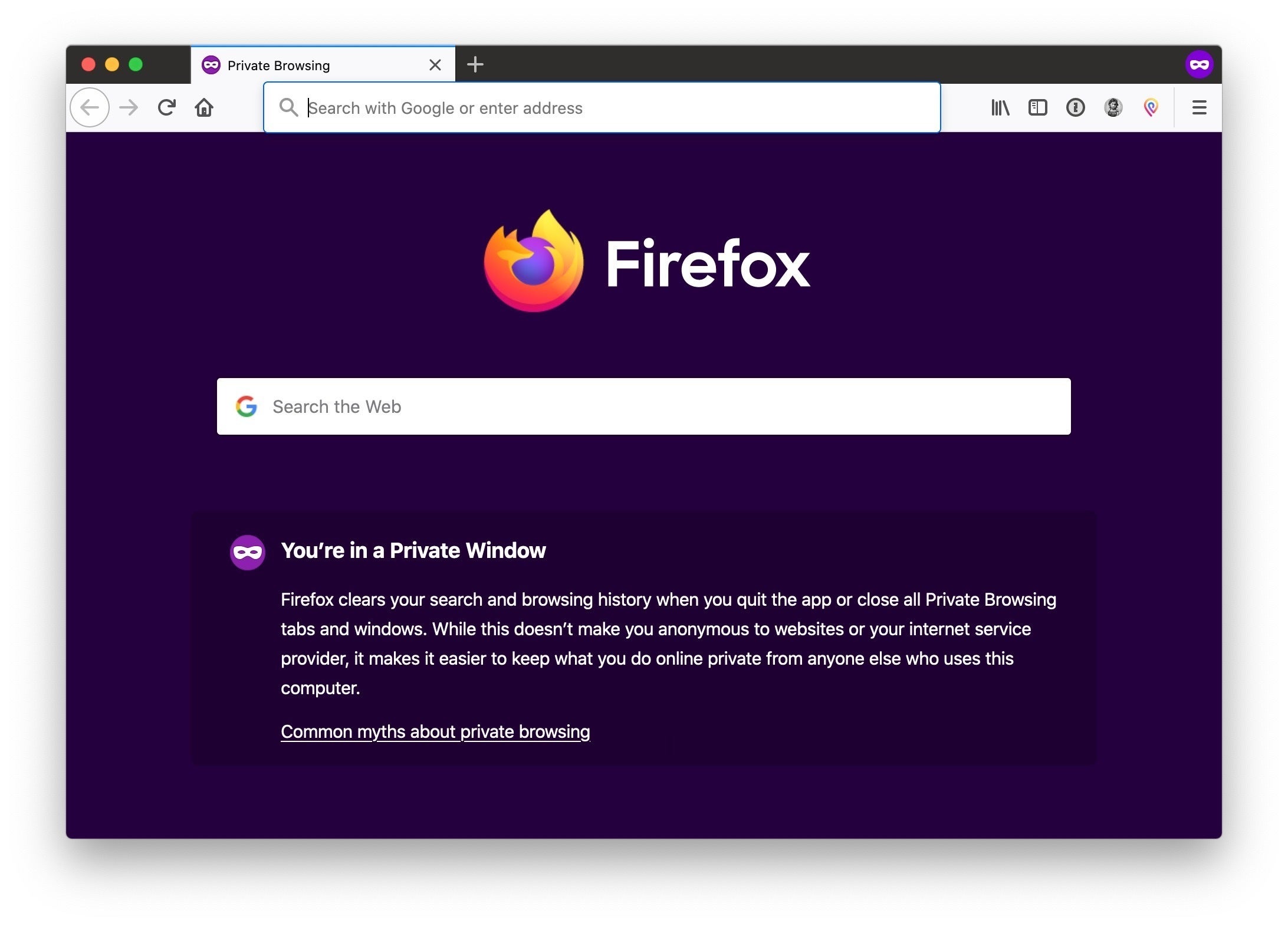
A link can be opened into a Firefox Private Window by right-clicking the link, then choosing Open Link in New Private Window from the menu.
To close a Private Window, shut it down just as any Firefox window by clicking the X in the upper right corner (Windows) or the red dot in the upper left (macOS).
Notable now is that Firefox's incognito has been relegated to a second-class status, perhaps even less, by the browser's "Enhanced Tracking Protection," a suite of tracker blocking tools that stymie all sorts of ad-and-site methods for identifying users and then watching and recording their online behavior. While the earliest version of this was offered only inside Private Windows, the expanded technologies also work within standard mode.
(The Tracking content option, the original form of Firefox's defenses, remains on by default only in Private Windows.)
Because Enhanced Tracking Protection is enabled by default within Firefox, it doesn't matter which of its settings – Standard, Strict or Custom – is selected as far as private browsing goes; everything that can be blocked will be blocked.
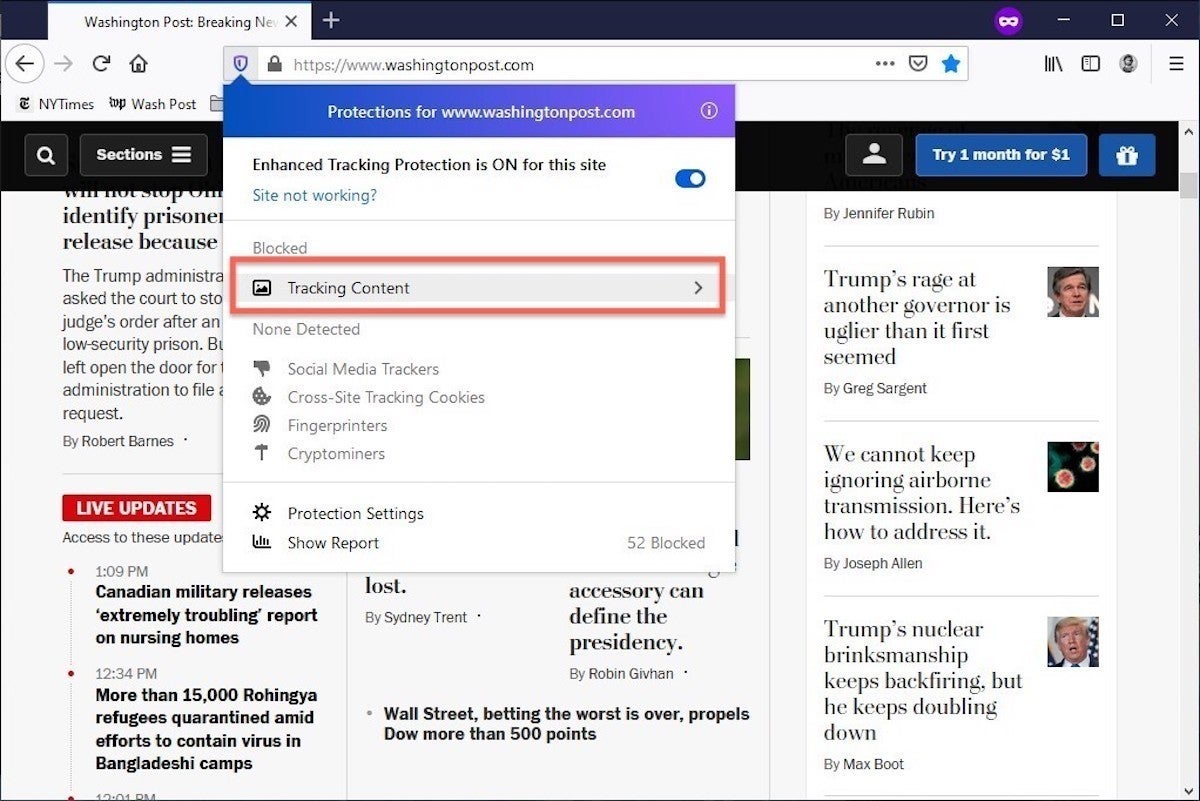
Pro tip: Firefox can be set to always open in private windows. Here's how: From the menu, choose Options (Windows) or Preferences (macOS), select Privacy & Security from the choices on the left, scroll down to History and at the Firefox will item, choose User custom settings for history. Check the box marked Always use private browsing mode. You'll be prompted to restart Firefox.
When this has been enabled, the purple mask reminder does not appear in the title bar of the browser.
How to browse in peace with Apple's Safari
Chrome may get far more attention for its Incognito than any other browser – no surprise, since it's by far the most popular browser on the planet – but Apple's Safari was actually the first to introduce private browsing. The term private browsing was first bandied in 2005 to describe Safari 2.0 features that limited what was saved by the browser.
(Safari 2.0 was packaged with Mac OS X 10.4, aka "Tiger," which arrived in April 2005.)
Side note: Early in private browsing, the label porn mode was often used as a synonym to describe what many writers and reporters assumed was the primary application of the feature. The term has now fallen out of general use.
To open what Safari calls a Private Window on a Mac, users can do a three-key combination of Command-Shift-N, the same shortcut Chrome adopted.
Otherwise, a window can be called up by selecting the File menu and clicking on New Private Window.
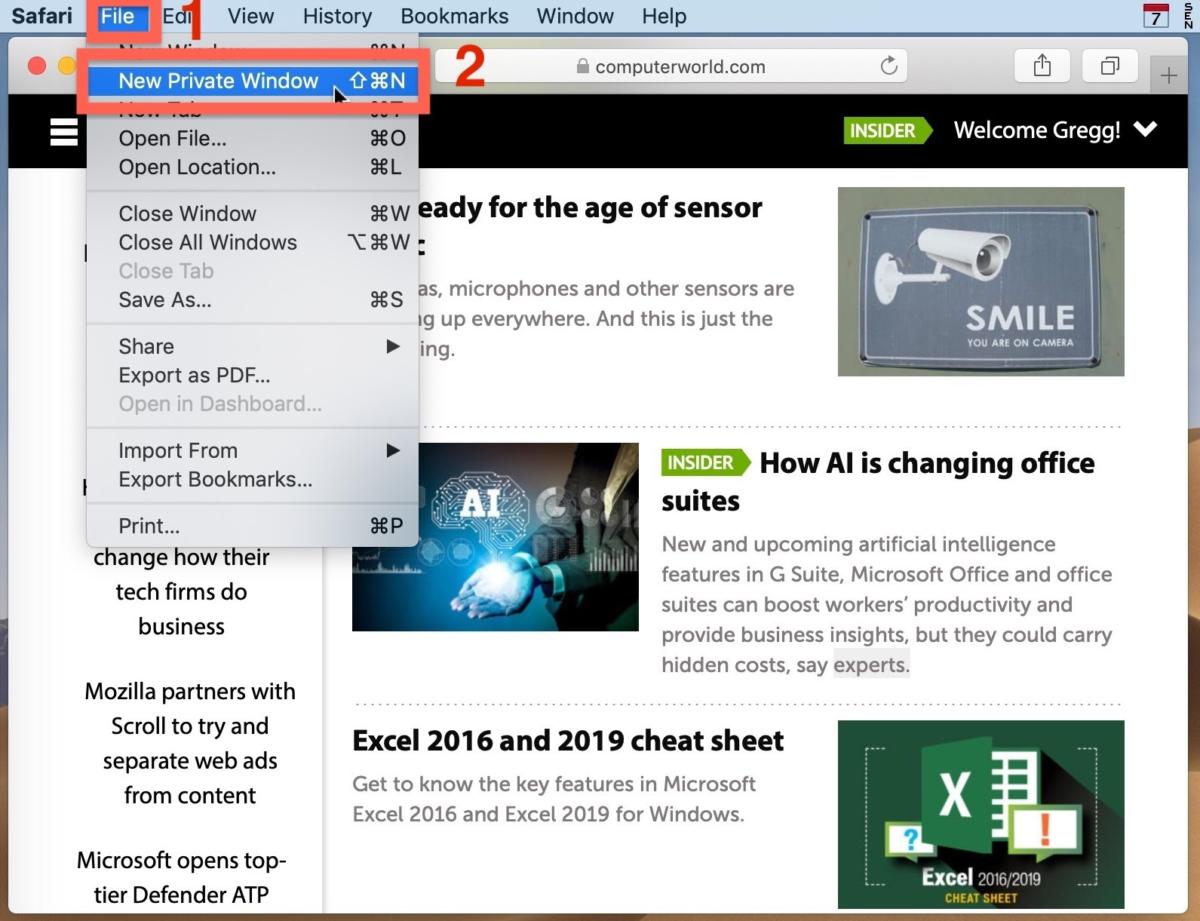
Safari tags each Private Window by darkening the address bar. It also issues a reminder of what it does – or more accurately – what it doesn't do. "Safari will keep your browsing history private for all tabs of this window. After you close this window, Safari won't remember the pages you visited, your search history or your AutoFill information," the top of the page note reads. The warning is more terse than those of other browsers and omits cautions about still-visible online activity.
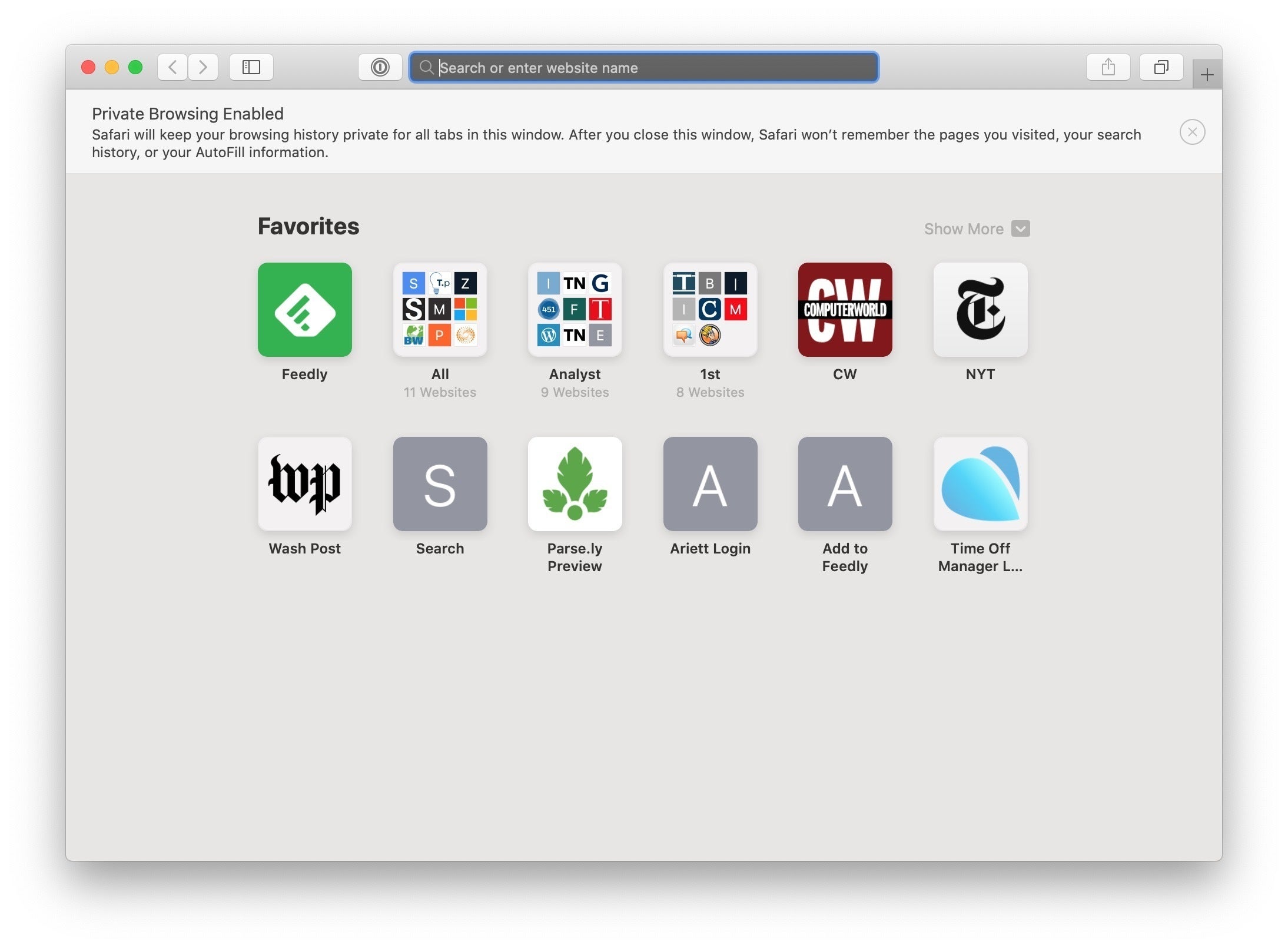
Like Firefox, Safari automatically engages additional privacy technologies, whether the user browses in standard or private mode. Safari's Intelligent Tracking Protection (ITP), which kicked off in 2017 and has been repeatedly upgraded since, now blocks all third-party cookies, among other components advertisers and services use to track people as they bounce from one site to another. ITP is controlled by a single on-off switch – on is the default – found in Preferences under the Privacy icon. If the Website tracking: box is checked to mark Prevent cross-site tracking, ITP is on.
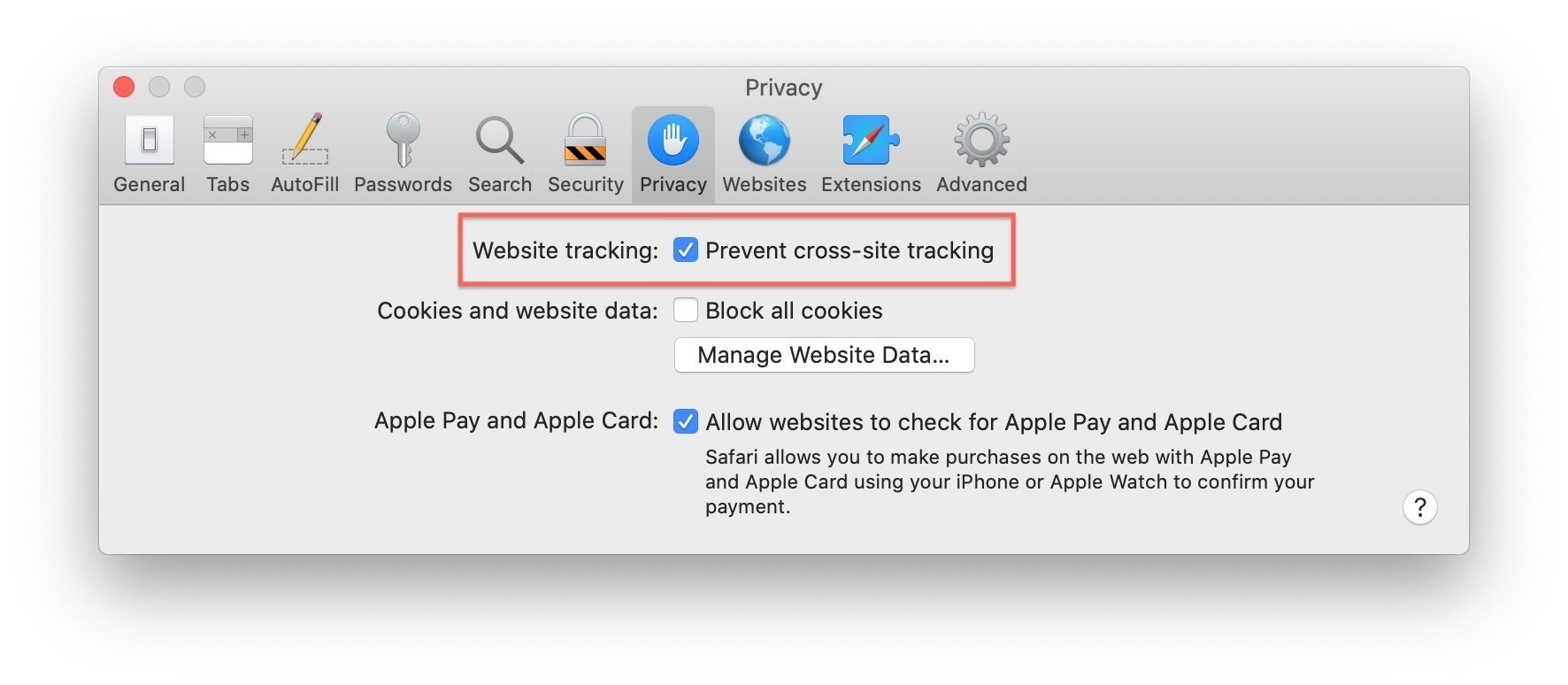
A link can be opened directly to a Private Window by pressing the Option key while right-clicking, then selecting Open Link in New Private Window<. This is a slightly clumsier way to get there than in Chrome or Firefox, largely because unless one regularly call up the privacy mode it's too easy to forget about the Option key.
Close a Private Window just as any Safari window, by clicking the red dot in the upper left corner of the browser frame.
Pro tip: Once in a Safari Private Window, opening a new tab — either by clicking the + icon at the upper right or by using the Command-T key combo — omits the Private Browsing Enabled notice. Other browsers, such as Firefox, repeat their cautionary messages each time a tab is opened in an incognito session.