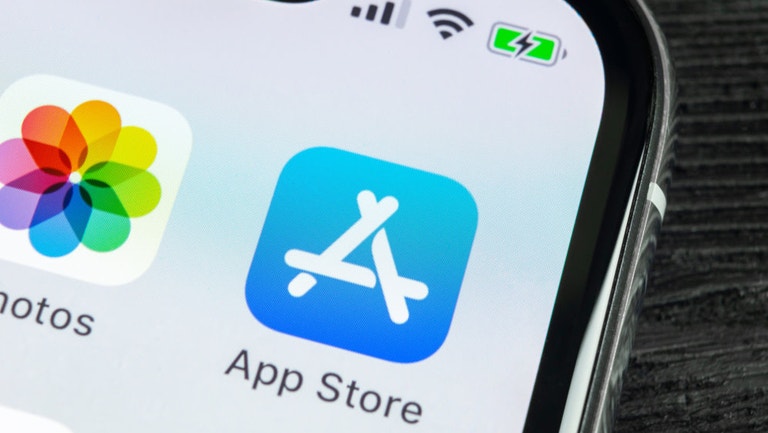
How To Stop Your iPhone From Redownloading App Updates
by Brendan HesseThe Apple App Store is randomly asking users to redownload app updates that they’ve previously installed. A similar issue has affected Android users for a few weeks now, but the iOS app updates appear to be downloading entire update files, rather than empty “ghost” updates like on Android.
I hesitate to call this a “bug” since the updates appear to be benign, but there’s no apparent reason for the re-upped downloads and Apple has yet to offer an explanation despite widespread occurrences of the issue. There’s nothing to worry about for your device or your apps—they’ll work fine whether you download the “updates” or not—but if you have you automatic updates enabled, they could be an issue for your data limits.
In other words, if your iPhone or iPad is set to download updates over its cellular connection and you only get so many gigabytes of monthly downloads before you have to pay your ISP an extra fee (or get throttled down to a slower speed), redownloading 40+ app updates (when you might only need three) could be a problem.
If these scenarios apply to you, you might want to turn off automatic updates for the time being—at least until you can walk on over to a place where you can get free wifi and leech off their connection for a bit.
- On your iOS device, go to Settings > [Apple ID] > iTunes & App Store
- Disable “App Updates” under “Automatic Downloads”
You should also check that automatic downloads are turned off for cellular data, too:
- Go to Settings > [username] > iTunes & App Store
- Scroll down to Cellular Data and turn off “Automatic Downloads”
Turning off automatic app updates will change the way your iPhone handles patches. Normally, your iPhone quietly installs updates in the background, but these updates will need to be installed manually after turning off the auto-update feature. You’ll get push notifications when a new update is available; follow these steps to install it.
- Open the App Store.
- Tap “Today.”
- Tap your profile icon at the top of the screen.
- Scroll down and tap “Update” next to any apps listed to download the update. You can also tap “Update All” to initiate all pending updates.