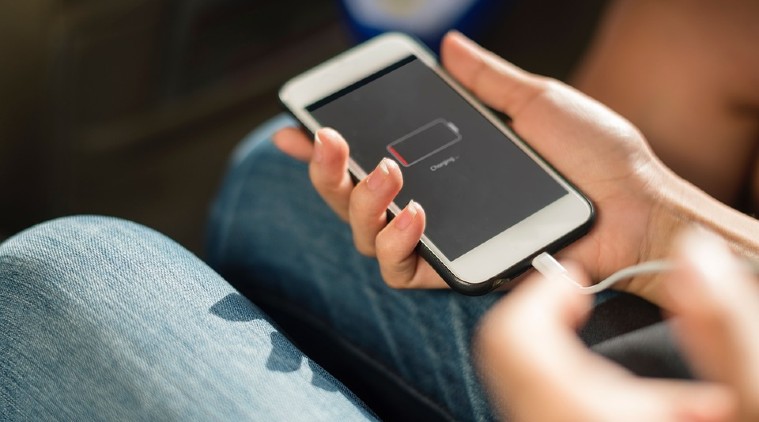
The Indian Express
5 tips to extend the battery life of your Android phone
We are sharing some tips to help you improve the battery life of your Android phone.
by Tech DeskSmartphones have made our lives easier in many ways, thus making us more and more dependable on it. Saving the battery life of our mobile phone is of the utmost priority especially when you are outside and cannot charge your phone for an extended period of time. Today, we are sharing some tips with you which will improve the battery life of your Android phone smartphone. The good bit is, tips can be tried by everyone.
Turn the GPS location off
GPS takes up a lot of power. While some apps need the location access to help you serve better, keeping it on at all times ends in speedy loss of battery. You can turn on the GPS when you really need and keep it off otherwise. You need to go to Settings > Location and turn off the ‘Location Service’. Some Android phones also provide you with an option to turn off GPS and rely on mobile network or Wi-Fi or Bluetooth to determine location, which saves battery. You can also find the Location or GPS option in the quick access notification panel.
Turn on the Dark Mode
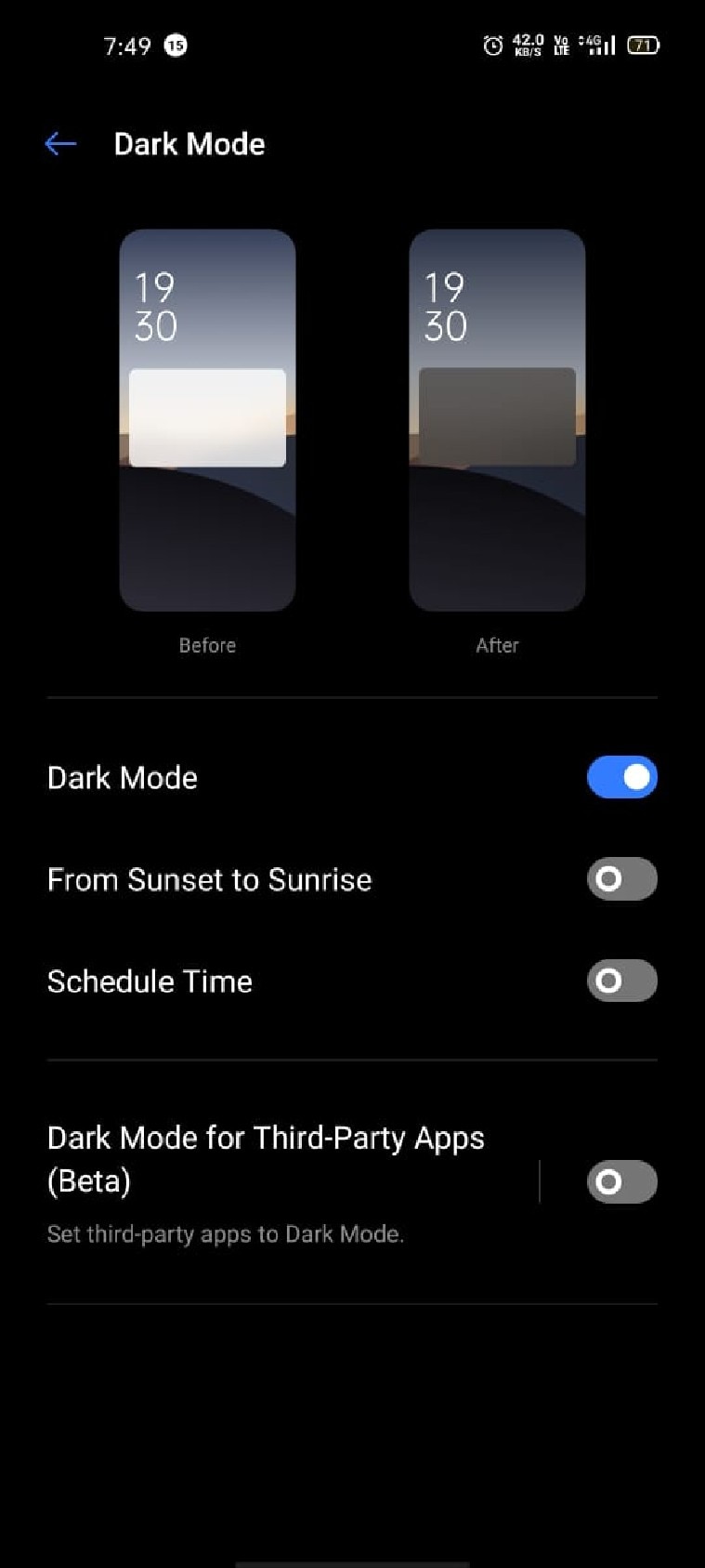
Nowadays, most of the Android devices come with Dark Mode option that applies dark theme across the user interface. If your phone has an OLED screen, it will help you preserve battery. Since OLED panels don’t need a backlight, it produces rich blacks by turning off individual pixels. So, applying a dark theme will minimise the power used to lit up your phone screen, thus saving battery power. You also need to turn on Dark Theme on all the supported apps and while you are at it, use a darker background— preferably all black to save more energy.
Limit apps running in the background
We are habitual of exiting apps either by tapping on the home button or by swiping up from the bottom. It leaves the application running in the background. First, you need to exit the application properly or clear it from the recent items. Secondly, you need to restrict some apps from running in the background. For this, go to Settings > Apps and select an application. Now go to the Power Saver or Battery option and select “Don’t Run in Background”.
Get rid of battery killers
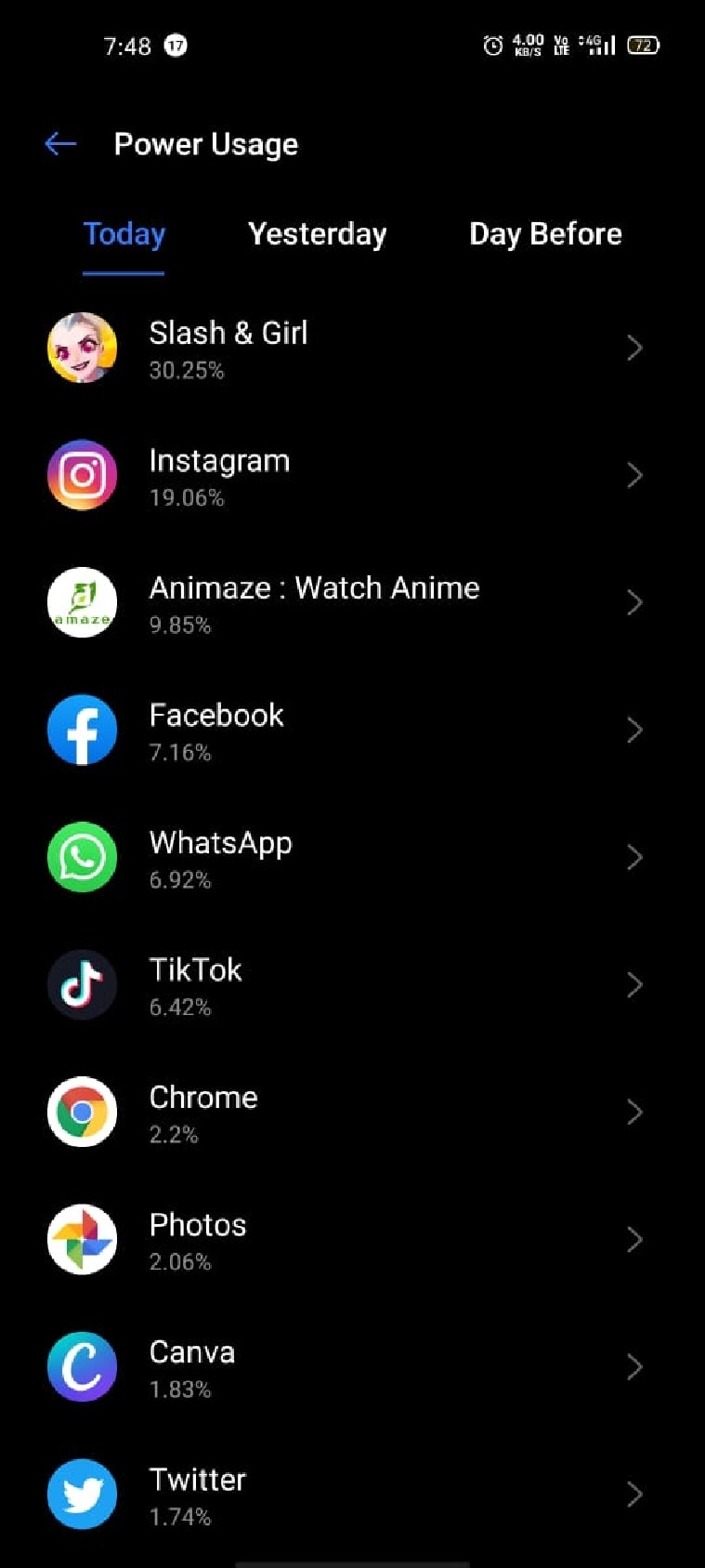
At times, some apps suffer from bugs and other issues causing them to malfunction and drain the battery life of your phone. You need to monitor the battery usage of your phone to identify such apps and get rid of them. Go to Settings > Battery > Power Usage to monitor the apps’ power usage. You can also install a third-party assistant to keep an eye on such kind of app behaviour.
Diwali Offers on Mobiles - Get Cashback Upto Rs. 3000

Switch to Lite apps or web-based interface
A lot of applications have a slimmed-down version of their apps on the Play Store like Facebook Lite, Messenger Lite, and more. Other apps offer a lite experience via a web-browser like Ola Cabs. Companies do this to help people with underpowered phones access their services. However, you can use these web-based interfaces or the lite versions to save your battery life.