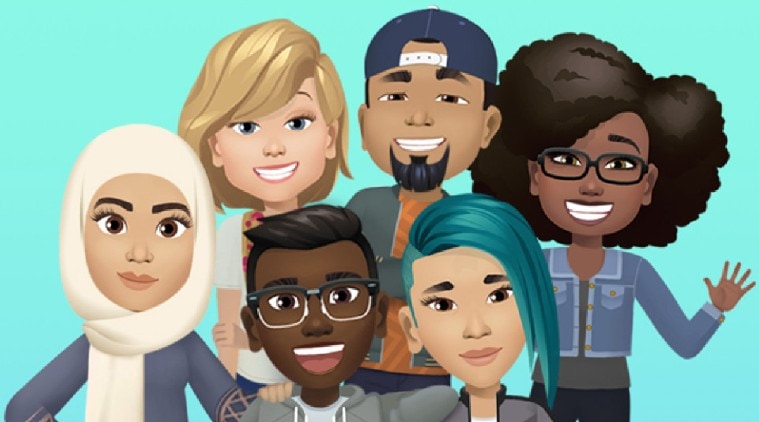
The Indian Express
How to create a Facebook avatar by following these steps
Here's how you can create a Facebook Avatar of your own.
by Tech DeskFacebook in 2018 introduced a new Avatar feature in its app, called Facebook Avatar. The feature is currently available in the US, Australia, New Zealand, Europe and Canada. The company is yet to reveal when it will roll out the feature to other countries including India. With this feature, the app lets users create cartoonish characters similar to Snapchat’s Bitmoji and Apple’s Memoji avatars.
After creating a Facebook Avatar, the user will be able to use it in their comments, stories, profile picture and Messenger chat windows. Users will also be able to export their Facebook avatar to third-party apps like Snapchat, Twitter and Instagram. Here’s how you can create a Facebook Avatar of your own.
* Open the Facebook app on your phone.
* Inside of the app tap on the hamburger menu, which would be located on the top right corner on Android and on the bottom right corner on iOS.
* Tap the ‘See More’ option.
* Tap on the ‘Avatars’ option and then press ‘Get Started’.
* Customise your character by selecting the hairstyle, face shape, face lines and more. The app has a lot of customisations available, which you can use, to make the character look just like you.
Also Read: Facebook enables profile lock for Indian users to ensure women are safe online
* You will also have to select a body shape, as the Facebook Avatar is not just a face, instead it is a fully animated character.
* After you are satisfied with your customisations, you will be required to tap the ‘tick’ icon located on the top right corner, then select ‘Next’ and then ‘Done’.
Explained: What Facebook Shops mean for the future of (hyper-local) retail
After your Facebook Avatar is created, you can simply tap in the smiley face icon and then the sticker icon in the ‘Write a comment’ section, to input your avatar into comments.