There is a way
How to fix MIUI push notifications in 2020
by Harish Jonnalagadda
MIUI has come a long way in the last two years, and while the interface has received a much-needed facelift and a trove of new features, it still has a few lingering issues. Push notifications continue to be a significant problem in MIUI thanks to Xiaomi's aggressive memory management, but there is a workaround. Here's how to fix push notifications in MIUI.
Products used in this guide
- Still going strong: Xiaomi Mi 9T (£399 at Xiaomi UK)
How to fix push notifications in MIUI
To get around MIUI's memory management, you'll have to select autostart for apps that aren't sending push notifications.
- Open Settings from the home screen.
- Scroll down to the Apps sub-menu.
Select Permissions.
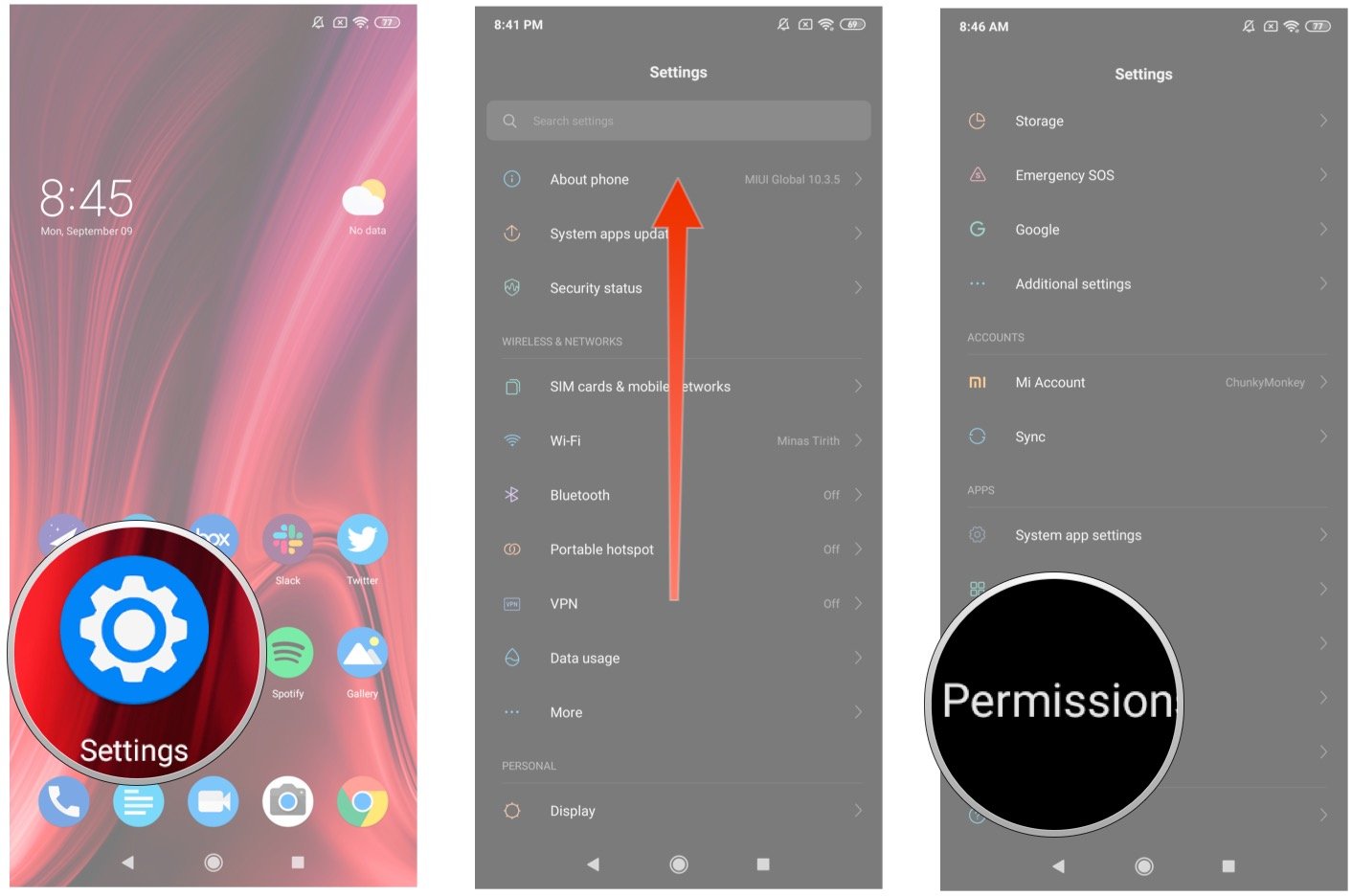
Source: Android Central - Tap Autostart.
- Choose the apps that aren't sending push notifications.
Toggle the slider to ensure the apps always start in the background.
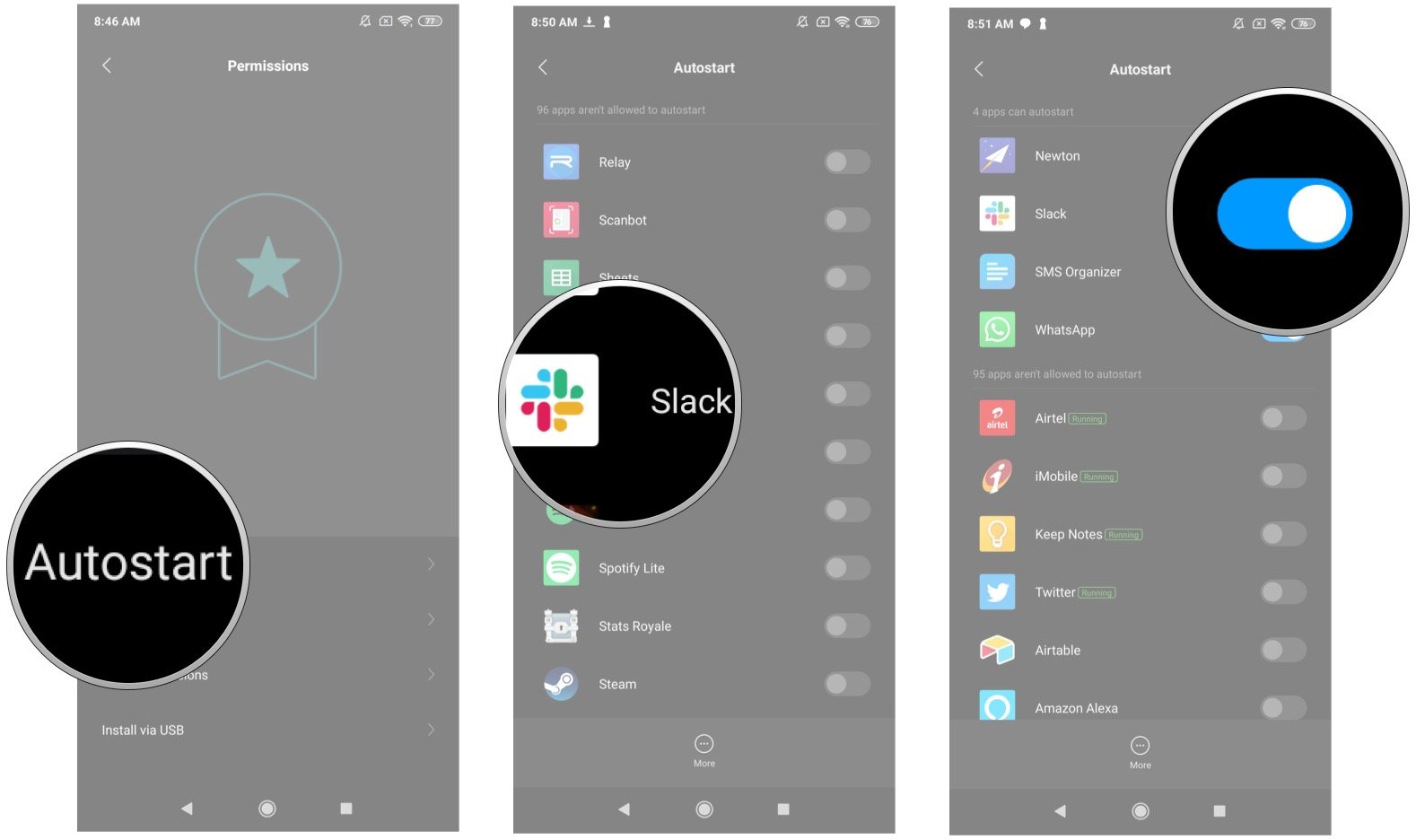
Source: Android Central
If you don't see a particular app listed in autostart or are still facing issues with notifications, you should disable the built-in battery optimization. Doing so will ensure that the app isn't being restricted by MIUI's memory management.
- Open Settings from the home screen.
- Scroll down to the bottom of the page.
Select Battery & performance
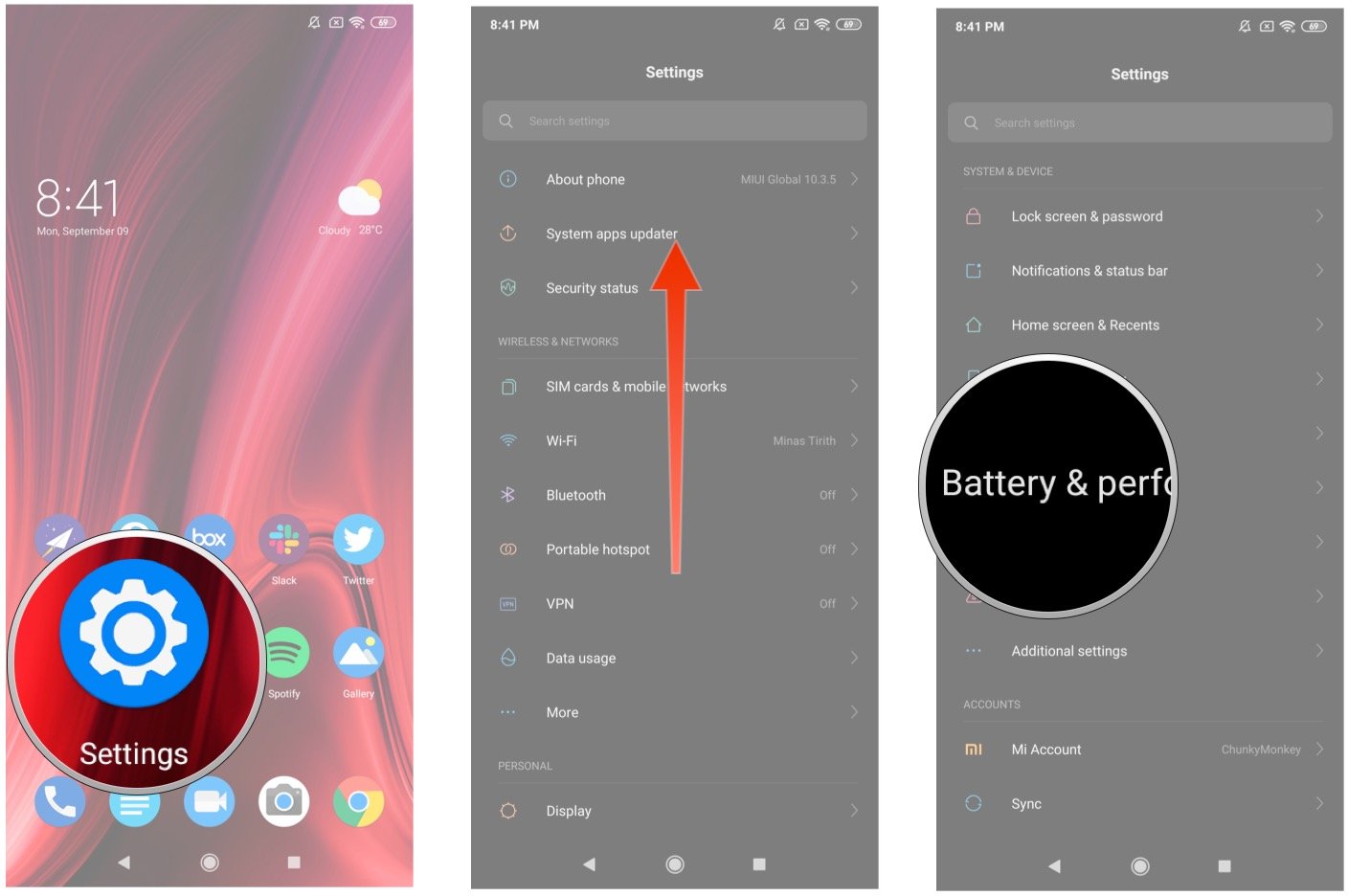
Source: Android Central - Tap Choose apps.
- Select the app that isn't showing notifications.
Choose No restrictions.
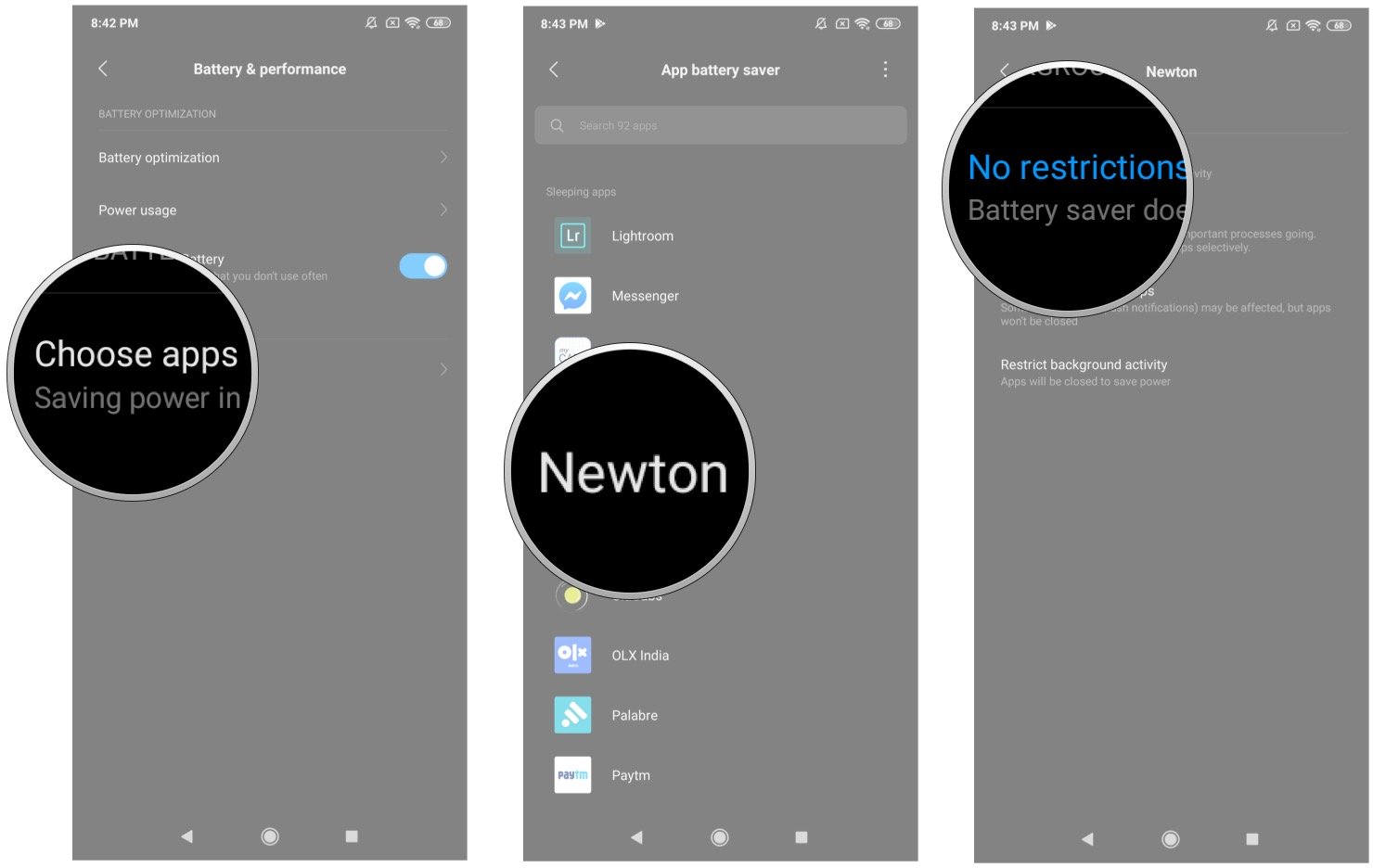
Source: Android Central
Choosing the No restrictions mode is the best way to prevent MIUI from killing off an app running in the background. This is also the method that has worked for me over the years with Gmail and Slack. That said, my Mi 10 Pro would not deliver notifications even after enabling autostart and disabling battery optimization, and I had to wait for a software update to fix things.
MIUI 12 should fix these issues once and for all. But for now, if you're having problems with push notifications in MIUI, this is the best way to get around the issue.
Value above all

Xiaomi Mi 9T Pro
Still a solid option in 2020
The Mi 9T Pro has plenty to offer in 2020. The bezel-less all-screen front stands out even more this year, and the internal hardware on offer holds up just fine. The 48MP camera at the back is still great, and you get fantastic battery life. For what you're paying here, you're getting great value.
We may earn a commission for purchases using our links. Learn more.