What do the Calendar symbols on Mac mean?
by Sandy Writtenhouse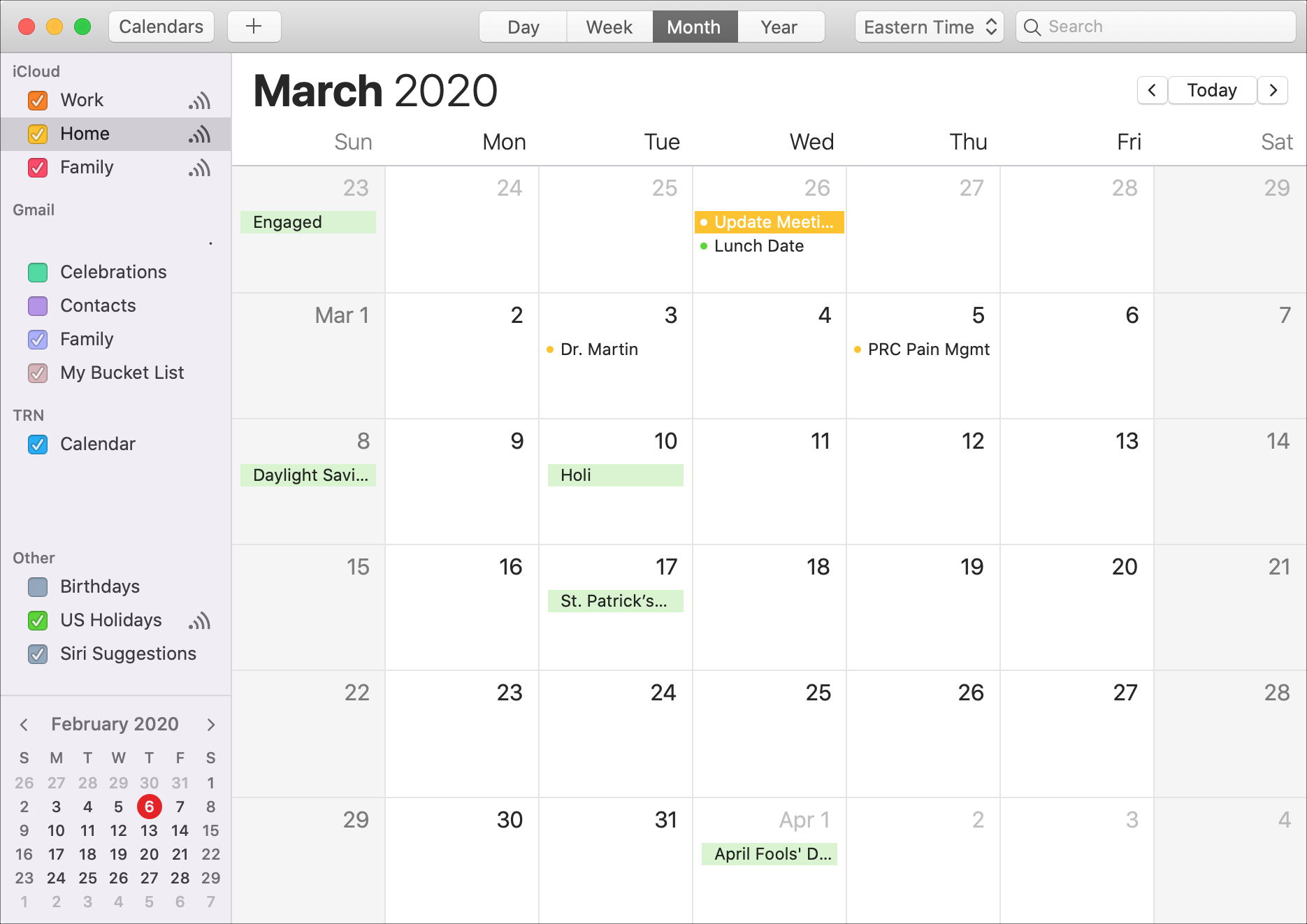
Symbols are characters used as depictions or indicators to let us know a meaning in a visual form. We see them everywhere, including the Calendar app on Mac. And while most times symbols are obvious in what they represent, there are other times when we scratch our heads.
For a clearer understanding of what all the Calendar symbols on Mac mean, we’ve put together explanations and screenshots to help you decipher what you see.
Symbols for Calendar notifications
For event invitations you receive or changes to existing events you can see a notification in two places. One is in your Dock, assuming you have the Calendar app there.

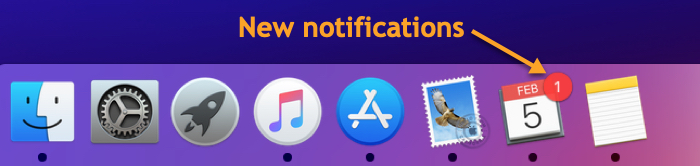
Calendar notification in Dock
And the other is in the Calendar app itself.

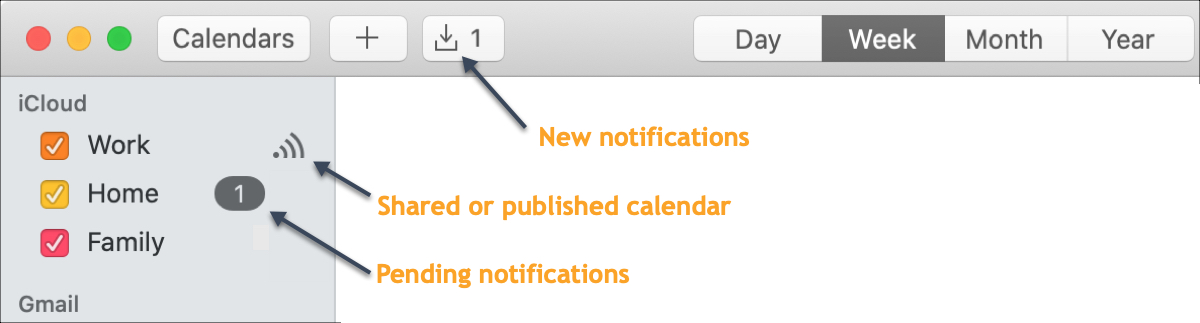
Calendar notifications in app
This gives you a couple of different ways to spot the number of events that need your attention.
Symbols for events
When you are the organizer for an event, you’ll want to know if those you invite accept, decline, or reply with a “maybe”.
We’ll show you symbols for your individual invitees later, but for your actual event, you can see these statuses too.

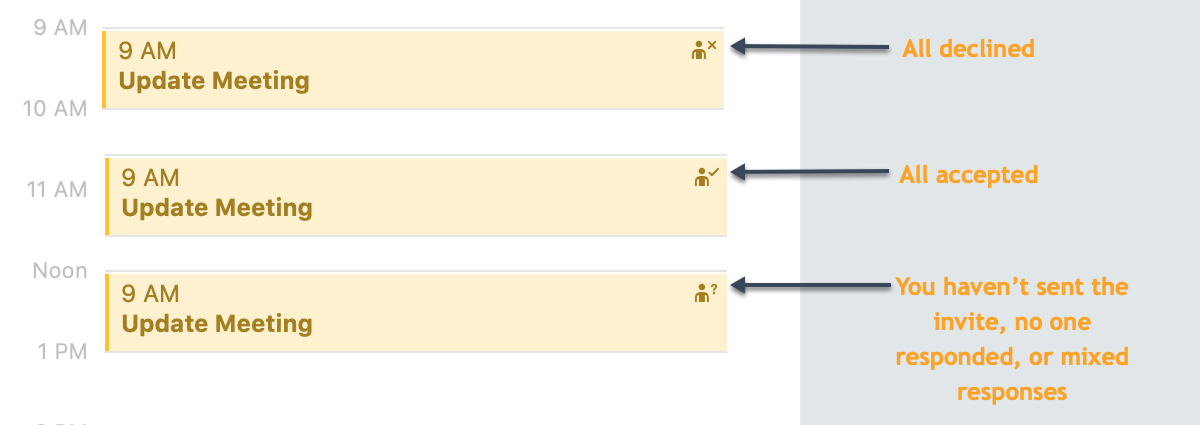
Event responses
Symbols for responses
If you invite others to an event, there are several symbols that you might see next to the person’s name.
At a glance, you can see if the responded, accepted, declined, or answered with a maybe.

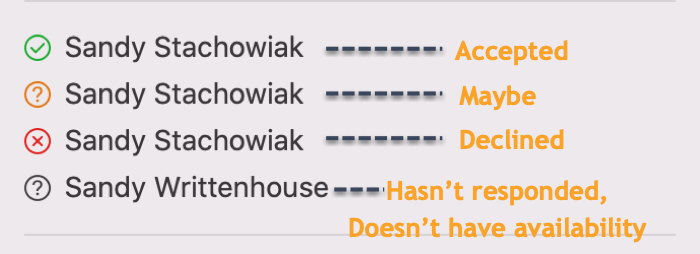
Invitee responses
And there are a few more symbols for those whose availability you have access to or if the person isn’t listed for your chosen calendar server.

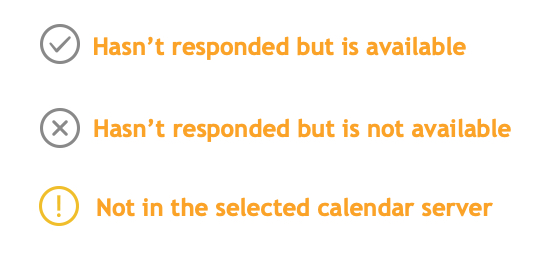
Additional invitee response symbols
Miscellaneous symbols
You might see a few additional indicators in the calendar app. For example, all day events are highlighted in the same color as that calendar so they’re easy to spot in the Month view. For Day and Week views, these will appear at the top of the day.

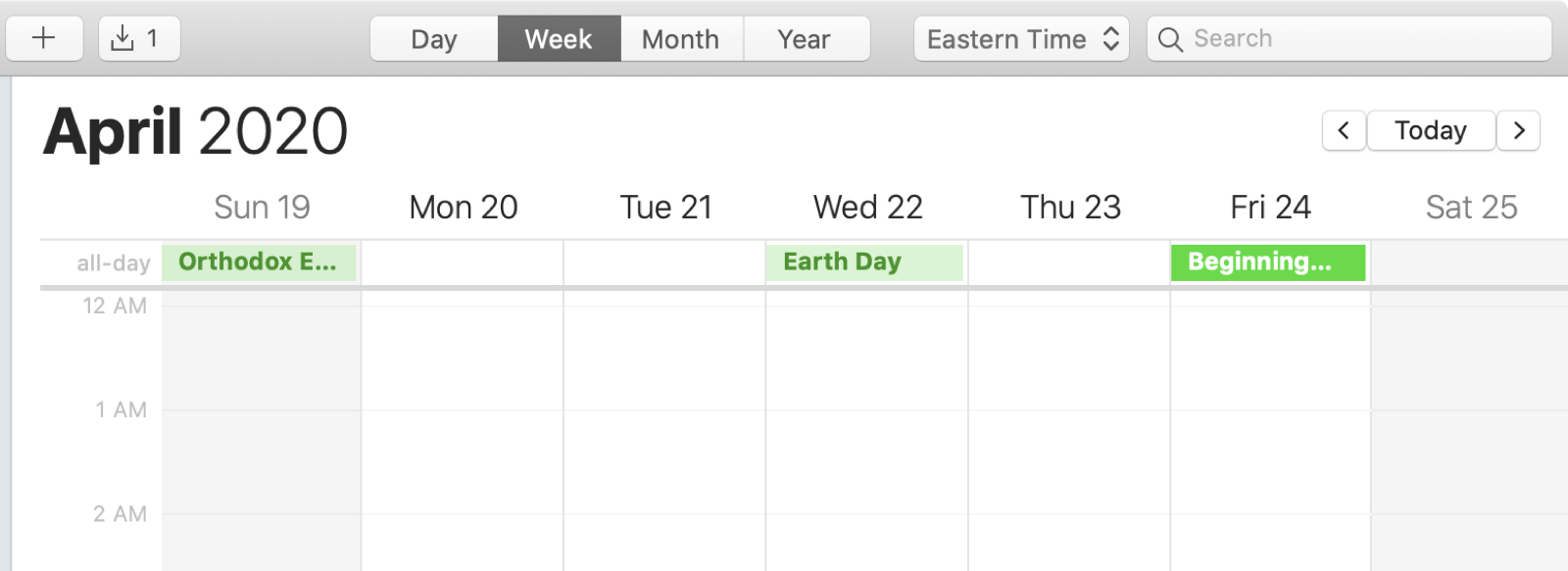
All-Day events
Also in the Month view, events for a specific time will appear with a dot next to them that matches the color of the calendar.

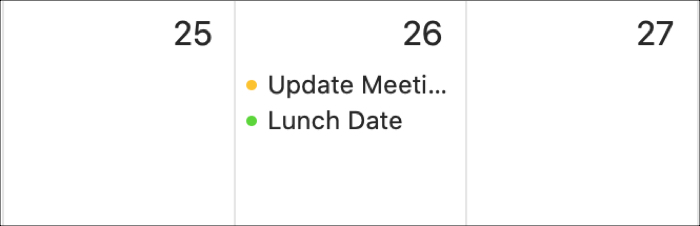
Events with certain times
If you see an event with a line through it, it’s been cancelled. And if you see a circle with a line through it, that means you declined the event.
Wrapping it up
Some of these Calendar symbols on Mac are easy to understand at first sight. But others, like the different question marks, aren’t quite as obvious. So hopefully this walk-through of the symbols you see will help you!
Do you have any struggles or questions regarding the Calendar app on Mac? If so, you can comment below or hit us up on Twitter!