How to adjust character spacing in Pages on Mac
by Sandy Writtenhouse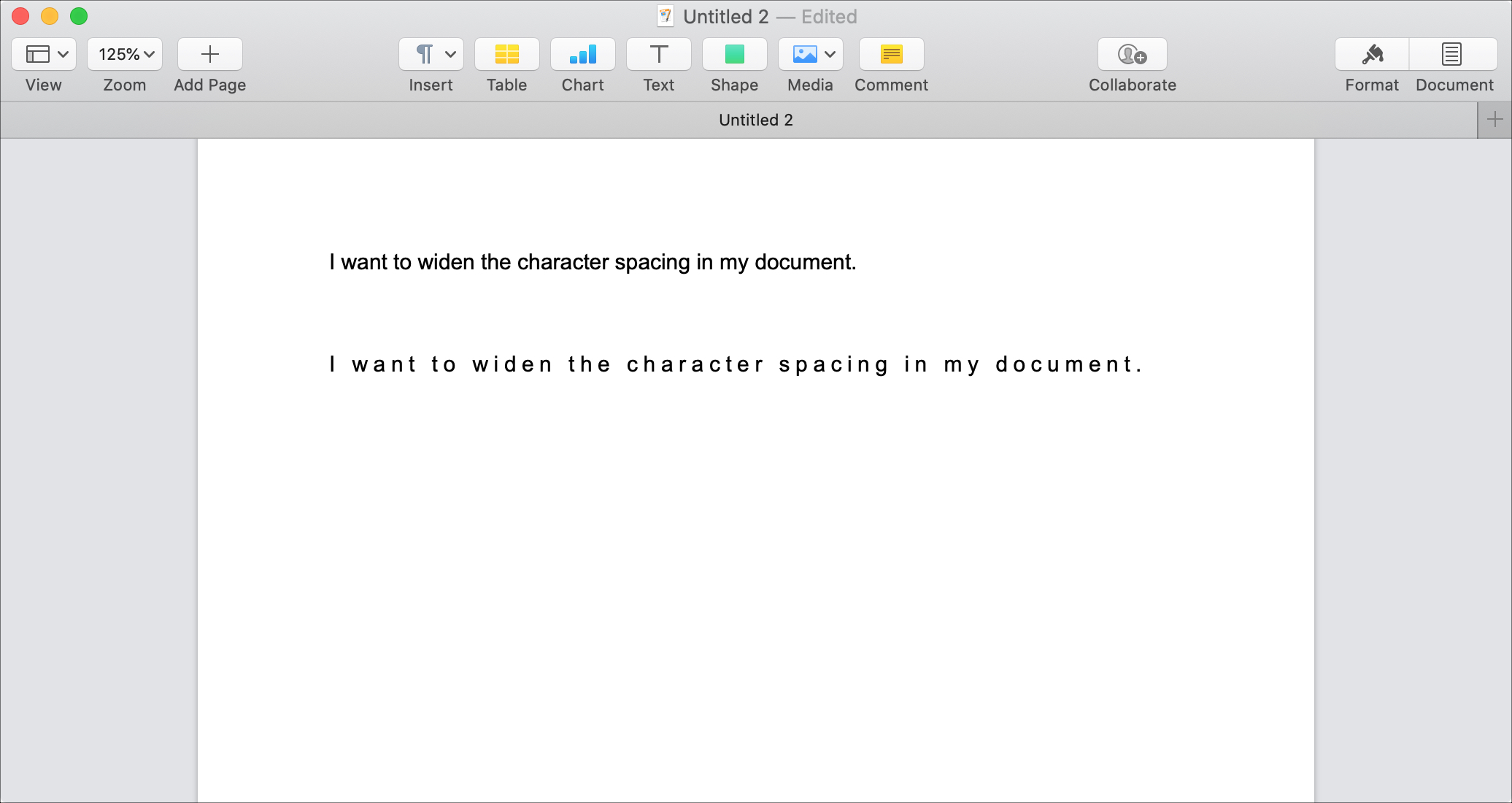
When you’re composing a document in Pages, you have a lot of formatting options for your text. Like most word processing apps, you can change the font style, size, color, and make it bold or italics. One other adjustment you might want to make is to the character spacing.
Maybe you want the text to stretch the width of the document without resizing it. Or maybe you have a certain word or sentence that you want to stand out.
If you haven’t checked out the character spacing option in Pages on your Mac, this tutorial shows you how to make those adjustments.
Adjust the character spacing in Pages
Select the text in your document that you want to change the character spacing for. You can double-click, drag through it with your cursor, or select it all by pressing Control + A.
1) Click the Format button on the top right of the Pages window.
2) In the sidebar that opens, under Font, click the Show advanced options button (gear icon).
3) Use the arrows to change the Character Spacing. As you click the arrows up or down, you can see your text automatically adjust. You can also enter a specific number for the percentage if you prefer.

Optionally, you can change the Baseline Shift directly below Character Spacing to add more room below the selected font.
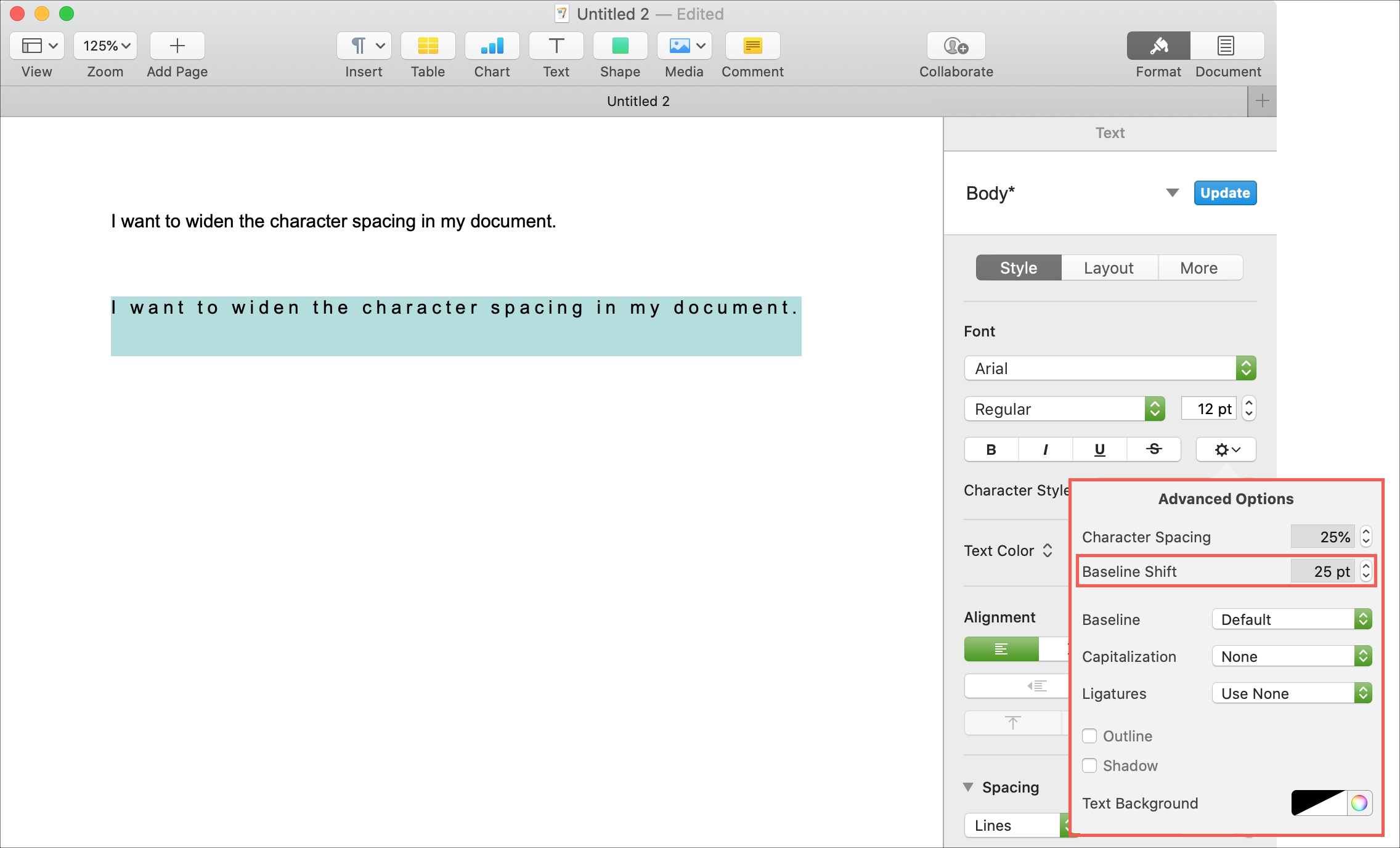
Do more in Pages
If you’re interested in more help with Pages on Mac, take a look at our additional how-tos.
- How to change the default font in Pages
- How to use spell check and autocorrection in Pages
- How to easily work with columns in Pages
- How to copy and paste pages between documents in Pages
- What is Table of Contents View in Pages and how do you use it?
Wrapping it up
Sometimes small adjustments like this to the character spacing are just what you need to make your text more noticeable.
Is this something you’ll use in your next Apple Pages document? Do you have any tips like this you’d like to share with our readers? Comment below!