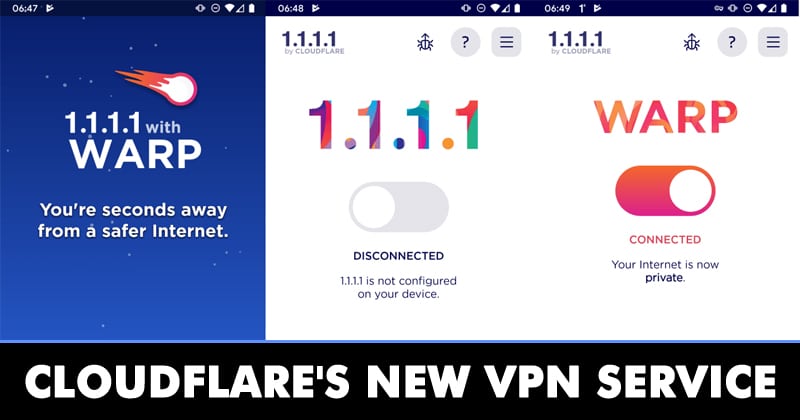
How To Use Cloudflare’s New VPN Service On Android
by Amarnath ChakrabortyThe online world around us is not as private as it appears. Tech companies like Microsoft and Google log our browsing data to show us relevant ads. Everything you do on the internet is somehow tracked. To deal with such issues, security researchers often recommends the use of Private Browsers or VPN Apps.
To make your browsing session secure and private, one needs to use a VPN service. Now, if we talk about the VPN, everyone wants to get a fast, secure, and free VPN. Although its a challenge to get all three things in just one service, still lots of companies were trying their luck to fulfil the needs of users.
Recently, the popular content delivery network service provider Cloudflare launched its free VPN service for Android and iOS. The free VPN of Cloudflare is known as Warp, and it’s now available to users via Cloudflare’s 1.1.1.1 app.
Contents show
What is Cloudflare’s Warp VPN Service?
If you remember, in 2018, Cloudflare launched the 1.1.1.1 app to provide one-tap access to its DNS resolver service. The newly released Warp VPN is now a part of Cloudflare’s 1.1.1.1 app. So, Warp is a free VPN service from Cloudflare that doesn’t put any restrictions on bandwidth.
Warp VPN also has a premium version which is called ‘Warp+’. According to the Cloudflare, Warp+ provides users with better performance and speed by routing the web traffic through its virtual private backbone known as Argo.
How To Use Cloudflare’s New ‘Free VPN Service’ On Android?
Well, setting up Cloudflare Warp is easy; users need to follow some of the simple steps given below. So, if you want to enable Warp VPN service, follow some of the simple steps given below.
Step 1. First of all, download & install Cloudflare’s 1.1.1.1 app on your Android smartphone.
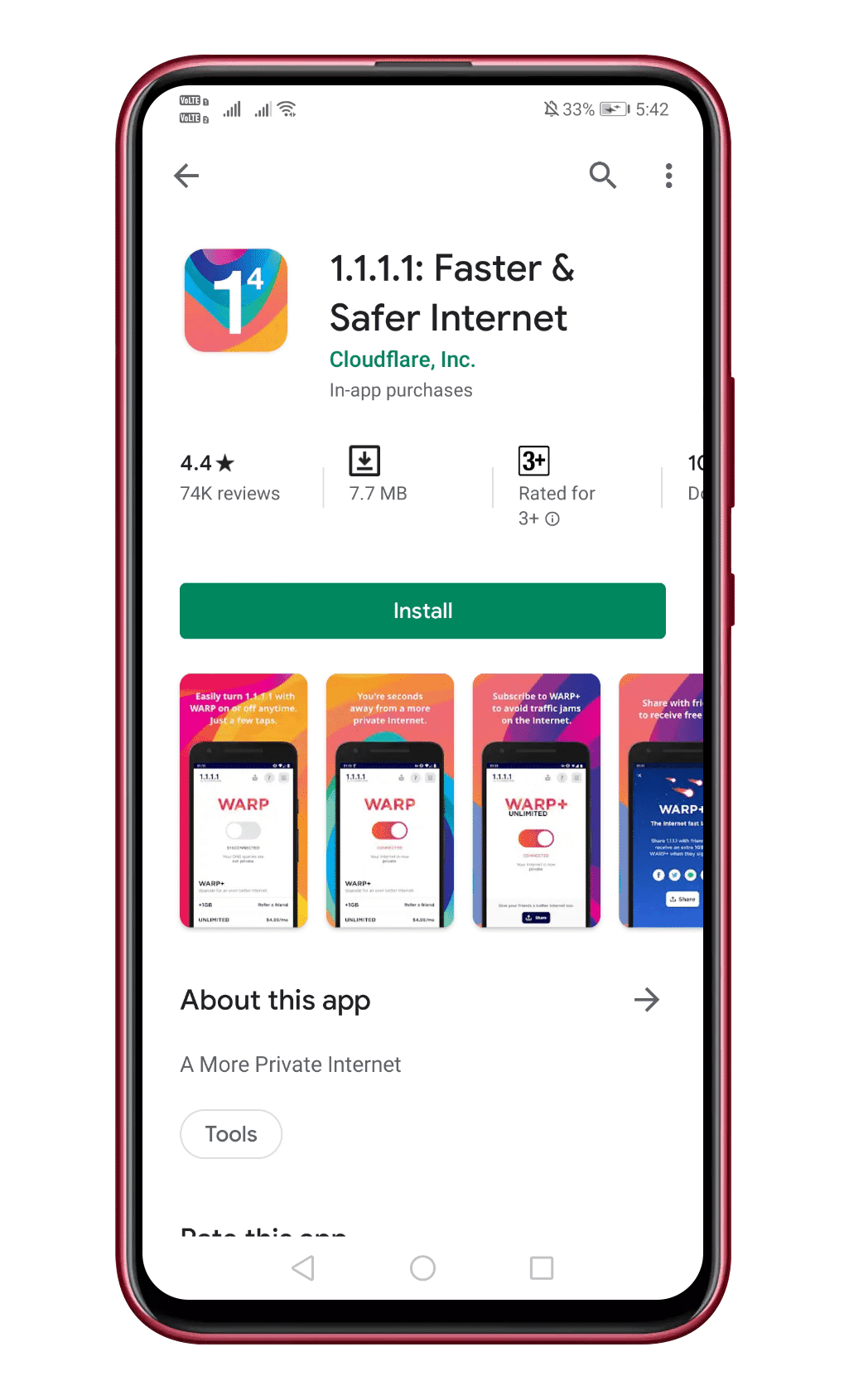
Step 2. Once downloaded, open the app and then tap on ‘Get Started’

Step 3. Now you will see a screen like below. You can either read the information or tap on the ‘Next’ button.
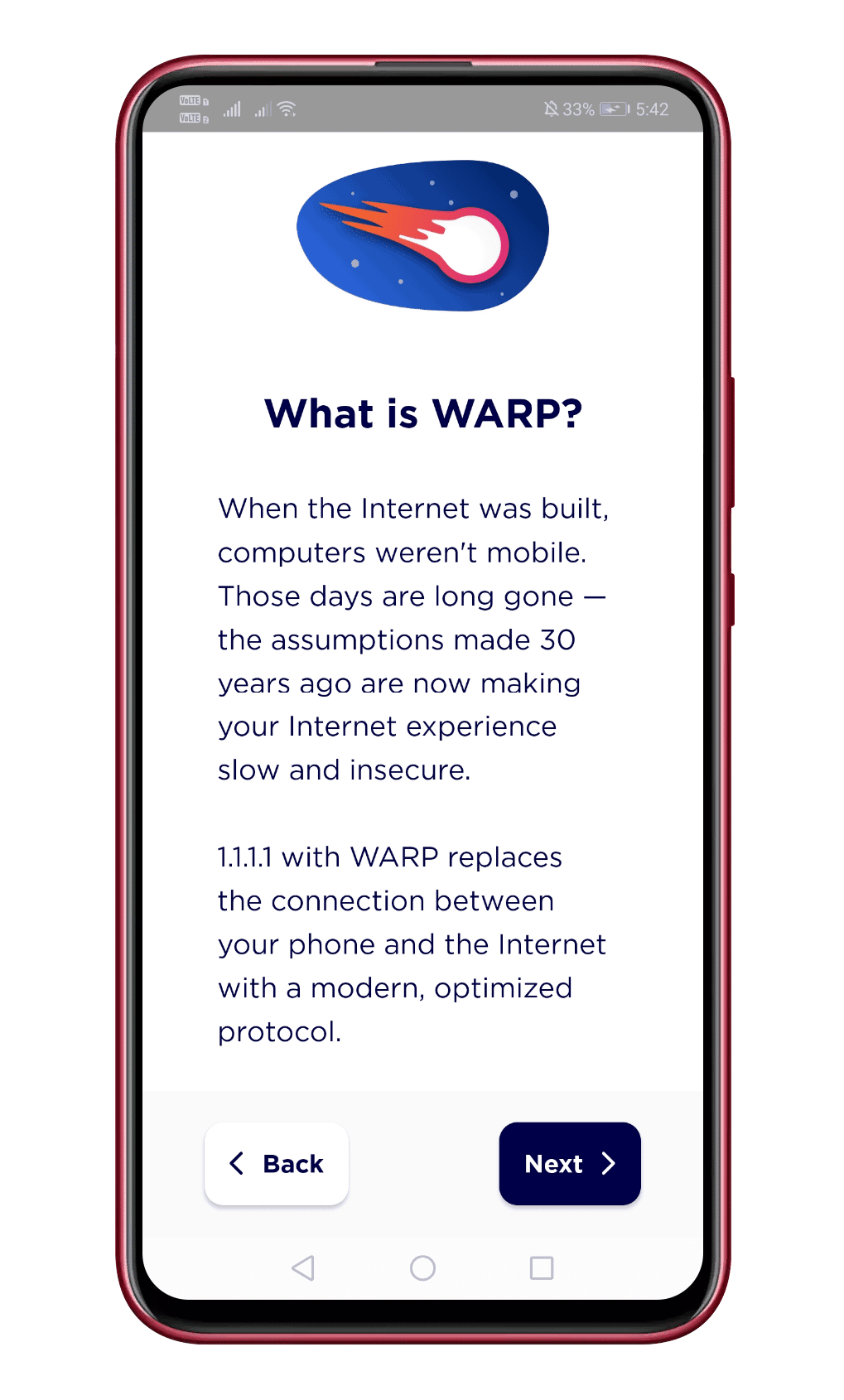
Step 4. Now you will see a screen like below.
Step 5. Now tap on the ‘Enable’ button at the bottom of the screen and then tap on the toggle button.
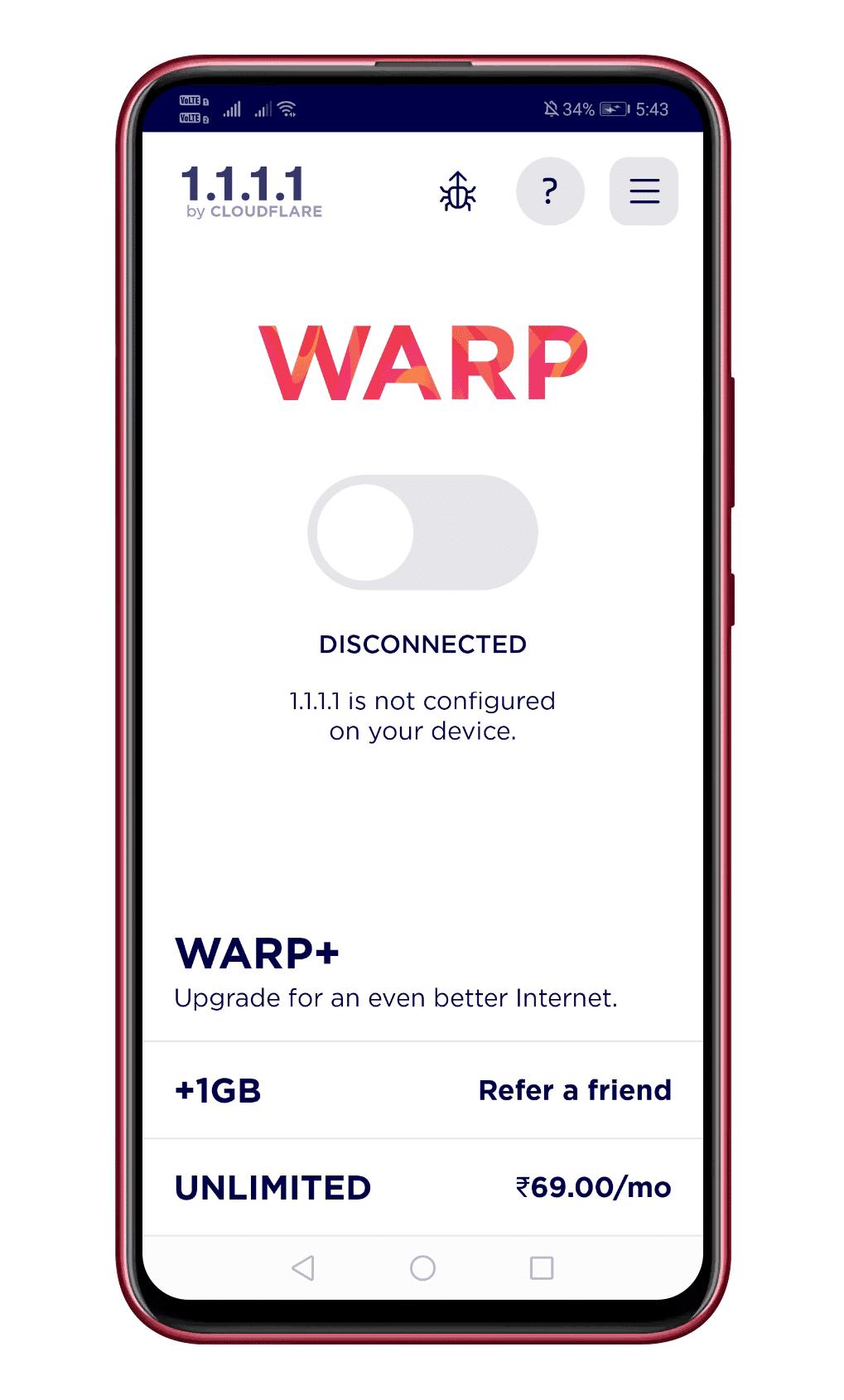
Step 6. Now you will be asked to install the VPN profile. Simply tap on the ‘Install VPN Profile’ button and then tap on ‘Ok’
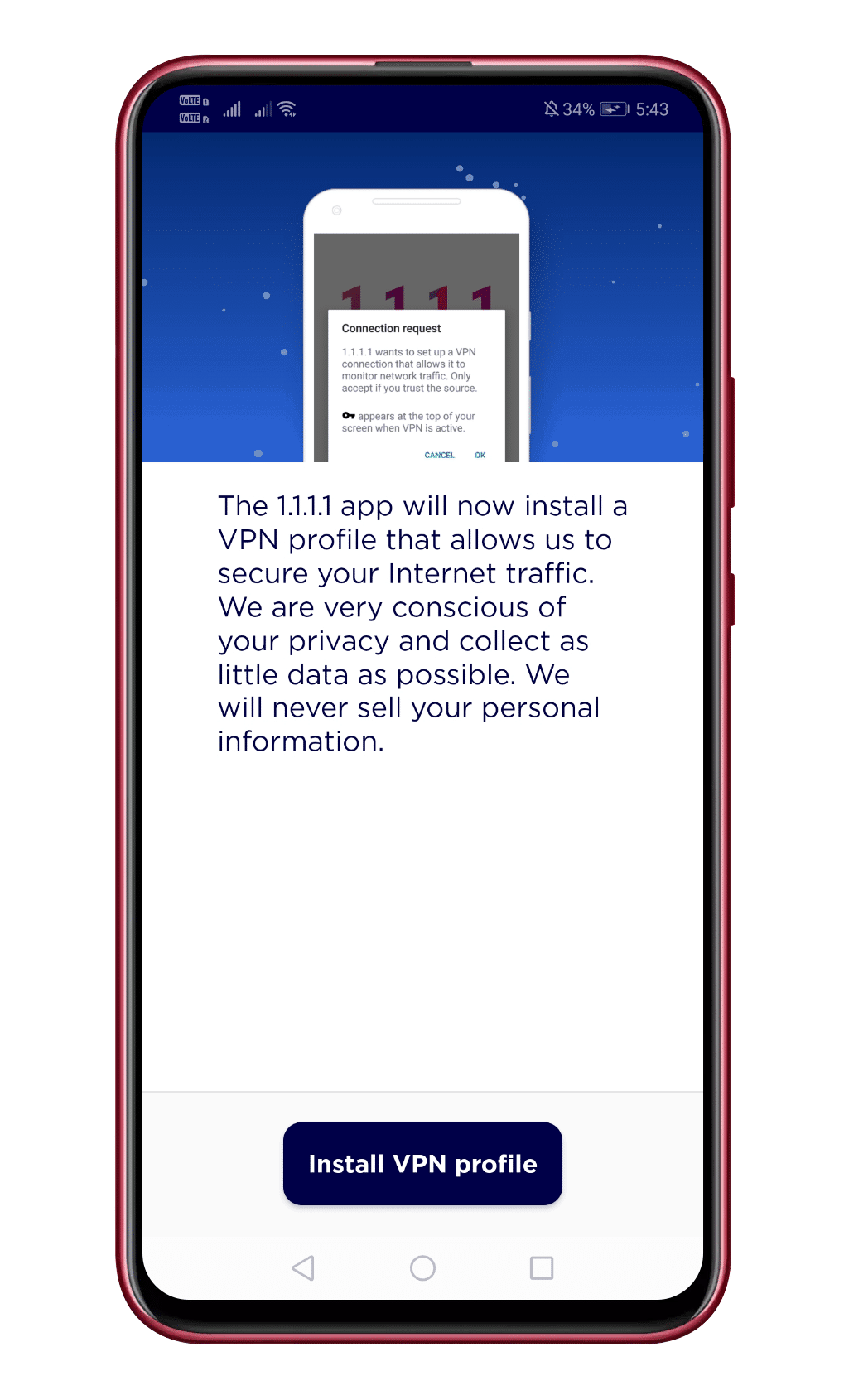
That’s it; you are done! This is how you can use Cloudflare’s new free VPN service on your Android smartphone. If you have any other doubts related to this, let us know in the comment box below.