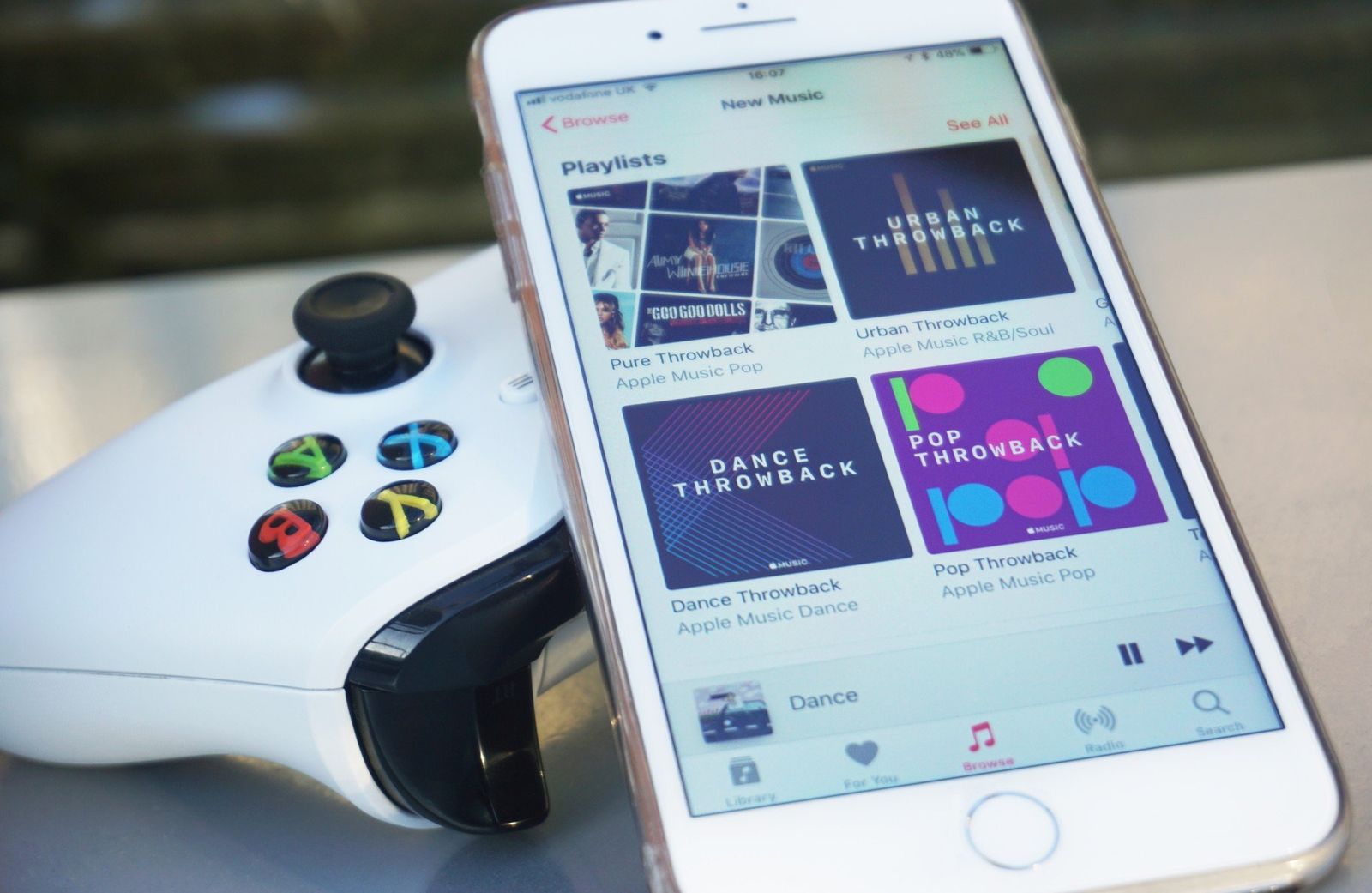
How to use Apple Music on Xbox One
by Matt BrownSource: Windows Central
Microsoft's Xbox One has accumulated an impressive assortment of music services, with Spotify, Soundcloud, and Pandora all among the services with apps for the console. Despite this, Apple Music, one of the biggest players in the music streaming space, is yet to deliver a solution for gaming consoles. While official support isn't expected soon, a third-party application known as AirServer delivers relatively seamless workaround to enjoy the service with gaming. Hooking directly into AirPlay, Apple's propriety wireless streaming protocol used across its devices, Apple Music content can be remotely cast directly to Xbox One from your iPhone or iPad.
Save up to 88% on a subscription to PureVPN for a limited time
Products used in this guide
- No AirPlay no problem: AirServer for Xbox One ($20 at Microsoft)
- Getting subbed: Apple Music (From $5/month at Apple)
How to set up AirServer on Xbox One
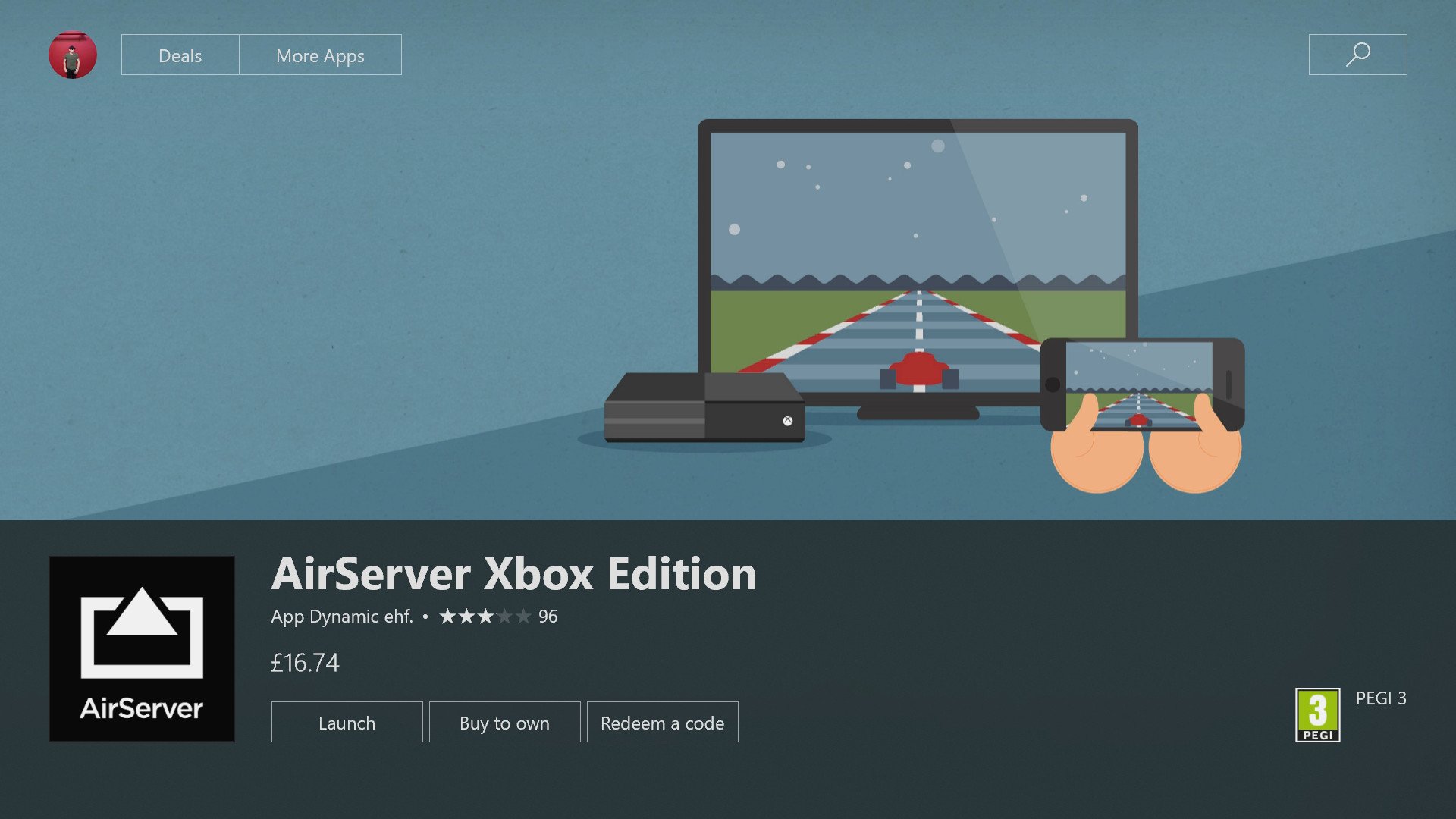
Source: Windows Central
Setting up AirServer on Xbox One is a relatively simple process, with no accounts or passwords to handle. Simply install the app and you'll be ready to go. Although the full version of the app is relatively expensive at $20 via the Microsoft Store, its handy free trial offers a chance to decide if the app is for you.
- Navigate to the Store tab on your Xbox One.
- Select the Search tile.
- Type AirServer using the on-screen keyboard.
- Select AirServer Xbox Edition.
- Select Free trial to try an unrestricted version of the app for free. Alternatively, a full version of the app can be purchased.
- Select Launch to open AirServer on your Xbox One.
- Press right on the directional pad.
- Press A to display an on-screen QR code.
After completing the above steps, switch to your iOS device to complete the setup process.
How to set up AirServer Connect on iOS
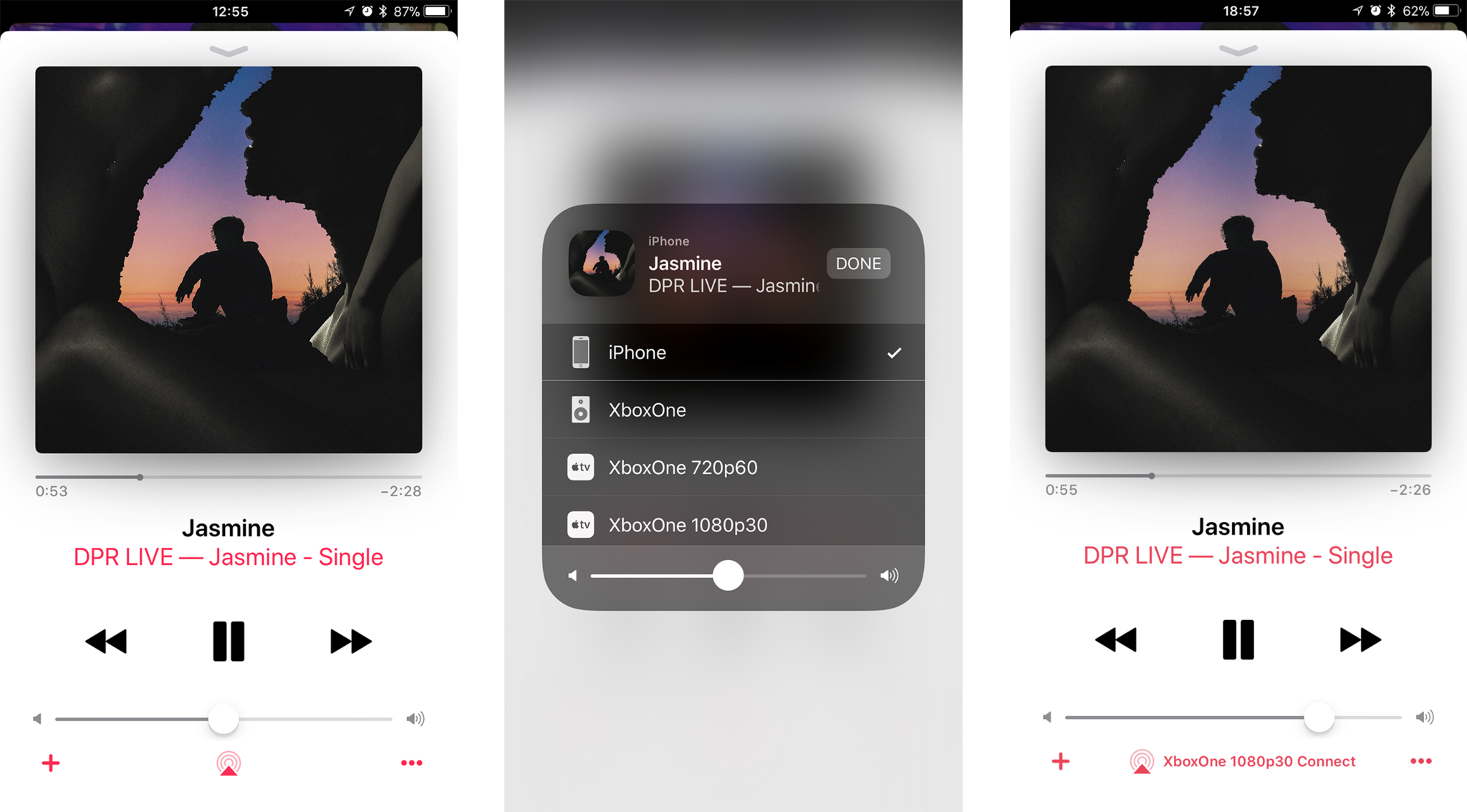
Source: Windows Central
AirPlay is directly integrated into the iOS operating system, making audio and video streaming a simple process from iPhones, iPads, and other compatible devices running iOS 4.3 or higher. Taking advantage of this, AirServer essentially emulates the receiving capabilities of an Apple TV. Although AirServer recommends using its "AirServer Connect" application to eliminate initial discoverability issues, following an initial setup, connecting and disconnecting is a relatively seamless.
- Open the App Store on your iOS device.
- Select the Search tab.
- Type AirServer Connect using the on-screen keyboard.
- Install AirServer Connect.
- Open AirServer Connect.
- Select Scan QR Code.
- Allow camera access once prompted.
- Scan the QR Code on the Xbox One app. This will ensure your Xbox One is discovered as an AirPlay device and quickly pair the two devices.
Following a successful pairing, your Xbox One can now recieve video and audio from your iOS device.
How to play Apple Music on Xbox One with AirServer
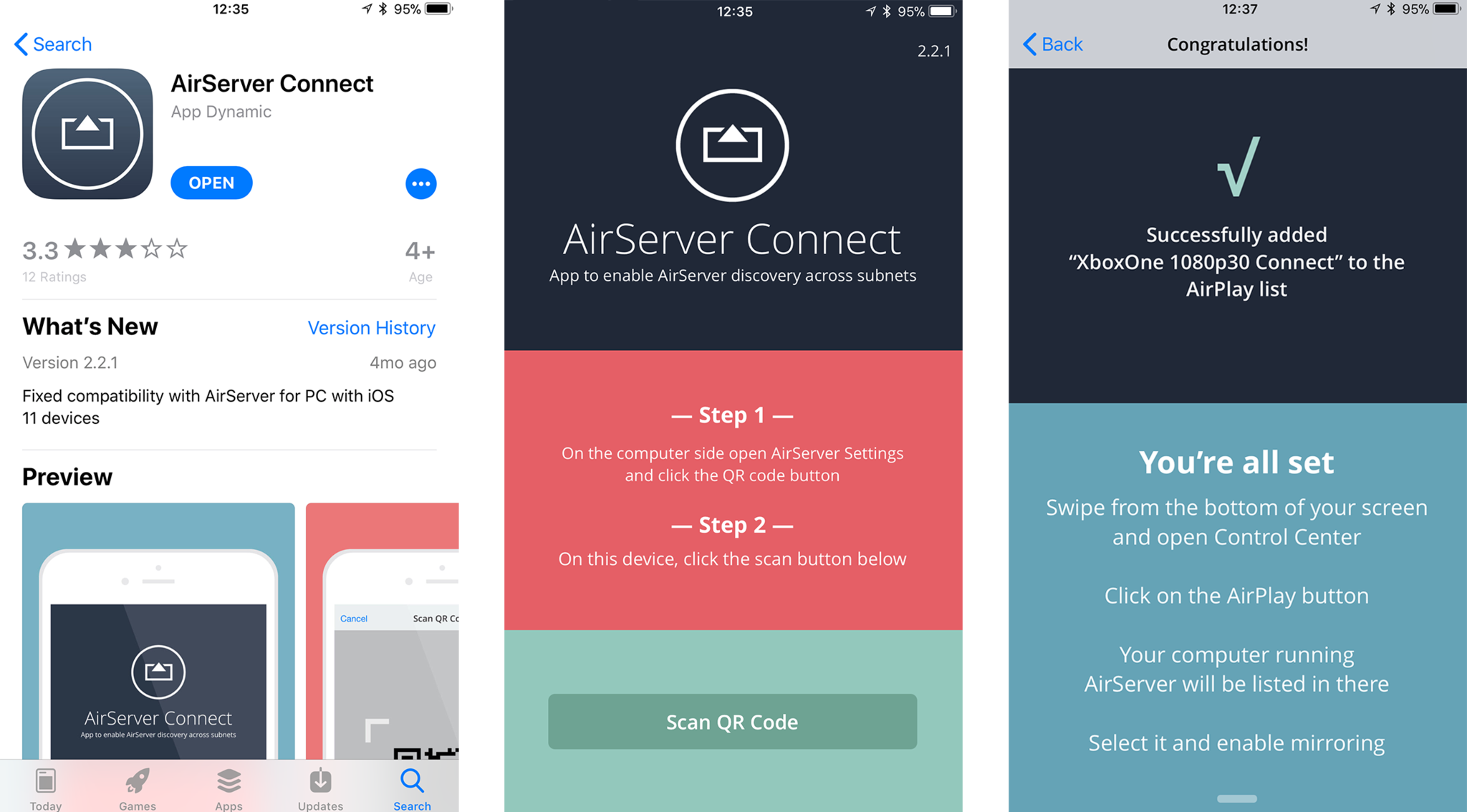
Source: Windows Central
After establishing a connection between your Xbox One and iOS device via AirServer, you'll now be ready to play Apple Music tracks through your console. With support for background audio, the Xbox One's feature that allows music to play while gaming, you won't need to leave AirServer running to enjoy your music.
- Open the Music app on your iOS device.
- Find a song to play.
- Press the AirPlay icon at the bottom of the playback screen, represented by an upwards facing arrow and three rings.
- Select XboxOne 1080p 30 to establish the connection. Apple Music will begin streaming to your Xbox One.
Once connected, audio playback, including volume controls and track selection, can be handled by your iOS device. Alternatively, playing, pausing, skipping and volume levels are all accessible using the Xbox One's background audio controls on the Guide menu.
While these steps specifically target Apple Music, AirServer supports remote broadcasting from a majority of music and video apps. Screen-mirroring over AirPlay even allows games and other content to be directly captured from your phone and outputted via your Xbox One. While the app might not be cheap, this is a great solution for those heavily invested in the Apple ecosystem.
AirPlay substitute
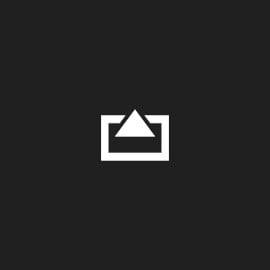
AirServer
Get around Apple's ecosystem lockout with this third-party app
AirPlay doesn't officially support the Xbox One so enter the third-party developer community and this way to get around that.
About the Apple Music web app
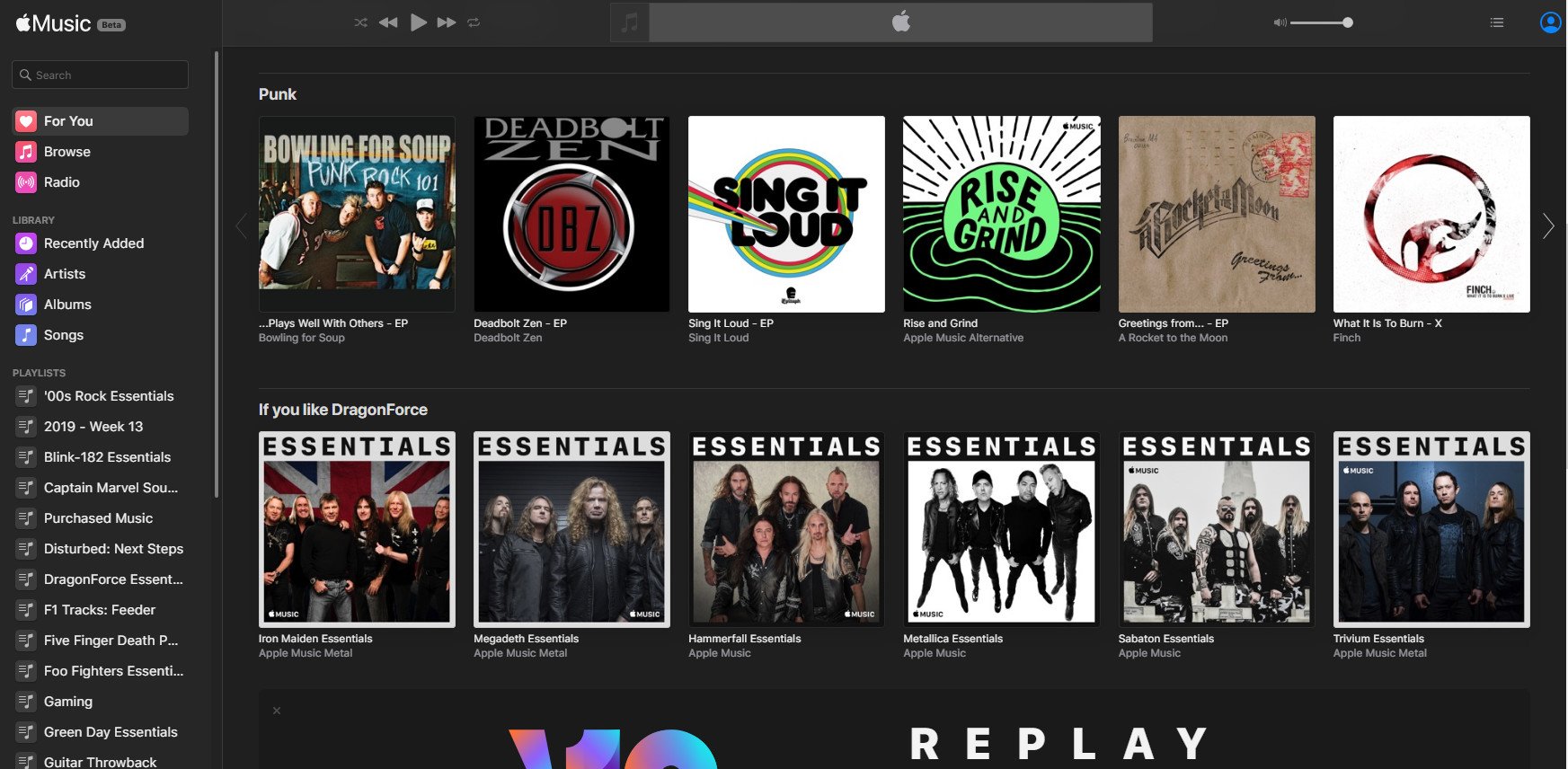
Source: Windows Central
Recently Apple launched a web app for the Apple Music service and, for the most part, it's very good. It's certainly a more elegant way to listen to your playlists at the computer than iTunes for Windows.
Since the Xbox One has a built-in web browser you might be hoping that it'd be an easy, free way to listen to your music through your console. Alas, that's not the case, at least not right now. Technically Apple Music for the web is in beta, but whether the problem is Apple, Microsoft, or a combination of both, it just doesn't work.
You can log in and see music, albeit after an excruciatingly long wait for everything to load properly. Actually playing music seems a step too far. It might work in the future, who knows, but right now, it's one to steer clear of.
Music from Apple

Apple Music
Apple's music streaming service is really good
It's not particularly Xbox friendly, but Apple Music is really good, with an enormous library and excellent curated selections.
We may earn a commission for purchases using our links. Learn more.


